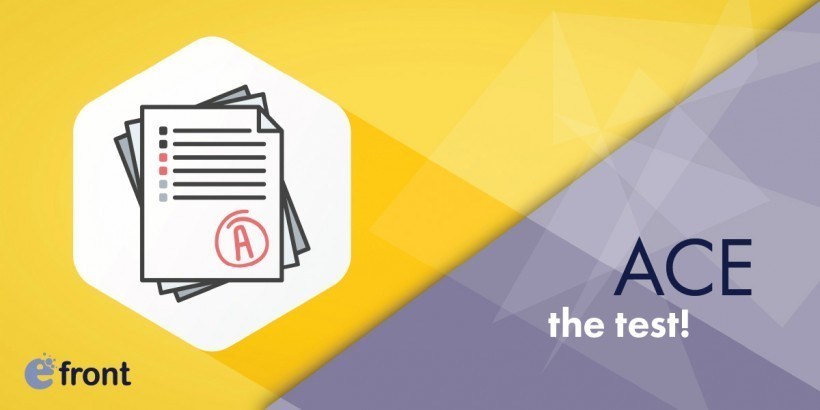Acing The Tests In eFrontPro
Whether you are doing eLearning, straight old corporate employee training or enterprise talent development, you need a way to measure the results that you get.
It’s actually something that’s necessary for all kinds of training regimes, and the oldest, more proven and, probably, best way to go about it, is testing.
While most high school students will disagree (and few of us grown-ups remember our exam periods at school that fondly either), tests, quizzes and exams are a straightforward way to measure the overall performance of your learners and their comprehension of the training material.
Besides, the ease with which eFrontPro allows tests to be performed at a smaller and less intimidating scale, e.g. just a few questions associated with each lesson unit, and the variety of testing methods on offer (e.g. multiple choice, fill in the gaps, match question and answer, etc.) make them not only great for measuring your talent’s progress, but also much friendlier than our school exams of yore.
Tests In eFrontPro
Tests in eFrontPro are contained in Lessons, which themselves are combined into a Course.
Lessons, Courses and Tests in the system are managed by the Instructors, so, in order to see the relevant options for creating and editing them, you need to login as one (or, alternatively, as a user that has been given the relevant permissions).
You will find the Tests management page in the Lesson screen. There you’ll see a tabular listing of all existing tests (within the selected course), with buttons to edit or delete them, as well as an "Add Test" button that lets you create new tests in eFrontPro.
To add a test with eFrontPro you just need to specify a name and an optional short description - this is enough to create the default test type.
If you want something fancier, there are a number of advanced options that you can set that allow you to fine-tune the test’s contents, difficulty and behavior. These include:
- Test duration.
A test will be considered completed and be auto-submitted when this duration is exceeded. The default behavior (when the field is left empty) is to allow your learners to have a go at it for as long as they need. - Mastery score.
Only learners that have a score of this or higher will pass the test. - Repetitions.
Allow your learners to repeat the test. - Shuffle.
When activated, this feature randomizes the order of questions and answers. - Test password.
Protects a test so that only a subset of learners that know the password can take it. - Submit action.
Here you can select between several provided behaviors for what happens when a test is submitted. - Traversal.
This option lets you control how learners navigate the test’s contents (e.g. whether they can go back and revisit a question they’ve already seen, etc.).
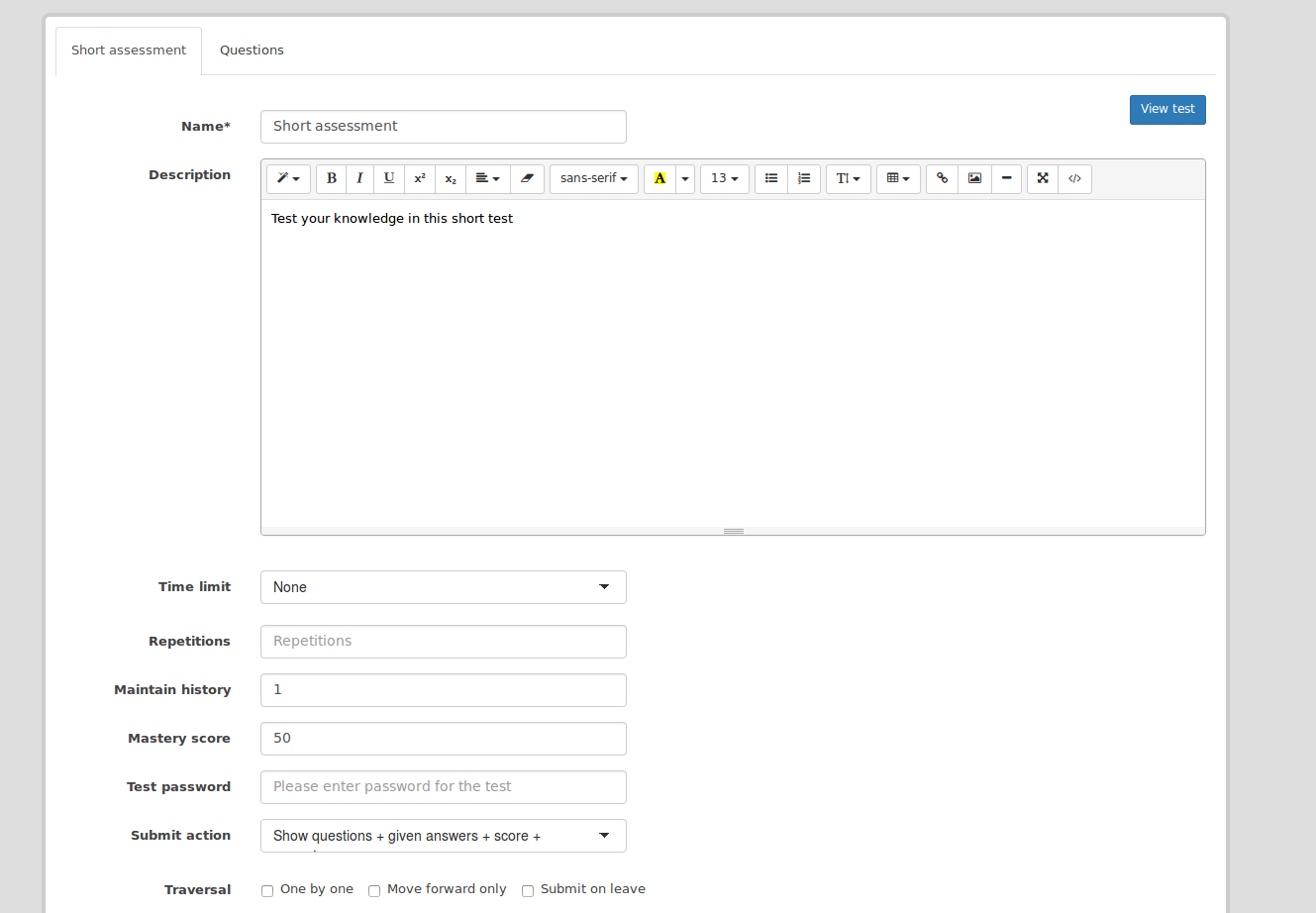
Questions In eFrontPro
Tests in eFrontPro (as in real life) are higher level containers for a number of questions.
The Questions tab is where you can create, well, obviously questions for your Tests - including having a large pool of questions that eFrontPro can draw upon automatically to create new tests.
Similarly to the Tests tab, the Questions tab lists all existing questions in tabular form, and allows you to edit or delete them, and to create new ones.
To add a new question open the, aptly named, "Add Question" dropdown menu, and select among the plethora of available question types.
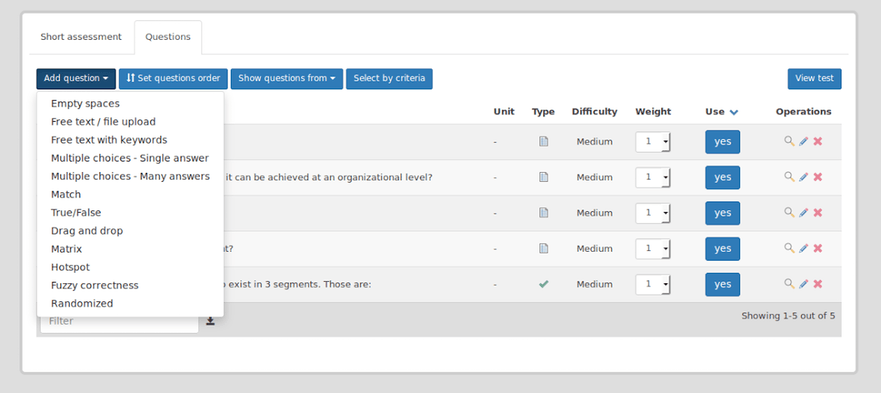
These "types" define how your question works, and include:
- Empty Spaces: where the learner has to fill in the missing words in a phrase.
- Free Text / File Upload: where the learner uploads a file (e.g an essay in text format) to be graded by an Instructor later.
- Free Text with keywords: similar to the previous type, but this one can also be automatically graded based on the presence (or lack) of specific keywords (denoting correct answers) in the text.
- Multiple choice: Perhaps the best known question type, it's available in two flavors, one with a single correct answer and another where multiple options can be correct.
- Match: where the learners must match related items (e.g. questions and answers, words in a language with their translation in another, etc.)
- True/False: where the learner must determine whether the provided statement holds or not.
- Drag and Drop: a more "interactive" variation on the Match question type.
- Matrix: A multiple-choice style option, where multiple questions are presented on a grid and the correct answers depend on the horizontal and vertical headings.
- Hotspot: A "find-the-target" kind of visual question type which asks learners to identify a specific region in an image. Think of "pin the tail on the donkey" for the digital age.
- Fuzzy correctness: similar to multiple choice questions, but allows Instructors to define a different correctness score for each of the options (i.e. have "more" and "less" correct answers, instead of a single correct one).
- Randomized: this one allows Instructors to create randomized question sets by creating a pool of multiple questions and answers (as many as they like), and specifying how many they want displayed when a "Randomized" entry is added to a test.
A later, but very handy addition in eFrontPro, is the ability to re-use questions across lessons.
Advanced Testing Features In eFrontPro
Think we've exhausted the topic? We're actually just getting started. On top of standard Test and Question types, eFrontPro also has several additional features up its sleeve.
These include:
- Criteria-based test builder.
This is a more powerful option than the random questions, as it allows Instructors to create full blown tests in eFrontPro, based on several predefined criteria, rather than searching for questions and adding them one by one. The Instructor for example, may ask for a Test to be created with 5 questions, that lasts 3 minutes, is of low or medium difficulty, and contains only questions of specific question types. eFrontPro will then automatically create a new Test based on questions that match those rules, and serve it to all users of a specific Unit. - Knowledge parity assessment.
A knowledge parity assessment is a special type of test that Instructors can use in order to check the learners' skills before beginning the lesson. Note that only one knowledge parity assessment is allowed per lesson, which makes total sense. A learner can decide whether they want to take the knowledge parity assessment (if available) or to proceed with completing the lesson. If they chose to take the knowledge parity assessment, and they complete it successfully, then the respective lesson is marked as completed for them. - Miscellaneous options.
eFrontPro also allows Instructors to set question timers for time-sensitive tests.
- Instructors can clone content (including tests and questions) to use in different lessons, provided they have been granted access to them.
- The latest eFrontPro release also allows the creation of "self-assessment" tests, that is test whose grades don't count in the overall lesson (and course) score.
eFront also allows you to run reports on the tests that your learners have completed. Moreover, a handy break-down analysis of users' answers in each question will give you a swift overview of how people performed on individual questions - and you adjust your courses and testing practices accordingly.
Conclusion
In this post we had a look at eFrontPro's testing capabilities, and went through the available test and question types and their different options.
Instead of trying your luck with another platform, take eFrontPro for a test (pun intended) drive today, and see for yourself what a powerful Learning & Talent Development Platform can do for your business.