Do Your Organizational Mapping With TalentLMS
While small and medium businesses, larger enterprises, NGOs, public and private organizations, etc. all have similar needs when it comes to employee training, they can also have widely differing organizational structures and modes of operation.
Corporate culture, organizational size, geographic expansion - all these things influence how an organization is structured.
A smaller business, for example, might operate from a single location, with only a handful of employees, while a larger enterprise might have multiple branches within the same building, or even multiple facilities all around the world.
There are other aspects to this too. For example, some businesses, like Zappos, opt for a "flat" employee hierarchy. Others, like IBM, prefer a more rigid hierarchical model. The relative autonomy of each branch or facility can also vary between organizations - some being fully independent and others having close collaboration between them.
For your LMS to perfectly fit your employee training needs, it needs to be able to properly model ("map into") your organizational structure and mode of operation.
In this article, we're gonna examine the kind of tools TalentLMS gives you to achieve organizational mapping success.
Users
People are the most important asset of an enterprise or organization. They're also the ones that your training program is targeted at.
TalentLMS affords you quite a lot of flexibility in how you model your users - flexibility that is not immediately evident from the "Add User" administration panel.
There you'll find the typical user profile fields such as first and last name, email, bio (a short description of the employee), etc.
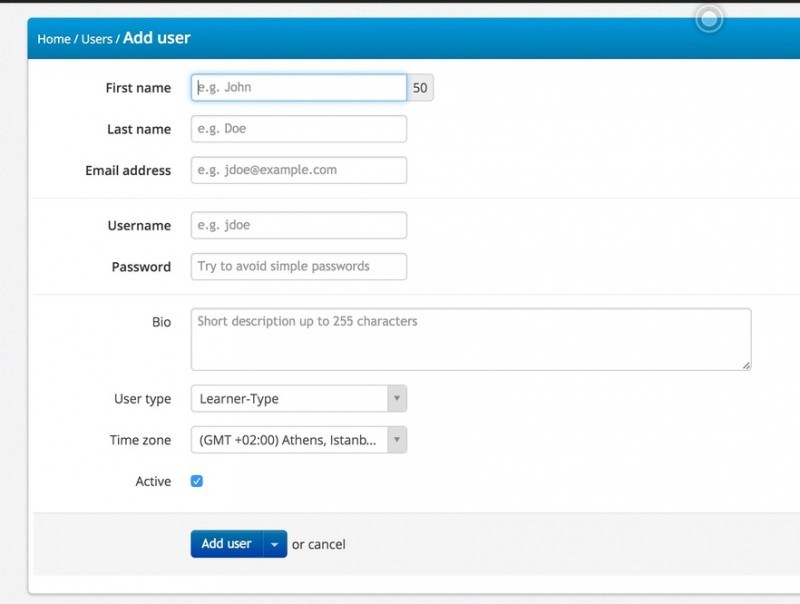
A handy feature is the ability to mark a user as "active" or "inactive" (which can, for example, help you separate employees currently going through training from the ones that have already completed their training program). There's also a timezone setting - which you'll need for organizations that span multiple time-zones and/or countries.
The real magic though happens in the inconspicuous "User Type" box, which not only allows you to define a user as an "SuperAdmin" (in charge of your LMS), "Admin-Type" (assistant to the first), "Trainer-Type" (your instructors) and "Learner-Type" (your learners), but also as your own, custom, User Types.
User Types
To create these, you'll need to go to the aptly named "User Types" administration panel. A custom user type can be based on either the Administrator, Instructor or Learner user type, and can be further configured with its own set of fine-grained permissions (from whether it will be allowed to create new courses, to being able to participate in the discussions forum).
The key idea here is that User Types are not just useful to give your users their own permissions, but also as a method to create different sets of learners (like managers, engineers, assembly-liners, sellers, etc). You can then take advantage of your custom user types to perform mass actions on users of the same type (group assignments, course assignments, etc.), view reports on them, and much more.
Plus, while User Types are "flat", there's nothing stopping you from modeling your organization's hierarchy with your own tree-like structure with them (e.g. by using user type names such as Manager.Level_A and Manager.Level_B, etc.).
Categories
Categories are the main way to organize (and, well, categorize) your courses in TalentLMS.
A course category has its own name reflecting its subject (e.g. Accounting) and an (optional) Parent category.
This means that you can have many tree-like hierarchies of categories, each with a "parent" category at the root, to reflect different training subjects. For example:
1. History
1.1 Ancient History
1.1.1 Ancient Greek History
1.1.2 Ancient Roman History
1.2 Modern History
1.2.1 European History
1.2.2 World War II History
etc.
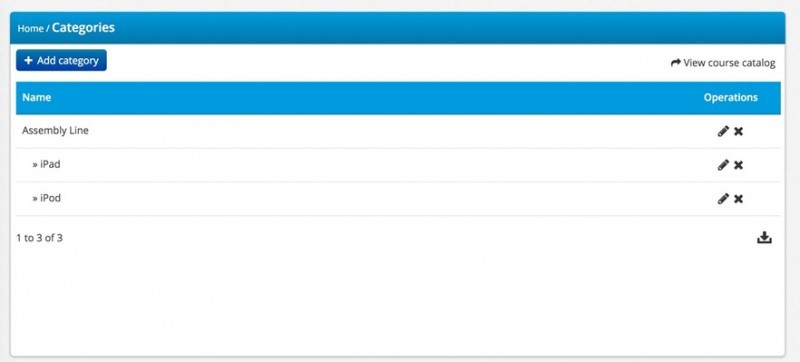
Of course in an enterprise setting this can be used to reflect the structure of your business units and training program (e.g. Assembly line Training -> Product A, Product B).
When it comes to selling courses, each category can also have a price set that helps you offer discounts to your users. The end-user will then see an option to purchase all courses of that category at the discounted rate.
Groups
Besides User Types and Categories, which are meant for more low-level organization, Groups is another handy way to categorize your users and courses.
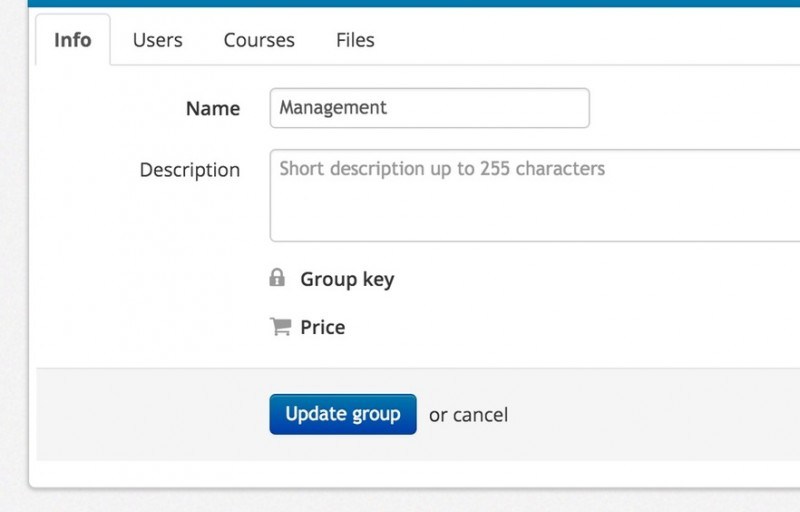
Groups effectively allow you to manage users and courses belonging to the same group as a single entity, thus offering an efficient way to communicate with particular sets of users or to perform mass actions, e.g. to mass assign a number of courses to all the members of the "Management" group.
A group can have a "key", a kind of id for the group, allowing users to self-register to the group and its classes, and an optional cap to the number of users that can join it ("Redemptions").
Groups also allow commercial eLearning operations to set and offer your end-users a sale price for a bundle of courses.
Last, but not least, groups offer a file-sharing area, sot hat instructors can share documents (training material, instructions, time-tables etc.) to all users belonging to a group.
Branches
TalentLMS "Branches" feature is perfect for modeling your organization's different departments, facilities, and, obviously, branches (it's just a name after all, the point is that it can be used to reflect different organization units).
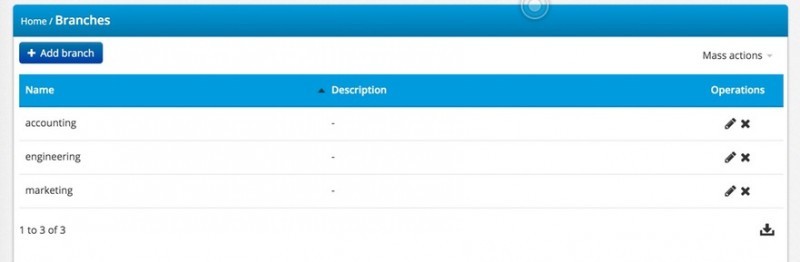
Branches are separate TalentLMS learning portals (belonging to the same main corporate account) that can have their own courses, theme, users, domain name and supervisor. This makes them appropriate not just for representing your different departments and branches, but also for any part of your business that requires its own branding.
A branch can also have its own timezone which is then applied to all of its users (for facilities in different cities or countries).
For online education businesses that sell courses catering to several different audiences, each branch can represent a different public face (e.g. design training, business training, etc.), each with its own payment processor and monthly subscription pricing.
Conclusion
This sums up the main organizations tools that TalentLMS offers.
As with most things, we've tried to make organizing your training program easy and intuitive:
- User types and User Groups help you model your different eLearning portal users.
- Branches help you model your organization's departments and facilities.
- Categories help you organize your courses.
Between them (and by combining them), you can model almost any kind of enterprise structure and methods of operation.
By using these organization features along with TalentLMS powerful content creation and re-use functionality, reporting, user administration and course management tools, you get perfect control of your training program and easy automation of all kinds of manual tasks.
Get Organized
Open your own free account today, and see for yourself how TalentLMS can help you efficiently design, organize, and manage your enterprise training program.


