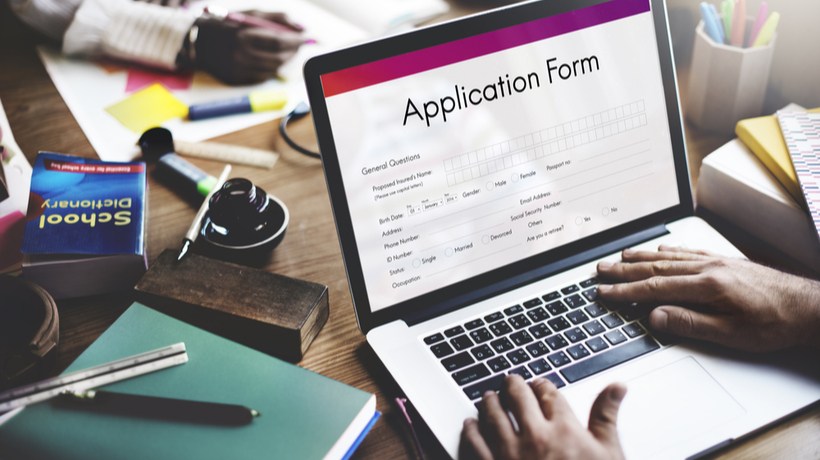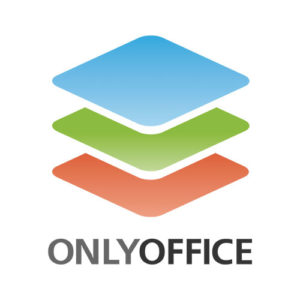A Brief Intro To Using Forms In Education
Probably, ten or even five years ago we were able to easily imagine a classic school or university class where students didn’t need to use digital resources. I guess it’s impossible nowadays. Especially, if we take into consideration the pandemic situation in the whole world. All these apps for creating virtual classrooms and organizing a remote learning process are literally a lifebuoy ring for educators and students.
Why are we talking about forms in this context? It is simple: integrating forms in digital education is a great way to level up both teaching performance and students’ engagement. With electronic forms, you can easily create interactive quizzes and polls, assess knowledge, collect valuable feedback, and much more. Previously printed out paper assignments are no longer needed since students can fill them out and submit them completely online. Sounds pretty promising in today’s reality, doesn’t it?
Another aspect where forms can help you is in creating not only simple assignments but also sophisticated documents for procedural and administrative purposes. Such scenarios can comprise:
- Scholarship or financial aid request
- Accommodation checkout
- Class renewal permission
- Any complaint form
- Exam admission certification
- Course or program registration
- Club member status verification
- And many others
What Forms To Choose For eLearning?
Since we understand that using forms is good for digital education, we aim to find a suitable tool. Perhaps, the most well-known and affordable one, in this case, is Google Forms. However, a form creator from this tech giant is not always appropriate for security reasons. Being a proprietary solution, Google Forms just can’t provide a sufficient level of data protection.
Another popular and reliable tool is Adobe Acrobat [1] which is intended primarily for offline work. However, the pricing for the full-featured version can be too high for some educational establishments or individual teachers.
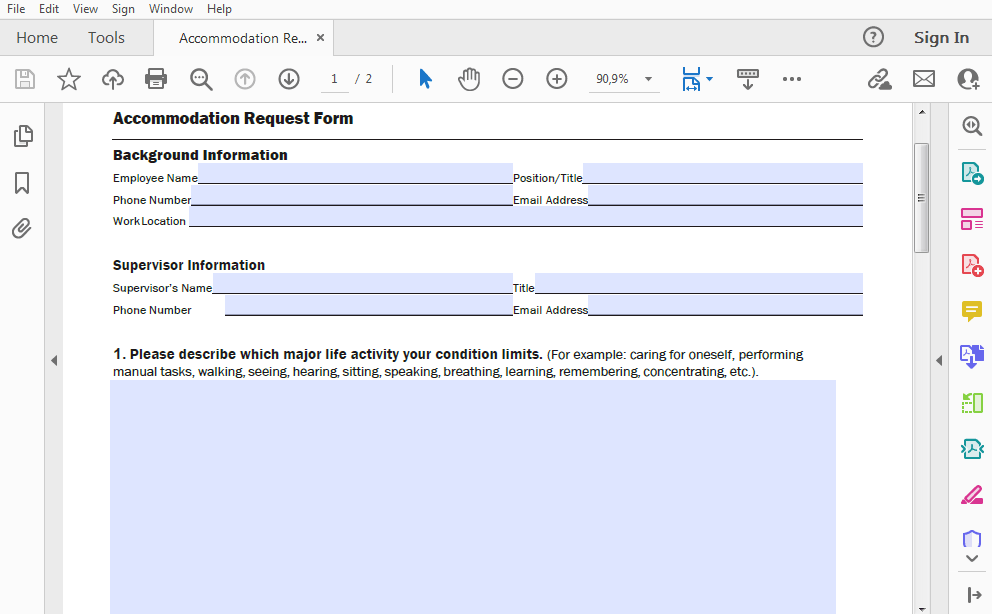
Along with the above-mentioned solutions, we can opt for open source form creator alternatives, suitable for our budget. Here we can name Budibase [2], LibreOffice [3], ONLYOFFICE Forms, CryptPad [4], and others.
Creating A University Application Form
Let’s see how it works in practice. Our scenario will be creating a good-looking university enrollment form you might need to distribute among the applicants of your educational organization. (All the screenshots in this section are made with ONLYOFFICE Forms for demonstration purposes.)
Creating A Form Template
First of all, we need to create a template. Let's suppose we already have a text document with some basic info and questions which we can turn into a fillable form. In case you need to prepare text and fields from scratch, create a blank template.
Adding And Adjusting Fields
As a next step, we need to add all the required fields that the applicants will then fill out. For names, nationality, residence, and other descriptive info we add text fields and adjust some of the field properties. We also add placeholders and tips, for example, "Please enter a first name" to make it easier for applicants.
For these fields, we also set up the fixed size parameter so that nothing slides down during the filling process. At the same time, we don’t set up a characters limit since names and similar data can be long and we should leave enough space within the field itself.
For the date of birth field (or any other date, postal code, telephone number field), we apply the comb of characters which spreads the user-entered text evenly across the width of the text field. On contrary to the previous text fields, here we set a characters limit, for example, eight characters for the date of birth field.
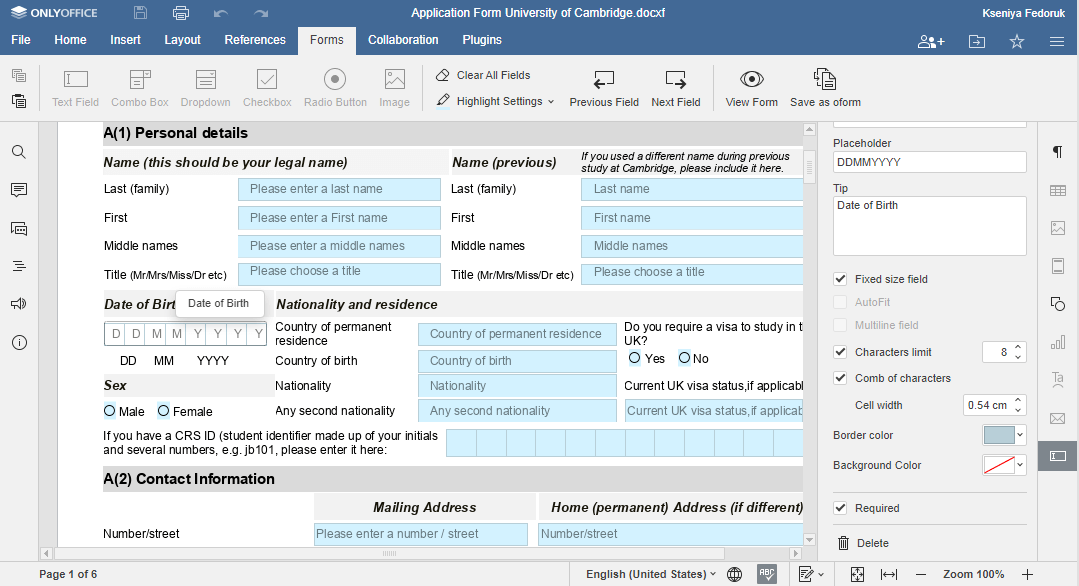
For the questions that require choosing only one of the suggested options (like "Do you require a visa to study in the UK?" or "Is English your first language?"), we use radio buttons.
If a question requires choosing all options that apply, for example, when asking about qualifications, we insert checkboxes.
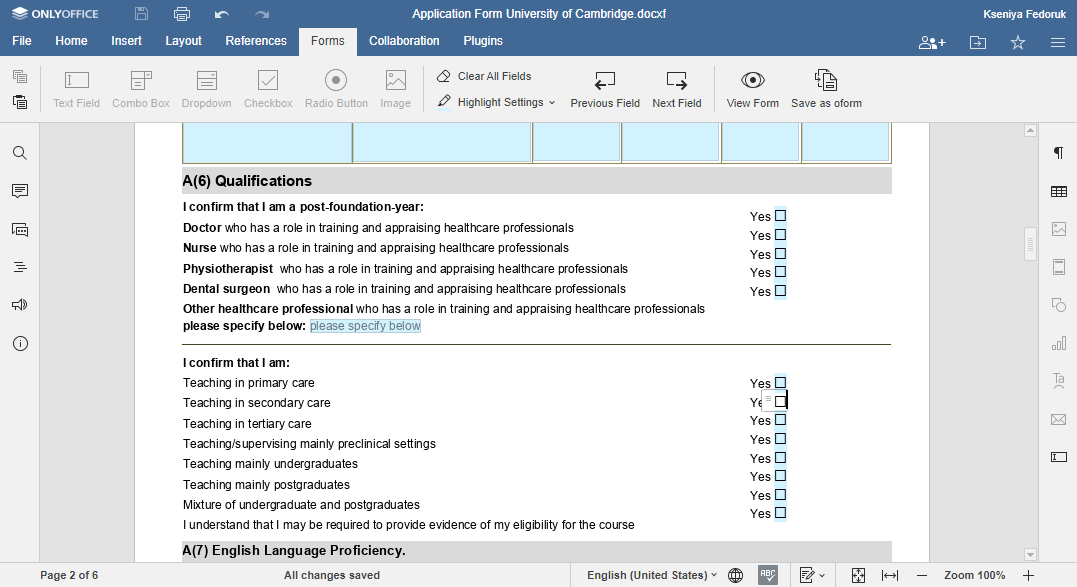
To make the application look as we want, we need to move and rotate the form fields to put them in the right place as well as adjust the border, background, and highlighting colors. For example, we can change the highlighting color from blue to light-green:
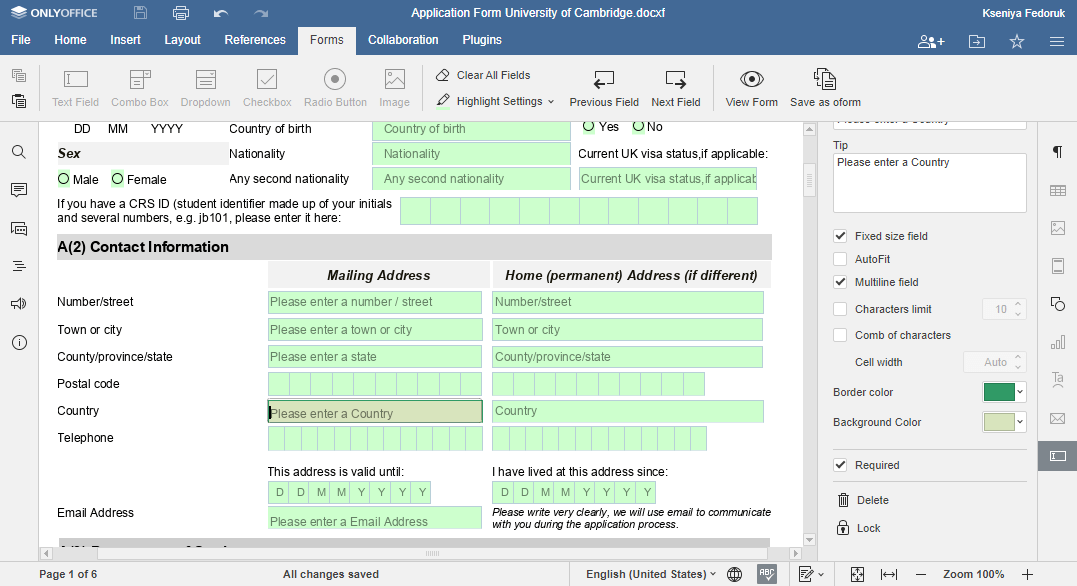
What's more, we can allow multiline entry for fields where there are questions in a table that require a detailed answer. To make any field obligatory to fill, we mark it as "Required."
Let’s Collaborate
A good idea is to ask your colleagues for help. For example, in ONLYOFFICE, you can edit the application form with your teammates in real time, leave comments, review it, and track changes.
To speed up the process of creating the application form, you and your colleagues can use various instant messaging services and communication tools to make audio and video calls. Among free open source solutions, you can try Jitsi and BigBlueButton [5].
Sharing Is Caring
When our application form is ready, we need to preview it to make sure everything is ok. If you’re satisfied with the result, it’s time to save the form and share it with the applicants so that they can fill in the application.
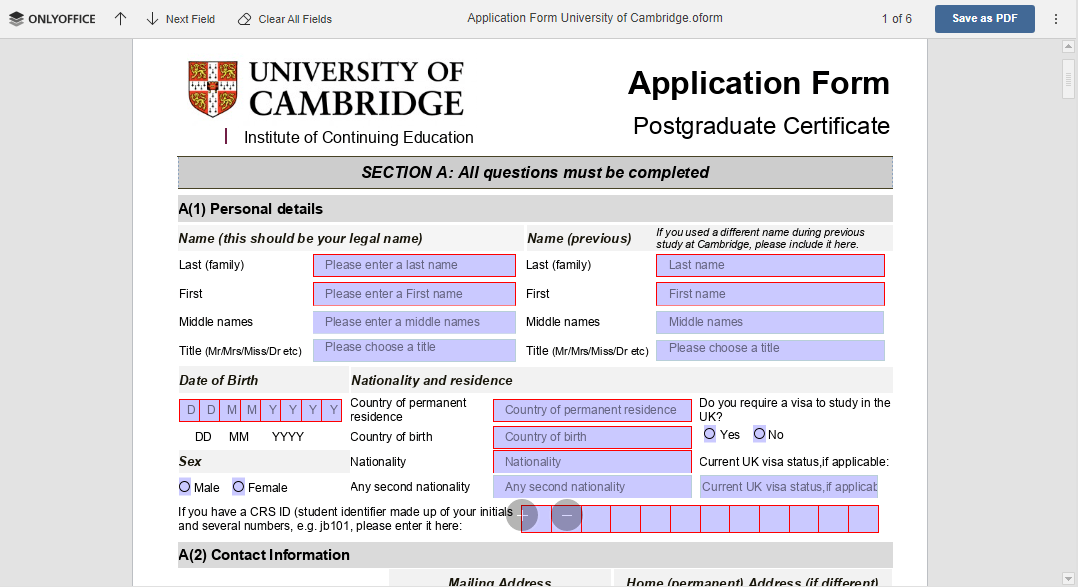
As we can see, the fields that we marked "Required" while creating the application are highlighted with the red border so that applicants can’t miss them when filling out the form.
You can also save the form in PDF format and share it with the applicants who will be able to fill out the form using any available PDF editor.
We hope this article will help you in creating forms and incorporating them into the learning and administration process to automate some of the routine tasks.
Sources:
[1] Adobe Acrobat
[2] Budibase
[3] LibreOffice
[4] CryptPad
[5] BigBlueButton