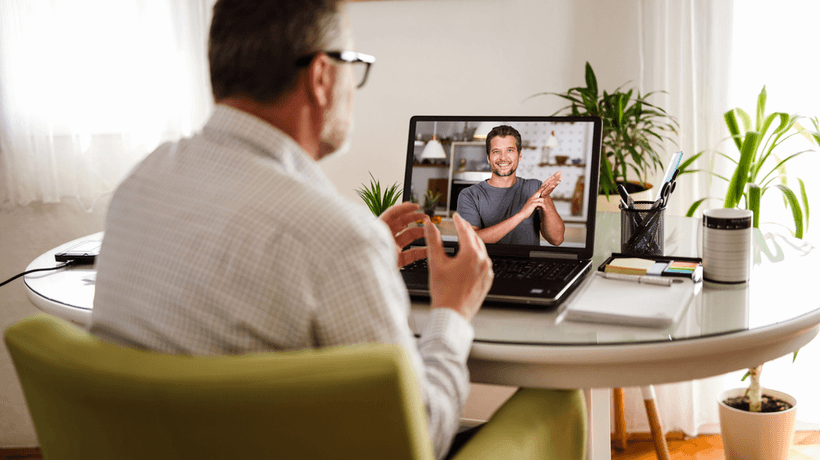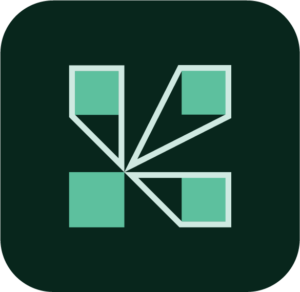eLearning Accessibility Case study - The Open University: An Inspirational Model For All
The Open University (OU) occupies a unique position in UK higher education, being the largest provider of part-time and distance learning and operating across all four UK nations and internationally. The OU’s vision is “to reach more students with life-changing learning that meets their needs and enriches society”; the OU mission is to be “open to people, places, methods, and ideas.”
As the largest university in the UK, the OU has the highest proportion of students declaring a disability. Over 31,000 students studying at the OU in October 2020 have declared a disability. Accessible learning material, with embedded figure descriptions, transcripts, and alternative formats, is available for any course that a student might register for. OU students study in all sorts of environments where the ability to adjust visual or auditory settings can be invaluable. The philosophy at the OU is that everyone benefits from improved accessibility, not just those with a declared disability.
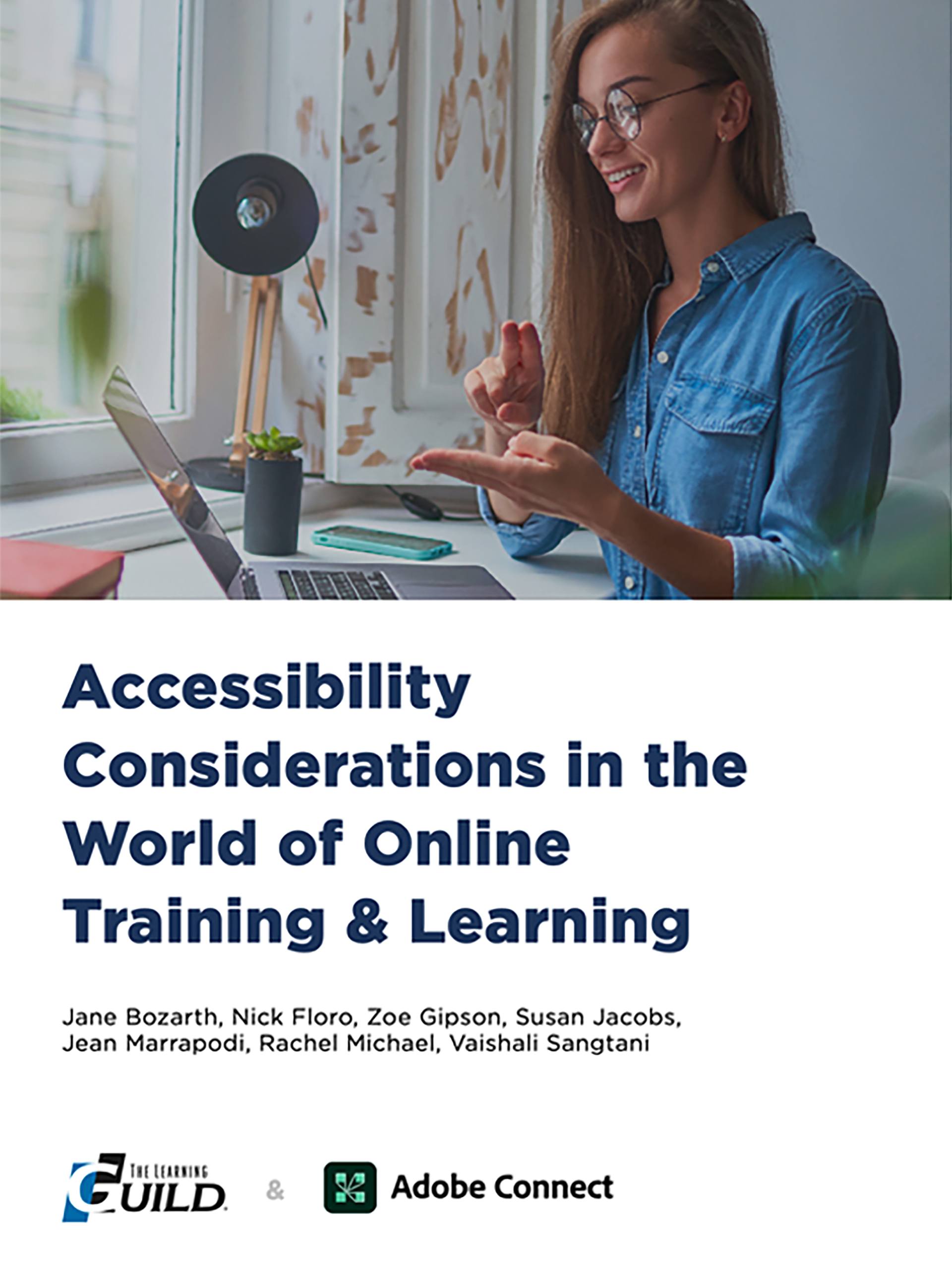
Accessible Platforms
Students have two sets of challenges when interacting with online materials. The first is navigation to get to the materials they need; the second is the interaction with the material when they have arrived. This is true for all students, but for those with additional needs the challenges are significantly greater, and the OU does what it can to make the journey easier.
The OU Virtual Learning Environment (VLE – a heavily customized version of Moodle) is at the heart of the University’s learning systems, which represent a mature and highly integrated ecosystem of platforms, tools, and services. External benchmarking reviews are regularly conducted to evaluate provision and inform improvements.
The 2018 review demonstrated that OU VLE is a highly successful digital learning platform, better than commercial offerings in many areas, and it delivers a unique and competitive online student experience. The operating model for managing the learning systems and continued investment in these services was recognized as one of the OU’s significant strengths in the review.
System Usability Score Considerations
The VLE is also routinely evaluated using the System Usability Scale, which provides a global measure of system satisfaction, perceived ease-of-use, and sub-scales of usability and learnability. The OU measure this regularly for course sites, which are rated as above the industry average by all students. The OU VLE is updated through an iterative process, based on continual improvement utilizing user experience research and testing, ensuring the VLE innovates based on evidence.
Moodle Core and OU VLE conform to industry accessibility standards. The OU accessibility guidelines are slightly more rigorous than the W3C WCAG AA level (i.e., they correspond to AA, plus some of the AAA requirements), and are regularly reviewed and enhanced. The OU has made significant enhancements to accessibility in Moodle Core by directly implementing enhancements, as well as by reporting issues and participating in the Moodle Accessibility Group.
In OU VLE, browser and operating system settings (such as high contrast mode) are respected and the OU Moodle themes enable browser add-ons such as Stylish to be used to attain necessary or preferred color and display changes. Users can set personal preferences in OU Moodle that enable:
- The option not to use the WYSIWYG text editor when posting messages (using plain text instead).
- The ability to receive plain text emails (instead of HTML) e.g., for forum subscriptions.
- The selection of a preferred file type such as PDF, which will then be surfaced in the OU Moodle interface if available for a specific piece of OU content.
Accessible Online Tutorials
What’s true of the whole online offering is also true for tutorials in online rooms—the OU’s very own virtual classrooms, delivered by Adobe Connect. Typically there are over 45,000 scheduled online events per year, with over 4500 staff running events. Recording views reached 1 million early in 2020. The OU online tutorials vary in delivery and number of participants. They can be anything from a tutor-to-student pastoral session; a tutor delivering an interactive tutorial with multi-person discussion and activities planned to support the core learning material; to a large course presentation with polls and chat and depending on numbers, use of breakout rooms. The majority of OU online tutorials are an interactive learning experience rather than a lecture format. This inevitably means greater complexity so accessibility is even more important.
When we think about accessibility in an online tutorial, it is easy to think of a lecture-style presentation with some questions and answers. A lecture may be more scripted and easier to caption, for example. However, often online tutorials are far from this—they offer safe spaces for students to ask questions, be vulnerable and not to know the answer, and debate complex topics, possibly interacting with various activities the tutor has prepared. When you unpick accessibility in this context, it is complex and there are many strands.
Navigating To Relevant Rooms
It is important for users to easily find and access the virtual rooms. To be accessible, users should be able to navigate to the right rooms and access them using keyboard shortcuts and screen reading software. The OU manages this via the OU VLE and then hands over to Adobe Connect. Once in the room, the platform used should also be navigable using keyboard shortcuts and a screen reader. Other considerations are that any contrast changes or fonts sizes should be honored to provide a seamless experience.
Recording Online Tutorials
The recording of online tutorials should be made clear to students beforehand, and there should be options to attend without recording. This provides choices for those that want a recording and can’t attend, or can attend but don’t want to be recorded. Remember, in a learning and teaching space there should be opportunities for students to feel safe and have privacy to explore key concepts. Some of this will depend on the subjects being covered, and the OU provides a recording policy to cover all use cases.
It is important to be clear about what is recorded, who can access these recordings, and what the purpose of the recordings is for. Recordings are of great importance to many students, not only because they may not be able to attend the live event, but also because for many a recording can be revisited in their own time to take notes, recap, and revise. Depending on your use cases, it may also be a requirement to have extended features such as the ability to make the recordings anonymous to protect the identity of those in the recording.
Live Captioning For Greater eLearning Accessibility
The live captioning feature may be utilized, however capturing the spoken words of tutors and students in a teaching and learning environment, with multi-person lively discussion, raises certain considerations:
- The captions need to be timely; teachers need to pace their delivery and speak slowly and clearly.
- They can be distracting, so participants need to be able to switch them on/off as they prefer.
- Data protection. Where are the captions held and for how long? This is particularly important if full names are captioned.
- Tutors reserve the right not to be captioned. This may align with the recording policies; for example, a tutorial stated as not recorded should not be automatically captioned.
- The privacy rights of students; some students may not want to be captioned.
- The willingness of students to participate. Some students may be anxious or uncomfortable having their spoken words captioned.
- The accuracy of automation, particularly if it is relied upon for key concepts and assessment.
In some instances, manual captioning may be more appropriate. In this circumstance, having the ability to invite guests into rooms to provide this extra support is key. A student with a hearing impairment may not require captions—they may prefer sign language or lip reading. Again, the guest access can be used for sign language translators to enter rooms, and tutors can use their webcam so that the student can read their lips. Text chat and polls are a great way to engage all here and include hard of hearing students; open mics may need to be controlled to make the discussion manageable.
Screen Reader Considerations
Students with a visual impairment are likely to need larger text or rely on a screen reader. Any content a tutor is planning to share in the tutorial should be provided in advance to the student. This allows them to read the content with their screen reader and familiarize themselves with the content to be used in the tutorial.
There may be many things shown in an online tutorial—from slides to text chat, and video and polls. It is important for a tutor to focus students on what is needed at the time. Screen reader users need to navigate the room in order for each area to be read out. Directing student focus is helpful here; it may even be advised to read your slides out loud. Reading out what you are showing not only helps those with visual impairments, but can support students who have dyslexia or anxiety. The use of mics is a great way to engage everyone and include visually impaired students. Draw tools for collaborative activities may not be ideal; alternative activities may be needed such as speaking or polls.
eLearning Accessibility Case Study Summary
Ultimately there are many areas where technology can support online learning, especially in a static or one-to-many environment. To some degree this extends to multi-person and interactive tutorials, but one size does not fit all, and minor adjustments in content shared and delivery styles can make a difference to many.
Download the eBook Accessibility Considerations In The World Of Online Training And Learning for insider tips to create inclusive L&D experiences for every member of your remote team.