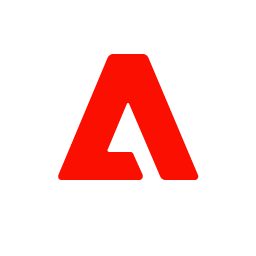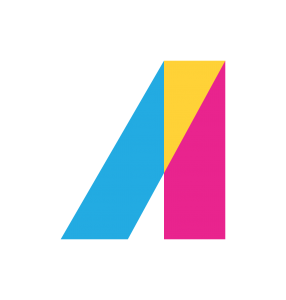Customers
- Large Enterprises (>10,000)
- Small/Medium Businesses
Use Cases
- Continuing Education
- Customer Training
- Employee Onboarding
- Employee Training
- Microlearning
Industries
- Education Management
- eLearning
- Government Relations
- Management Consulting
Deployment
- Desktop Application
- Mobile Application
- Self-Hosted Cloud-based
Browsers
- Apple Safari
- Google Chrome
- Internet Explorer
- Mozilla Firefox
Integrations
- API
- Gmail
- Microsoft Dynamics CRM
- Office 365
Training
- Documentation
- Live Online
- Webinars
Supported Specifications
- SCORM 2004
- xAPI/Tin Can API
What is CloudVOTE?
CloudVOTE is a web-based electronic voting and education and training platform that offers voting and participation measurement via a web-app. There's nothing to install and it works on any operating system (desktop or mobile), using any modern browser. CloudVOTE allows weighted voting for elections and voting on motions/articles for business meetings, as well as centralized training content management and coursework pass/fail evaluation with integration with your LMS.
Electronic Voting System
Elect Officials, Vote on Motions and Amendments
CloudVOTE facilitates secure, anonymous or individually identifiable, electronic voting for your business meeting in real-time, or self-paced mode. We can provide assistance, or you can do it yourself.
Overview of CloudVOTE benefits
Create, upload and protect your training content
CloudVOTE makes it easy!
Utilize the design strengths and familiarity of PowerPoint to and create the course content that you need for your training. Import the PPTX file to CloudVOTE and convert it to a protected Template, which can be assigned any LMS tracking information (metadata) such as “Course ID”. Review and configure your slides and finally assign/distribute the Template to those departments or individual trainers who need it.
Design the Presentation
Design your slides in PowerPoint, including text, graphics, and video and use “Title and Content” layout to automatically detect a “Question” slide structure, such as number of answers.
Review Your Slides
Review your slides for accuracy and setup polling rules. If you missed it during upload, now is the time to assign Template metadata, such as Course ID to track results back to your LMS.
Features
Learn more about CloudVOTE features that set it apart from the competition. Discover how its unique tools and capabilities enhance your processes.
Pricing
Learn more about CloudVOTE's pricing options, cost, and plans so you can make a well-informed, business-wise decision on the best software to use for organization.
Compare
Learn more about the top CloudVOTE competitors and alternatives. Read the latest reviews, pricing details, and features and and find the best software.