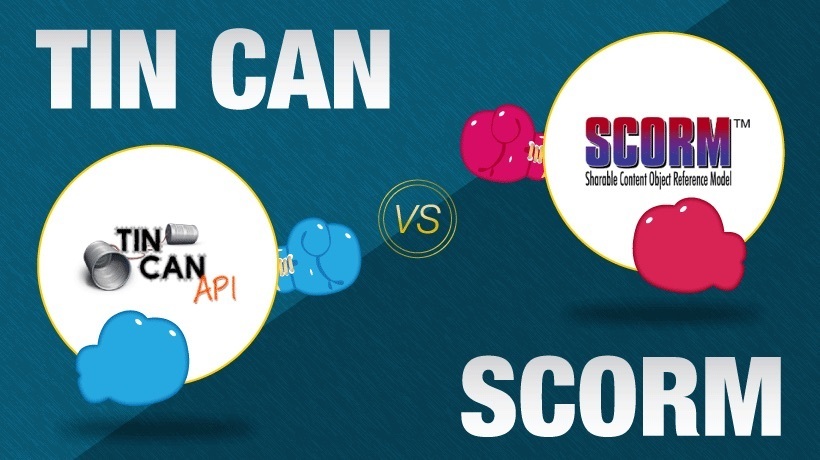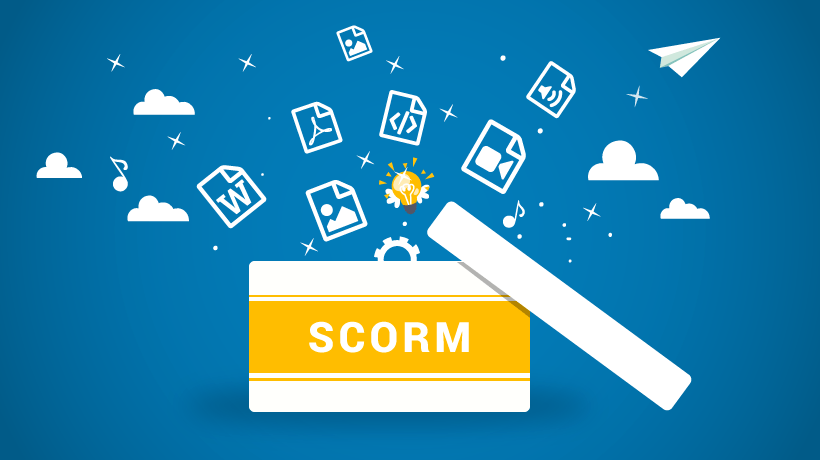Uploading SCORM Modules Into Moodle
The word SCORM is an acronym and stands for: Shareable Content Object Reference Mode. This is a pretty confusing term for those who are not deeply into eLearning development. To make it a bit clearer, a SCORM package is actually the eLearning content transformed in such a way that it allows your LMS (Learning Management System) to track the user’s actions within a single object since it dictates to the LMS what data to receive. It allows the incorporation of interactive elements, such as multimedia and quizzes [2], inside this particular object, therefore, providing a more immersive experience for the learner.
SCORM has become the dominant eLearning standard, considering it has standardized how courses are created and launched. First, the course creator publishes the content into SCORM format, which is actually a .zip file, and then the learner can launch this object into a web browser. While the learner is navigating inside this object and interacting with it, the LMS is collecting data and reporting it back to its own database.
Most notable LMSs and authoring tools are SCORM compliant, which actually provides the advantage that the course creator is no longer trapped within a certain LMS, and can swap it easily if one decides to do so. Why?
Well, let’s get into some technical details. SCORM packages consist of 3 parts. The learning content, the run-time report code, and the SCORM package itself in .zip format.
1. Learning Content
This is what the learner sees. It is based on an Instructional Design or storyboard. This part contains all the content that the learner has to view. It contains images, text, videos, sounds, etc. Most of the time it also contains a quiz that reports directly back to the LMS based on the user’s performance. Even if the SCORM object doesn’t include a quiz, it can still report to the LMS a variety of things based on the course creator's choice. For example, it may report if the learner reached a specific slide on the module or the number of slides viewed. This is done via the run-time report code.
2. Run-Time Report Code
This is the "language" the eLearning module uses to communicate with the LMS. The run-time code is used to send messages to the LMS, which indicates the user’s progress and interactions. The LMS can use that language to inform the SCORM object information, like the learner’s name/email, or bookmark where the learner stopped inside the module, so one can continue afterward [1]. Authoring tools, such as Adobe’s Captivate or Storyline’s Articulate, do this process automatically, since, as mentioned before, they are fully compliant with LMSs like Moodle.
3. SCORM Package
The SCORM package is a zipped folder of files that are uploaded by the course creator directly into the LMS and are launched when the user decides to view this particular eLearning module.
How do you configure Moodle to make your SCORMs look better in terms of appearance? Well, the SCORM is developed and looks really nice on the authoring tool or as a single object outside the LMS. But is it enough? Will it look the same on Moodle?
Just uploading the SCORM package into Moodle without spending time customizing the way it should look is not a wise move, since the default Moodle appearance selections are not ideal. Moodle provides different options for the course creator to tailor the SCORM package’s appearance. Having user-friendliness in mind, below are some suggestions that can really enhance how a learner views the module.
How To Enhance How Learners View Modules
After you upload your SCORM package, click the "Appearance" option. Then, untick the “Display activity name.” This option displays the activity’s name above the SCORM package. This is pretty useless since the user knows what module is active, after all, there are Moodle’s breadcrumbs present, and it forces the user to see a piece of information that is likely already demonstrated inside the module.
Then, at the “Student skip content structure page” choose “Always.” This will remove the unnecessary “Enter” button before viewing the activity. When the user decides to view something there is no need for an extra layer of confirmation. Just remove it, because it forces the user to click that extra button, which makes things go slower, a situation unacceptable in terms of the user-friendliness experience. Modern learners need things to be done fast and without useless functions.
Below lies the “Disable preview mode.” Keep it disabled by choosing the “Yes” option. No one will view it in such a mode. It just adds pointless and extra confusion with no purpose. Make sure the "Display course structure on entry page" is set to "No." This function enables the listing of the table of contents before launching the SCORM, assuming you haven't made a custom one during the development of the module. Thus, it requires the learner to press an extra “Enter” button, which, as mentioned before, reduces the user-friendliness and experience.
The “Display course structure in player” is another unneeded option. Same as the previous one, it displays the table of contents (TOC) while the module is active. Your module has already a TOC implemented. Why would you add the same TOC on the side, therefore, forcing the SCORM player to stretch the module in order to fit the browser’s window? Think friendly for the learner. Set it to "Disabled."
I always set "Display attempts statues" to "No." What this does is present how many times the user has viewed this specific module. In modules that a quiz is implemented, this option may be considered useful in order to show the learner the previous quiz scores. In my opinion, there are other ways for the user to view the scores that one has achieved through the "Grades" option found on Moodle’s menu bar, so why bother adding an extra screen before launching a SCORM module?
Conclusion
This article, more like a guide, presents the options that I prefer to use when I upload SCORM modules into Moodle. As an Instructional Designer, user-friendliness is one of my main targets. Having this in mind, the selections suggested in this article, have the potential to increase Moodle’s and SCORM’s User Experience to a substantial degree.
References:
[1] Simple Anatomy of SCORM-based E-Learning
[2] What is SCORM? A Simple Guide for those new to eLearning