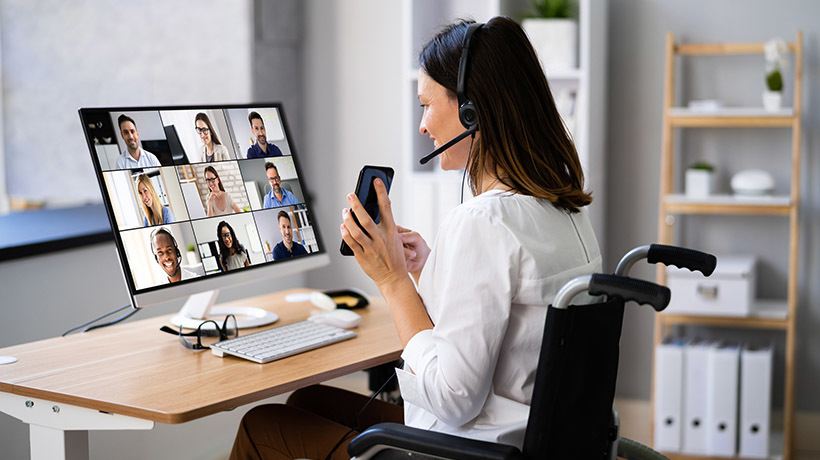Why Do Organizations Need To Design Accessible Online Training Programs?
As per the World Health Organization, more than one billion people in the world live with some type of disability. One of the most common forms of learning challenges today is dyslexia, affecting around 10% of the population to some degree. As a result, there’s a high probability that you’ll have at least one disabled learner in your training group. It is the responsibility of the organization and L&D teams, in particular, to ensure that everyone experiences training in a positive and engaging way. So, what’s the solution to this problem: accessible online training.
If you don’t have or are unsure of how to make your courses disability-friendly, you’ve come to the right place. You can use the following 7 best practices as you begin designing accessible eLearning courses.
7 Best Practices For Designing Accessible eLearning Courses
1. Provide Choices For Disability Disclosure
- Include disability choices for learners to select from when they first access an online course. This ensures that they get the appropriate learning design and suitable content they require for learning.
2. Eliminate Barriers For Visually Impaired Learners
- Make use of simple, bold fonts that are at least 16pt in size. This is easier on the eyes and helps learners take notes.
- Apply the Heading settings on your LMS or authoring tool (i.e., H1, H2, etc.). These come in handy when a learner navigates the page, and they’re also recognized by most screen readers.
- Add an alt text description for every image. Your alt text must be an accurate description of the image since screen readers rely on alt text to explain what an image portrays.
- Learners with visual impairment rely on screen readers to transcribe text and define what’s on the screen. So, restrain from using drop-down lists, drag-and-drop, or any branching interactions where possible, since screen readers usually don’t catch them.
3. Design The Content And Layout To Support Dyslexic Learners
- Make use of a bold font instead of italics to highlight a word or sentence in your notes. Italics can make words and letters seem distorted and difficult to read.
- Ensure a lot of white space when designing your course. Consider adding 2 spaces between paragraphs and keeping them short. This keeps text sections distinct from each other.
- Present text in a linear format. Avoid multi-column presentation of content as screen readers do not read content effectively when it is presented randomly.
- Utilize colors that don’t contrast excessively. If you use a white background, dark grey text instead of black text is preferred. By avoiding high-contrast colors, your text is less taxing to the eyes.
4. Produce Videos That Are Accessible For Hearing-Impaired Learners
- All videos must have error-free captions included.
- Consider adding written transcriptions for videos and podcasts. Learners can use these transcriptions to make notes and revise content.
5. Craft Videos That Are Safe And Easy To Navigate
- To make your videos safe and disability-friendly, set up your videos so that the learners can pause/play the video using the keyboard or mouse. For people using a mouth stick, pressing the spacebar is a lot simpler than pressing the left click on the small mouse to pause a video.
- Avoid using GIFs that are too flashy or videos that include bright, flashing lights. These can trigger photosensitive epilepsy.
6. Generate Disability-Friendly Links
- Create links that are as descriptive as possible. For example, instead of “click here,” hyperlink the text that explains what the link will lead the learner to.
- Use longer links by hyperlinking at least two full words. This helps learners with fine motor skills challenges click links in a more straightforward manner.
7. Design With Flexibility In Mind
- When offering live workshops using tools like Adobe Connect, ensure the same workshops take place on a discussion forum on your LMS where hearing-impaired learners can send text messages to engage with others.
- Use an LMS with zoom features so that learners with visual impairment can zoom in and out of a page to find the size that suits them the best.
- See to it that all learners can ask for help from technical support and course instructors. For example, offer a phone number, an email ID, or an instant messaging option to contact for support.
Parting Thoughts
eLearning is definitely an effective tool to engage learners, especially remote learners. Creating accessible eLearning is another key area to focus on to form a wholesome, inclusive environment for all types of learners. The focus is to start your design with accessibility in mind, rather than attempting a time-consuming digital retrofit later on.
I hope the best practices laid out in this article help you design more inclusive, accessible eLearning courses.