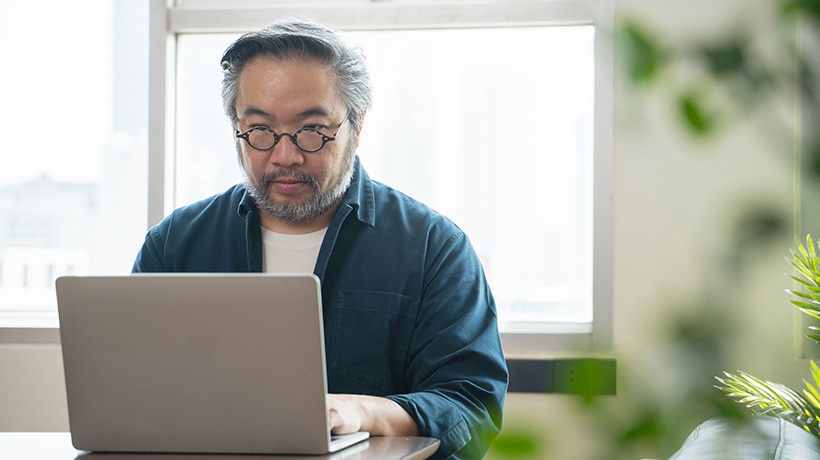Everything You Need To Know About eLearning Accessibility
Web accessibility means making websites, content, applications, and platforms–like your Learning Management System—usable to people of all abilities and disabilities. But why should you make your learning platform accessible?
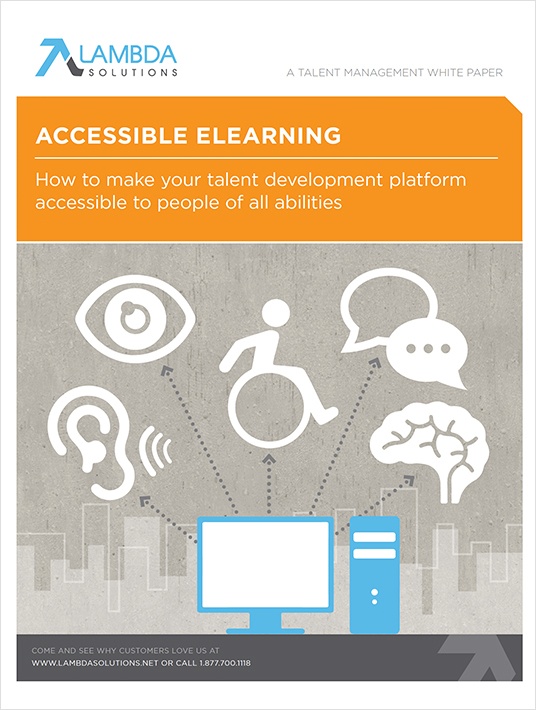
1. Accessibility Makes A Better Experience — For All Users
Though often thought of in relation to people with physical disabilities, web accessibility can actually benefit all users— making it easier for them to perceive, understand, navigate, interact, and contribute to the information and functionality that make up your web platform. This might include someone with old computer hardware, someone with a slow internet connection, someone with a broken arm or other injury, or someone experiencing the effects of aging.
Accessibility is especially valuable when it comes to eLearning. Making sure your Learning Management System (LMS) is accessible means training and compliance programs will be more effective and better equip learners with what they need to know to perform capably—optimally—in their jobs.
2. One In Five Of Your Learners Has A Disability
Disability is common and increasing in prevalence: according to the Center for Disease Control in the United States, approximately 20% of Americans (PDF) have at least one disability. In Canada, the percentage of people with disabilities went from 12% in the 2001 to 13.7% in 2013.
Disabilities can be visual, auditory, physical, speech-related, cognitive, learning, or neurological. While it’s fairly easy to imagine how certain disabilities affect web accessibility—for example, someone with visual impairment might require a screen reader to “read” and describe the contents of a document or interface—others are less obvious and yet still require accommodation. For example, a color-blind individual might need other visual clues to navigate an interface, or designers could take this into consideration as a matter of course and avoid color combinations that might easily be confused.
3. Web Accessibility Is Required By Law
Since the introduction of universal design concepts four decades ago, and, particularly, since the 1990 Americans with Disabilities Act (ADA) and the Canadian Human Rights Act with its provincial equivalents, businesses have become accustomed to making accommodations to allow disabled employees to participate as fully as possible in their place of work. Today, larger bathroom stalls, wheelchair ramps, braille signage, and other signs of disability-inclusiveness exist in every office workspace.
What many employers don’t realize is that web environments are also covered by these laws: in the United States the ADA has been interpreted to include web accessibility. In Canada, the Accessibility of Ontarians with Disabilities Act is now law and includes website accessibility expectations for businesses. Ad hoc compliance in response to complaints is deemed insufficient; organizations must plan their web platforms to accommodate differently abled users.
What Makes A Learning Platform Accessible?
Thankfully, web accessibility is not difficult to achieve. A number of LMSs—including Moodle and Totara—care about accessibility, take it seriously, and incorporate best practices.
None the less, training administrators should be aware of the most common challenges learners with disabilities might face when accessing course content. A little planning can go a long way to making sure it is accessible to everyone.
Web accessibility is not difficult to achieve for your Learning Management System and educational content.
What Your Learning Management System Will Take Care Of For You
If you’re using an LMS built with accessibility in mind—like Moodle or Totara—the hard work has been done for you. Here’s what you can count on, out of the box:
- ‘Alt tag’ text descriptions required for all images.
- The ability to designate a student as the user of a screen reader, so that page content adapts to the read-out-loud format and that interfaces are simplified to remove clutter.
- Long lists of links can be skipped by the screen reader.
- Zoom-enabled, allowing users to increase the size of content for better readability.
- Keyboard navigation, important for users with mobility limitations.
What You Need To Do For Accessible eLearning Content
A good LMS will do the heavy-lifting to make eLearning accessible, but content must still be created, organized, and formatted by educators and training administrators with these 3 best practices in mind:
1. Present Content In Multiple Ways
All non-text content should be paired with a text alternative. In practice, this means:
- ‘Alt tags’ for images written to clearly describe what the image depicts
- Videos with captions describing the audio track
- Audio with a text transcript
- Form inputs labeled
Videos and other visual multimedia content such as infographics, GIFs, and animations should be paired with a description. For example:
- A text description of the content, for screen readers
- An audio description
2. Organize, Structure, And Make Content Clear
It is important to know that how content is displayed on a web page does not necessarily represent how the content is organized and structured in the underlying markup—the HTML. Screen readers read the markup, not the page presented visually in the web browser.
While learning basic HTML is ideal (and not hard to do), using your LMS content editor’s formatting tools correctly will make better underlying markup, and a better experience for screen-reader users. Here’s how:
- Don’t just bold titles and headers—use the correct ‘styles’ to organize and identify different levels of headings: H1, H2, H3, H4.
- Don’t use hyphens or other characters to manually mark up lists—use the bulleted or numbered list styles.
- Don’t use tables to style content—but do use them if you are presenting an actual table of data.
- Don’t use colored or highlighted text to make passages stand out—use bold for importance, italic for emphasis, and blockquote for call-outs or quotes.
While HTML markup organizes and structures the content, visual styling does matter in making content clear and discernible for users with limited vision or with learning disabilities:
- Avoid using color on its own to distinguish or organize content, as color-blind users might have difficulty discerning differences.
- Ensure sufficient contrast—dark and light—between visual elements.
3. Make Content And Navigation Consistent
All web users—of all abilities—face a learning curve when encountering a user interface for the first time. Ensuring consistency in how navigation and content are organized and displayed helps decrease the learning curve, and improves accessibility—for everyone. Creating a first-visit tour, a “welcome course”, or a tutorial that orientates new users to the primary navigation and tools used in your LMS will help all users start on the right path.
What Can You Do To Put These Accessibility Principles Into Practice?
Training administrators and educators can ensure the accessibility of their eLearning content by following a series of steps that will elucidate where things are at currently and what actions should be taken.
Resources:
- The W3C’s Web Accessibility Initiative’s list of ‘Easy Checks’ for first review of your web accessibility
- WAVE Web Accessibility Tool from Web AIM will assess specific web pages for accessibility issues
- Vischeck simulates colorblind vision when viewing websites
- Moodle LMS’s development documentation on accessibility
5 Steps To Making Your Platform Accessible
Web accessibility benefits all your learners and is not hard to achieve in your LMS and the content you develop. The following five steps will help you find out how accessible your current system and content is and determine what actions you should take to make sure all new content is accessible.
1. Build A Team
You’ll want to start by identifying representatives from key stakeholder groups. Make sure to not only include trainers, administrators, developers, and IT team members, but also learners with accessibility issues. You might also want to recruit an ‘ambassador’—someone who can be the face of your accessibility initiative and bring attention to the progress being made.
2. Conduct An Assessment
First, you’ll want to establish your minimum web accessibility requirements. Are you required by law or industry regulation to provide accessible web content?
Next, you’ll want to assess a sampling of your existing content. The tools listed below can help you simulate viewing web pages with accessibility limitations, and some will identify areas for improvement. If possible, have individuals with different types of disabilities access and test out content.
Determine if your current LMS is built for accessibility, or whether it needs customization (or even replacement) to bring it up to a basic standard.
Speak with a variety of other people in your organization to determine their level of awareness around web accessibility, including—crucially—learners with disabilities. You’ll also want to survey members of your IT or web design team, as well as educators who might input their own content into the Learning Management System.
Finally, look at the results of your assessment to determine what resources—leadership, financial, human—are needed to address areas where your eLearning accessibility falls short.
3. Develop A Policy And Action Plan
You might want to create a new policy, or add it to your existing website or eLearning policy. It should, at the minimum, address the requirements mandated by any relevant governments or industry associations, as well as the Web Content Accessibility Guidelines outlined by the internationally recognized World Wide Web Consortium (W3C).
Gauge the gap between your eLearning platform’s current level of accessibility and your policy goals, and build an action plan of milestones, tasks, and target dates to bridge that gap.
Resources:
- The W3C’s examples of organizational web accessibility policies
- WAI-ARIA defines a way to make web applications and rich content more accessible
4. Provide Training
To help ingrain the goals of your accessible eLearning policy into your organization, develop training for web developers, course administrators, educators, and other stakeholders who play an active role in developing, maintaining, and improving your accessible eLearning platform. This might involve a manual, workshops, or— naturally enough—an eLearning course.
5. Promote Awareness
Announce your policy to your organization, and make sure to regularly update stakeholders on your progress towards accessibility—both trainers and learners. Seek feedback, and make improvements based on user suggestions or as issues arise.
Conclusion: Accessibility Makes For Better Learning
eLearning is, without a doubt, an effective tool for engaging and educating learners. Accessibility is a key component of that effectiveness, and cannot be ignored. While best practices like the ones outlined here are helpful for improving the accessibility, the best way to make sure your eLearning platform is doing the best job it can is to ask the people who depend on it. Get feedback from the people who use it regularly. Ask them to show you where they’re having trouble, what barriers they’re facing. Adopting that feedback—acknowledging pain points and working to alleviate them—is what will truly make your eLearning platform accessible.