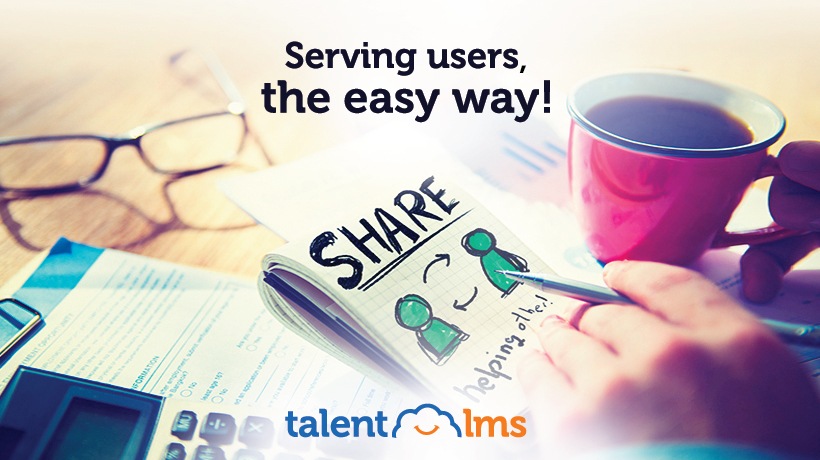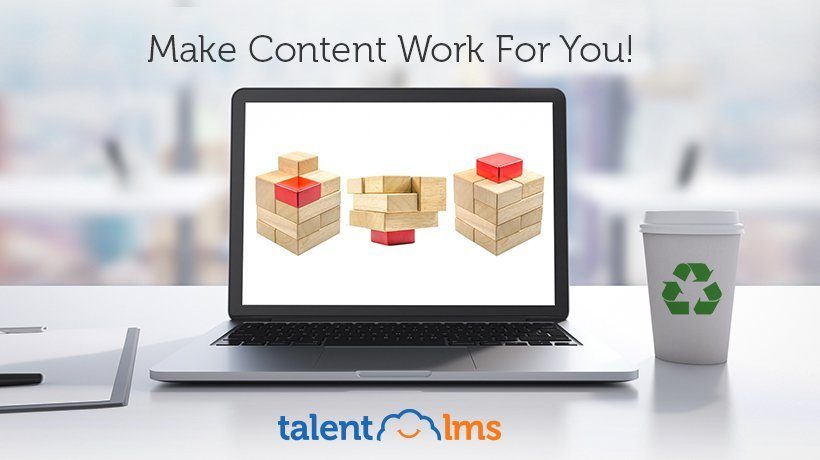Leveraging Files In TalentLMS
Computers (including the internet, which is but a large distributed computing system) only really do one thing: Process input to produce output. Fortunately, this abstract description covers thousands of use cases, from accounting to eLearning and beyond.
In TalentLMS, as in most software systems, there are two ways to input your data: You can either enter them directly on your eLearning portal (e.g. typing in a new course unit), or you can import them in one of several formats.
In this article, we’ll examine what file formats TalentLMS is compatible with, and how you can import and, later on, export your eLearning content and training data for sharing with other systems.
Content Files
The most basic use for external files in TalentLMS would be for adding various kinds of content and multimedia assets to your courses.
These can be anything from text (including rich-text) imported as Microsoft Word, plain old .txt, or Adobe PDF files, presentations in PowerPoint format, to various kinds of images (.png, .jpeg,), video (.mpg, .mp4, etc), audio files, and even richer multimedia content.
All you have to do, while working on your course units, is to select the appropriate type of content for import, and then, well, import it. TalentLMS uses the proprietary (and very powerful) EncodeMagic engine, as well as Box viewer, behind the scenes to make sure that whatever you upload is appropriately converted for showing in your eLearning portal.
And that’s all there is, really, regarding plain content files.
Depending on the TalentLMS pricing plan, there are different file size limits for uploaded files, but they are all quite realistic and generous, and you won’t have much trouble unless you really don’t know what you’re doing.
As an example, image files are capped at 10MB, videos at 600MB, and standard office formats at 200MB. If you have a larger than 200MB Word file to upload, you are probably "doing it wrong" as the youngsters say.
The only (small) caveat is that some types of files might not be compatible with mobile (and/or offline) use -- in which case you just need to provide the appropriate substitutions if you want to have any course units that contain them work for mobile (and/or offline) viewing. In fact, TalentLMS will assist you in this, by automatically marking your units as mobile (and/or offline) compatible, depending on their contents.
TinCan - SCORM
TinCan (also known as xAPI and in its previous incarnation known as SCORM) is a set of industry standards for interoperability and data exchange between eLearning platforms, and TalentLMS supports it.
What this means in practice is that any third party can produce SCORM compliant course content, and TalentLMS instructors can import it and convert it into conventional TalentLMS courses.
This third party content might be courses that other companies and organizations create and sell commercially (or offer for free), or even stuff that your content managers have created for your TalentLMS-based training portal using some third party content authoring tool, such us Articulate Storyline.
To import SCORM files into TalentLMS, just log in as an instructor, go to the desired course, and select ("+ Add") to select and start uploading your content.

Excelling At Excel
A TalentLMS training portal is comprised of several different entities (Users, Courses, Instructors, Units, Branches, etc.) and all of these are displayed as tabular lists in its management pages.
Most of the things you can do to each of the items in these lists are quite intuitive: click to see their details, edit them, delete them, etc. But there’s also another option present in all these tabular pages which one can easily overlook: you can export all the items in the list you are currently viewing in the Excel-friendly CSV format.
Why would you want to do that? One major reason would be to then load the same data (e.g. all your users) into Excel, for further processing. Using Excel to keep track of things, explore budgets and revenue, and generally analyze your business data is a workflow common to hundreds of thousands of companies (including most of the Fortune 500).
Even if you don’t use Excel, the Excel-compatible CSV file format is both easy to parse programmatically (to make all kinds of custom integration scripts) and supported by numerous third party programs and platforms (from CRM software to data analysis tools like R).
Note that the same Excel-compatible exporting capability is also available for TalentLMS’ report data.
File Sharing
The last, but not least, major use of files in TalentLMS is for, well, file sharing.
The file sharing action in TalentLMS happens mostly in the aptly named File Libraries, of which there is one for each course. A File Library page allows Instructors to upload files from their computers and have them (optionally) shared them with their learners. Note that the aforementioned file size limits apply to this case too.
Files uploaded to a course’s File Library are displayed to all learners visiting the course’s page, along with the option to download them for future study and/or reference.
Files can also be attached to a learner’s profile, and pretty much for the same reasons one would share files to a specific course (to give some supplementary material to that particular user, to give feedback on some submitted homework, etc. If the attached files are only meant for internal, administrative use, TalentLMS also allows you to hide them from the user to whose profile they belong.
Conclusion
Content files, SCORM files, Excel/CSV exporting and File Sharing are the 3 main ways that you will be working with files in TalentLMS. Between these you have more than enough flexibility to create your courses, exchange and backup your training data, and share information with your learners.