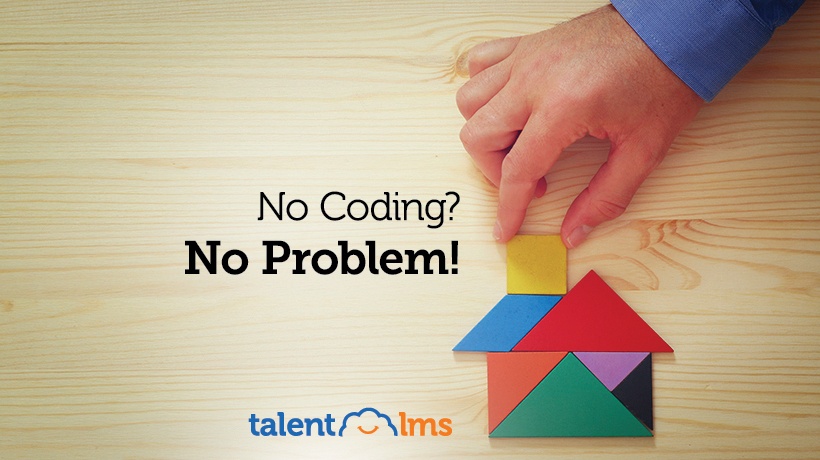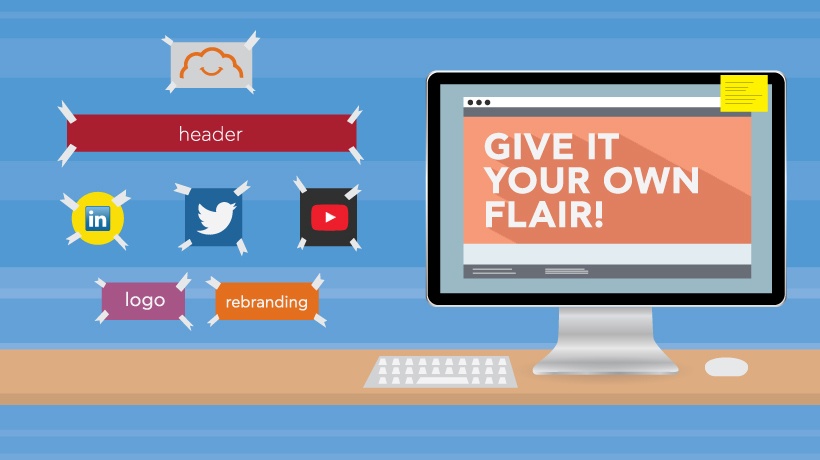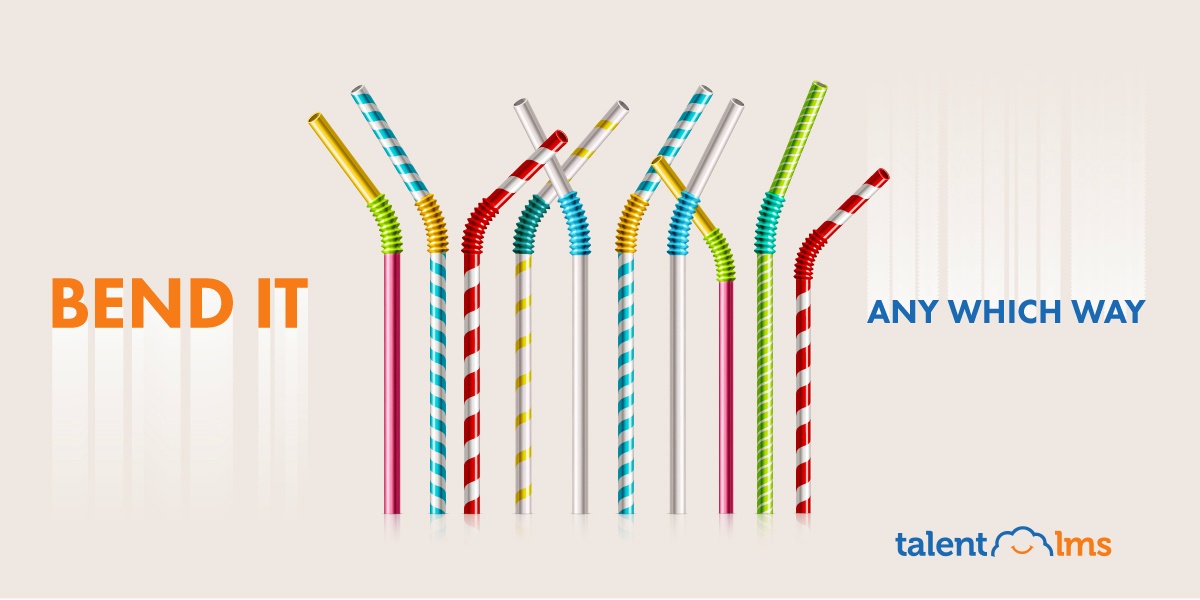A Closer Look At TalentLMS Homepage Builder
At the beginning, there was the web ― and it was all about content, what we used to call "webpages". Then somebody clever discovered that we could use our browsers to do stuff too. By creating applications running on the web (Cloud apps, as we call them nowadays), we would free users from complicated installation procedures, PC compatibility issues, and even viruses. Not to mention that web apps would be instantly available from any device with a browser and could accommodate millions of users at the same time. This is where TalentLMS came in. It’s a web-based eLearning application that leverages the Cloud to provide a powerful corporate training (and eLearning commerce) platform. Sometimes, though, you also need some of those old fashioned web pages along with your Cloud eLearning portal. In this article we’ll examine how TalentLMS Homepage builder tool lets you create, design, manage, and add custom content pages alongside your eLearning portal.
Webpages? That’s So Last Century!
You already can add all the eLearning content you want in TalentLMS, including rich multimedia elements, so one might ask why should it even offer plain web pages on top of that? Well, there are several, quite important, use cases that require them.
For one, your eLearning content is tied to courses and course units (lessons), which doesn’t cover all the information that a company or eLearning provider might want to show to its users. Even in a physical school, there are announcements regarding the whole training program, rules and guidelines posted for learners to see, bulletin boards, greetings and messages from the board, etc. Or you might want a FAQ page, to help answer learners questions.
For some of those things, you could use TalentLMS Personal Messages and Discussion Forums. TalentLMS' Homepage builder provides a good alternative for when what you want to post is not a message and doesn’t really fit in a discussion context.
Another reason to use the TalentLMS Homepage builder is that your learning portal is only available to the logged-in users. With Homepage builder, you can add publicly accessible pages with information about the training program, special offers, and marketing content to attract learners (if you do commercial eLearning), general information about who should enroll, etc.
At the very least, you might want a custom, nice looking, entry page for your corporate or public-facing learning portal, or an "About Us" page so people can know a bit about who you are and what you do.
Whatever the use case for adding custom web pages to your eLearning portal, the TalentLMS Homepage builder will help you get it done quickly and efficiently.
Webpage Building In TalentLMS
As with most of TalentLMS’ features, the Homepage builder stays out of your way when you don’t need it while being readily available and easy to use when you do. Best of all, it doesn’t take any coding to create your pages ― it’s a pure UI-driven process.
So where do you start?
Logged in as an administrator, go to the basic settings section, set the Homepage dropdown to enable the "Custom Homepage" and click the edit button (the pencil icon), to start creating your menu structure.
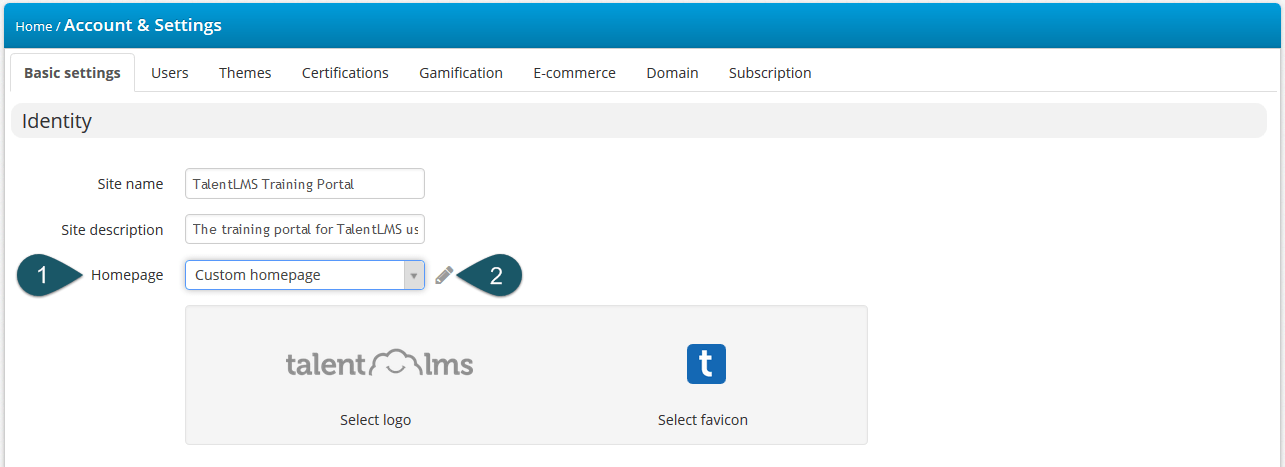
The menu structure defines the order and titles of the various webpages that you add to your TalentLMS portal and determines how your learners (and/or the general public) will be able to access them.
Each node on your menu can be either a custom webpage or a link to some page outside TalentLMS (e.g. your company page, your eLearning blog, or whatever else you’d like).
There are two special pages, Home and Course catalog, that cannot be removed from your webpage listing -- although the latter can be deactivated (i.e. not shown) if needed. To add a new page, you click on the "Add +" button and select "Page" from the dropdown menu. You will need to provide a title for your page (which will be shown in the menu), define a headline and subheader, and even set the URL where it will appear too (relative to your portal’s domain name ― e.g. www.myportal.com/mypage).
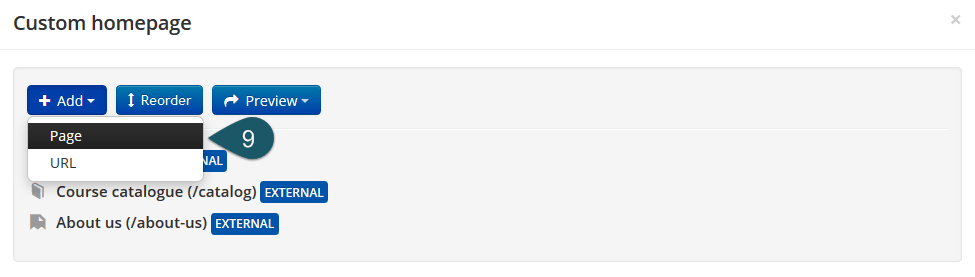
To enter the actual content of your custom page, TalentLMS has a built-in WYSIWYG editor (the same one used for editing course content, with all the basic tools like bold and italics formatting, lists, bullets, and so on). You can also upload a custom image that will be featured within your new page.
Last, but not least, you can configure whether the page will be displayed to logged-in users, logged-out users (that is, anybody visiting your eLearning portal), or perhaps both. To add a link, you follow the same process, only instead of having to write some custom content, you just provide the URL (address) of the page that you want to link to.
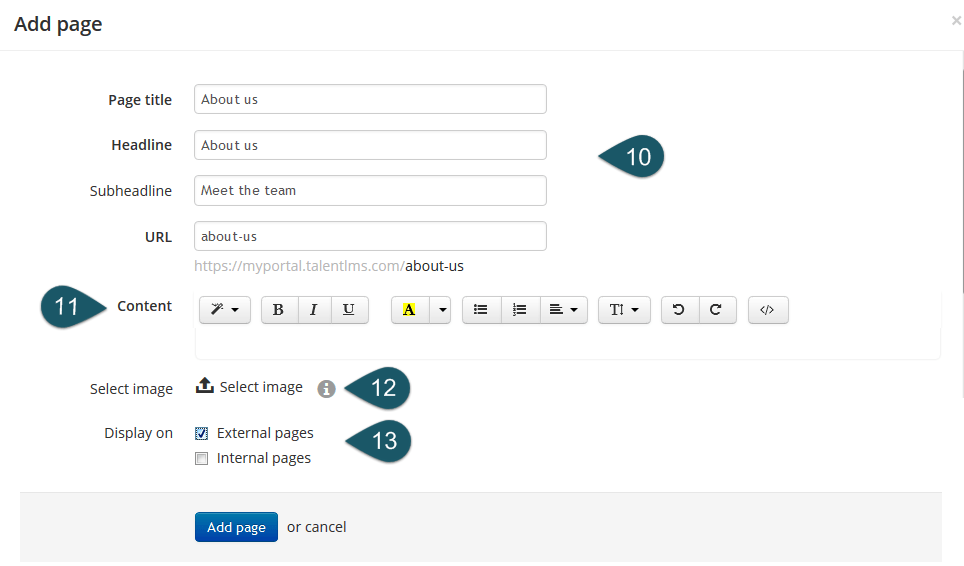
When you are done, you can preview how your homepage will look like by clicking on the "Preview" button. If you want to prioritize or move back a page in the menu (e.g. because it’s less frequently used) you can click the "Reorder" button and reorder to your heart’s content.
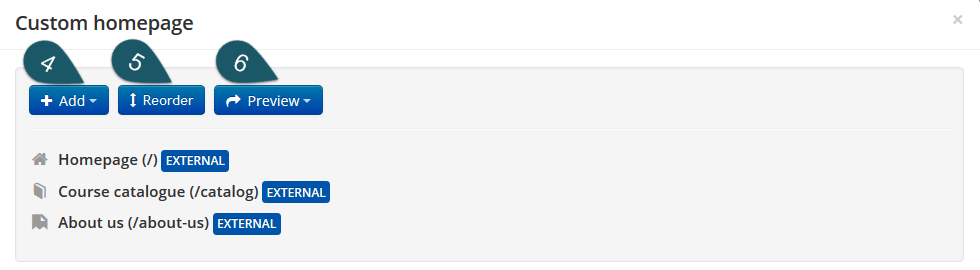
And that’s really all there is to it.
Finding Your Way With TalentLMS Homepage Builder
Whether you need a fancy entry page, a utilitarian FAQ, or more advanced promotional content, homepage building in TalentLMS is simple enough to get started, and powerful enough to help you cover all common use cases for custom web pages.