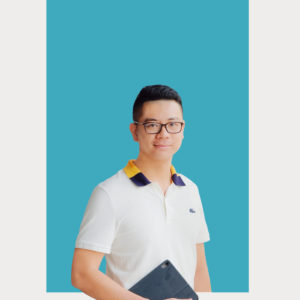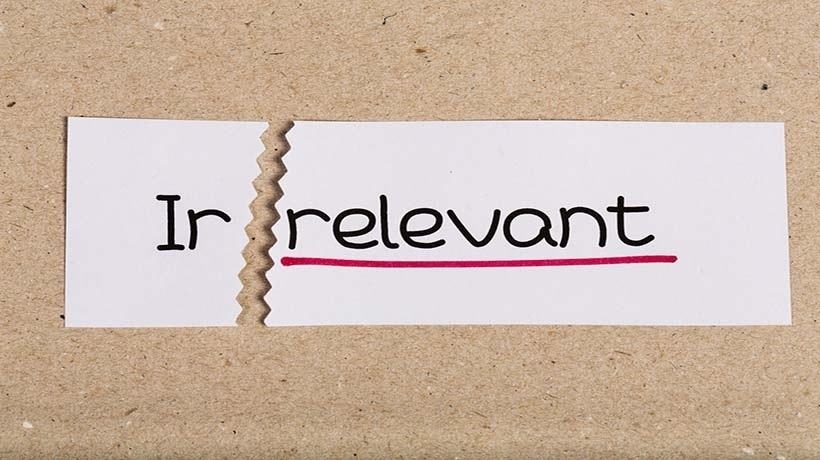How To Use High-Tech Visuals To Make Your Speech More Persuasive
Many will not remember the days of overhead projectors. Presenters developed overheads by writing on them with magic markers. Eventually, as printers were developed, presenters could use type for their overheads and print them out on special overhead sheets. Of course, we have come a long way since then, and we have much farther to go. Speeches and presentations no longer have to have dull slides with typography and perhaps an image or two; here are a few of the high-tech visuals you can use for them:
1. Animations.
Many presenters are not aware that they can actually embed animations in their PowerPoint slides. There is an animation menu for any text or image you may want to use. Now they can fly in and out, appear and then fade out, and you can control how long they stay on the slide, and how you trigger them to come in and leave. Several other tools are available for creating animations in slides as well, including Prezi, and the technology will only improve as we move forward. Having movement on slides increases audience interest and engagement.
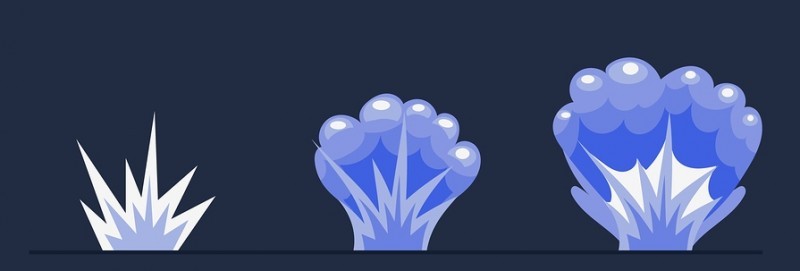
2. Motion paths.
This is really a form of animation, but it allows objects to move across a screen, and the presenter can control the path and speed – objects can move in an arc, in loops, lines, diagonals or a custom path. PowerPoint motion paths have lots of flexibility. Other slide tools have great motion paths as well, among them Reveal.js.
3. Emphasizing text and images.
If you want a particular word or phrase to be emphasized, there are now ways to do this – they can wave, shake, grow bigger, and even glow or have sparkles or spikes. Check out the option on PowerPoint but also on Prezi and Powtoon Studio, a supremely easy drag and drop tool. Nevertheless, it is crucial to pay attention on what key words do you use in your slides. Do some researches online to define what your audience need to see and what to hear.
4. Add narration to your slides.
While you may be the presenter, you can also add narration to your slides. So, for example, if you had a series of photos of company offices all around the country, you could embed a narration into that series. This might be interesting if you used someone of the opposite sex who has a great speaking voice to do the narration. Among the slide tools that offer this capability are PowerPoint, PowToon, Prezi, and #Slides.
5. Embed videos in your slides.
Almost all of the current and popular slide tools provide for this, although if you have your own device with you during the presentation, you can simply open the video and project it on the screen; however, if your slides are in the cloud, you can go anywhere and use any device without a worry. Your video is contained within that slide presentation always.
6. Create charts and graphs.
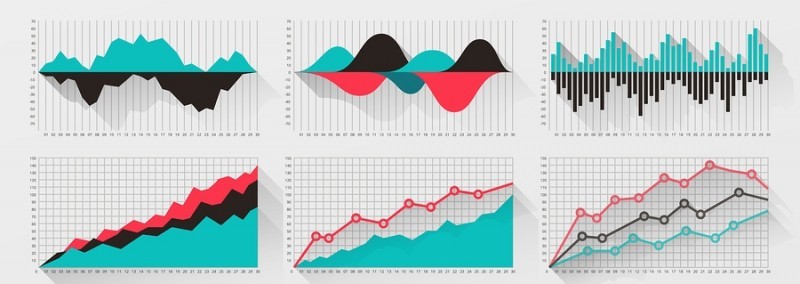
In times past, you had to create charts and graphs separately and then transfer them to a slide. Now, many of the newer tools, such as #Slides and Haiku Deck, have tools for chart and graph creation built right in. It is very easy to do.
7. Embed YouTube videos.
This is one of the best innovations for a presentation's high-tech visuals. Suppose your company has produced a great YouTube video and it makes perfect sense to show it with your presentation. Now, these videos can be embedded into the slide tool you are using, and it’s easy.
8. Craft animated GIFs.
GIF’s are basically just images, but now you have the option of either leaving them still or adding animation to them. When it is appropriate, this can be an extremely effective effect.
9. Backgrounds.
Presentation slides can be far more appealing with an attractive background. Most tools now have backgrounds that you can choose from. One of the most effective methods of using backgrounds is to light blur and fade a selected background while the main point to be made is clearer and brighter. This works nicely on slides that must carry a lot of text. Haiku Deck, for example, has 6 beautiful presentation themes which will give your slides continuity and elegance.
10. Presentation templates.
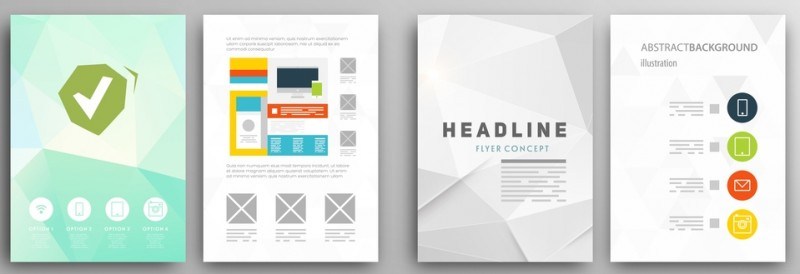
Free templates are available all over the web, and you will easily find several that you like. Many slide tools have loads of templates from which to choose too. No longer do you have to use a dull plain white background.
11. Smartboards.
If you have watched and weather forecast for the past several years, you have become familiar with Smartboards. Presenters who want to be able to speak from the front of a room and yet be able to move about can find the Smartboard to be a useful device. Being able to swipe the board to change a visual, to tap and bring up something new, zoom a part of an image, etc., just makes a presentation so much more compelling. While Smart boards were originally developed for classroom use, they are now available in most presentation rooms of conference centers, hotel meeting rooms, and in conference rooms of many mid and large-sized companies.
Many people dread making speeches and presentations. One of their biggest complaints is that “all eyes” are on them and it makes them nervous. They may have prepared and amazing speech, even using writing service help for the text. They may be fully practiced; however, if they have anxiety over standing in front of a group that seems to be looking straight at them most of the time, they can “trump” some of that by using the high-tech tools available today. If high-quality tech tools have been used to prepare the right high-tech visuals, the audience will be far more interested in those visuals than in the presenter.