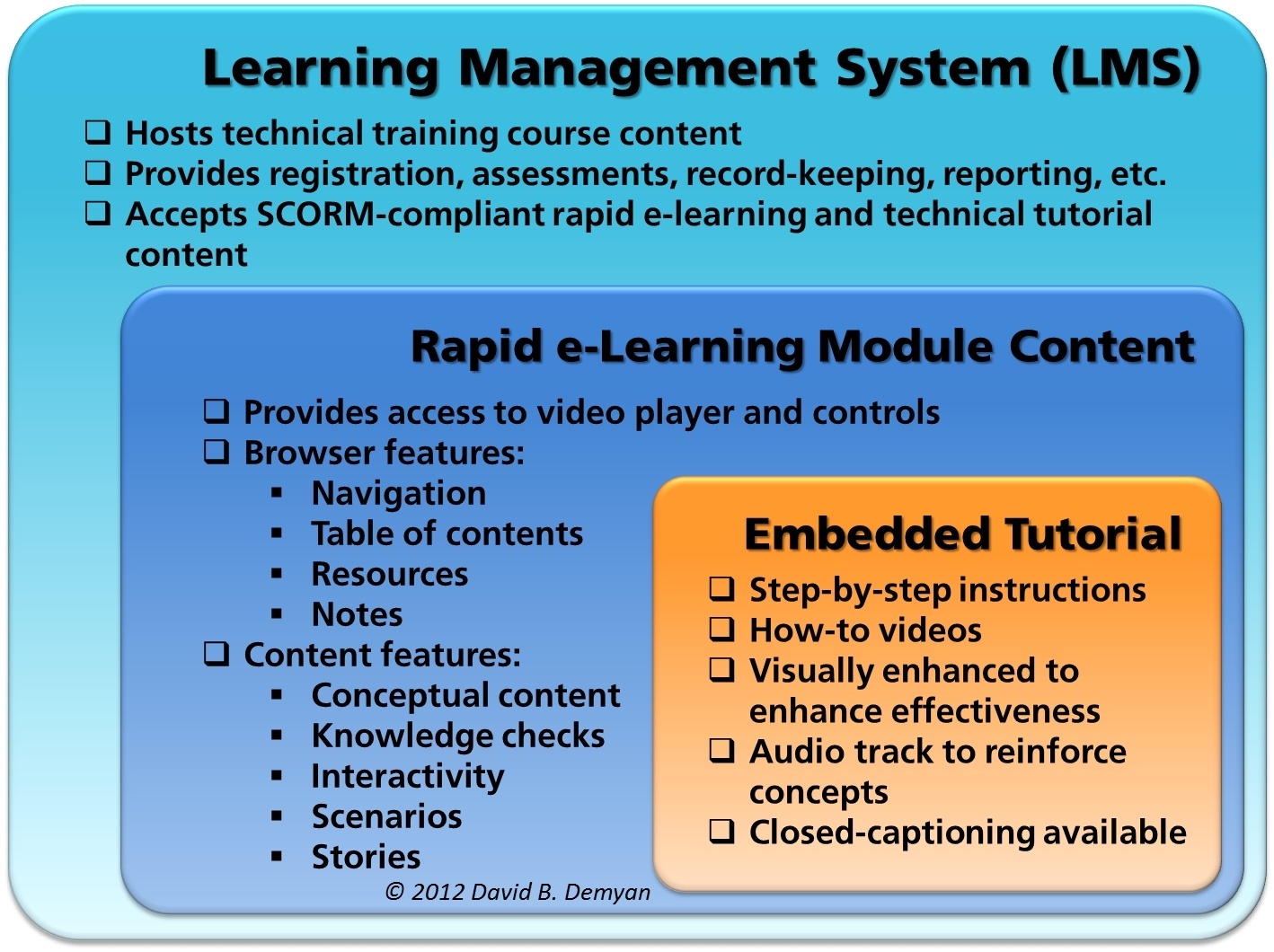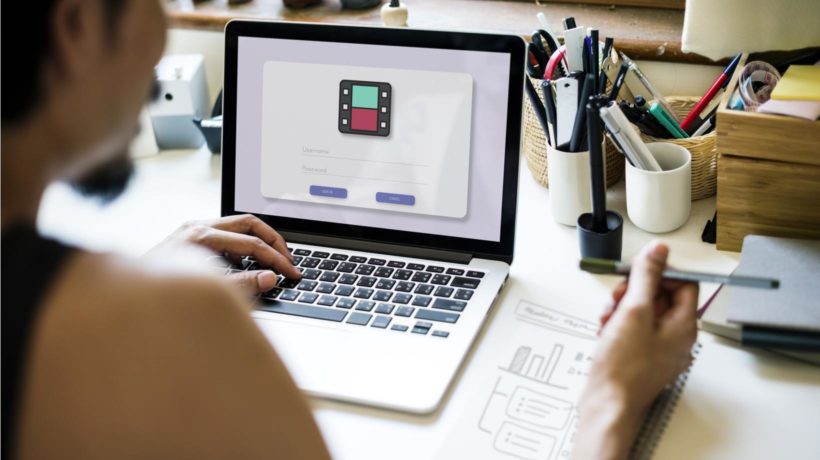How To Create Screencasts For Your eLearning Project
Screen recording videos or screencasts are necessary for eLearning projects where you need to give your learners hands-on training in the use of software or mobile apps. There are 2 alternative approaches for creating screencasts, and here you can determine which one is best for you.
What Are The 2 Approaches For Creating Screencasts?
- Activity Recording.
This approach is like recording footage of an activity and then doing a bit of post-production work to create the final cut. What you need is a screen recording tool that captures the onscreen action performed on a software/app along with the audio of your verbal commentary. Once you’re done with the recording, you can make a few cuts here and there, as well as add some animations and graphic overlays like text, arrows, or highlights. Screen recording tools like Camtasia, Screencast-O-Matic and ScreenFlow are used for capturing onscreen activity. - Screenshot Capture.
This approach is like creating an animation film where characters, backgrounds, and audio are created separately and then put together to make the final movie. So instead of recording an on-screen activity, you capture screenshots on slides and then add voiceover, cursor action, graphic overlays, animation, and transition effects to individual slides. When the slides are rendered, you get a smooth flowing video. I have used Adobe Captivate for producing screencasts using this approach; however, you can also use ActivePresenter.
Which Approach Is Best For You?
To answer this question, you need to determine whether you want to do an impromptu screen recording or produce a scripted screencast.
If you are good at demonstrating a procedure on software/app while speaking into a microphone, the activity recording approach is ideal for you. It is a very convenient approach as it requires minimal post production effort, and allows you to produce a professional screencast within a day.
But, here’s the catch. If you're someone who cannot speak without fumbling while performing an action on software/app, then you may end-up wasting a lot of time. I spent a whole day doing multiple re-takes and still couldn’t produce a passable screencast.
So, if you have a problem coordinating onscreen action with live voiceover, the screenshot capture method is best for you. This approach is slow as it requires a lot of post-production effort, but it gets the job done.
There’s a bit of process involved in producing a screencast using the screenshot capture approach. The production process comprises of following steps:
- Create an AV script listing all the onscreen activity which you want to include in your screencast - along with the corresponding voice over.
- Create screenshot slides using Adobe Captivate or a similar tool.
- Record voice over using a recording/audio editing tool like Audacity.
- Split the audio into segments, such that each segment corresponds to a particular slide.
- Embed audio segments into slides.
- Add graphic overlays, animation, transition effects, etc.
It usually takes some trial error to figure out which approach works for you. I prefer the screenshot capture approach because it guarantees great results, but occasionally I opt for the activity recording approach, especially when I run short of time.