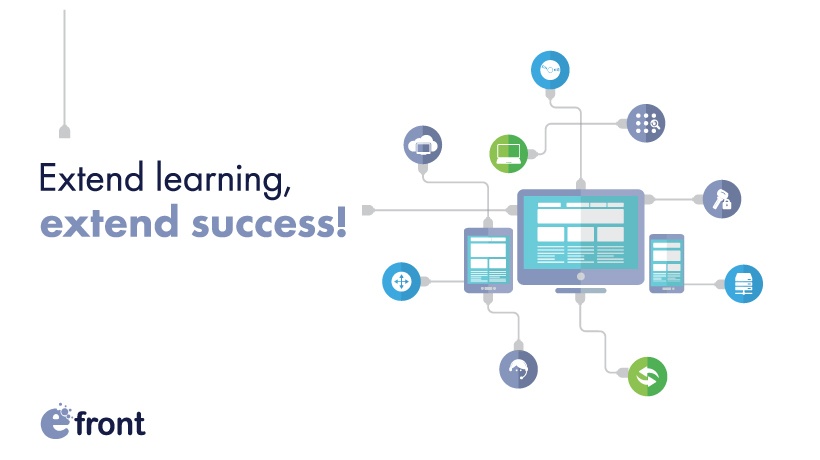Branches In eFrontPro
Ever had brunch? Yeah, me neither. Yet, if you read the lifestyle press, it seems like everybody is having luxurious, stress-free brunches with their friends every day. Who are these people, and why don’t they have 9 to 5 jobs to attend to? But I digress. This article is about a different kind of branching out -- namely, corporate branches, departments and the like, and how you can have independent and fully customized eLearning portals for each of these with branches in eFrontPro.
Do I Need Branches?
That’s really up to you to decide. For smaller companies and single teams, having a single eLearning portal probably makes more sense and will be more manageable and convenient, especially if they have only a few courses and a single instructor to tend to everybody.
In fact, if you don’t already feel a specific need and don’t have a concrete use for separate eLearning portals, then you don’t really need them. If, for example, you just want a way to divide your learners into groups, you don’t need Branches for that. You can just use eFrontPro’s built-in Groups functionality, or its more dynamic counterpart, Audiences.
These features give you the power and flexibility to treat different sets of learners in a different way, perform mass actions on them, create aggregate reports etc, but without the extra degree of separation that Branches provide. You might also want to consult the relevant What is the difference between Branches and Groups entry on the eFrontPro manual.
Now, for larger companies, separate portals start to make sense when:
- They have actual different departments, branches, and facilities, that have different training needs.
- They have different corporate identities (e.g. subsidiaries) for which they want to create separate, and differently branded, eLearning portals.
- They operate in an "extended enterprise" kind of scenario, and again need separate portals for partners, local retailers, franchisees, etc.
- They operate in several countries (e.g. a multinational company with regional offices) and want independent training portals configured for specific time zones (especially important for real-time, blended-learning scenarios).
If any of those cases or some similar need applies to you, then eFrontPro’s Branches feature is just the ticket: it lets you split your eFrontPro installation into any number of independent, but centrally run and administered, learning portals, each with its own branding, settings, instructors, learners, and courses.
So, What Exactly Do Branches In eFrontPro Give Me?
Quite a lot. Each Branch is a separate learning portal with its own logo, site name, domain name, site motto, its own default language, time zone, and its own theme.
Those are just the basic options of course -- the core characteristic of Branches is that they get to have their own independent learners, instructors, groups, courses, etc.
And for the really large companies that need all the organizing help they can get, Branches in eFrontPro can even form a nested hierarchy (e.g. Consulting/Europe/France, Consulting/Europe/Germany, Accounting/Asia/China, etc.).
I’m Sold. How Do I Branch?
Well, as with most things in eFrontPro, it all begins in the administration pages. Open the Branches section, and you’ll see a listing of all existing branches (which at this time will probably be zero).This is the main Branches management page, from where you’ll view, edit and manage your Branches.

To create a new Branch, just click the "+Add Branch" button, and fill in the various fields (name, (optional) parent branch, language, etc). Then click to create your new branch.

In a Branch’s information page you can edit your branch’s configuration, and also view and edit the Users and Courses assigned to it.

And that’s all there is to it, really. Users assigned to a Branch, are taken to the Branch’s portal after logging in, and only see the Courses and other entities belonging to their branch.
Conclusion
"Divide and conquer" is a powerful technique for managing large numbers of people, and with Branches, you can apply it to your eLearning and Talent Development platform.
While not for everybody (smaller companies can make do with user Groups and Audiences and get most of the same advantages), it’s a great tool to have at your disposal and an absolute must for large organizations and Extended Enterprise scenarios.