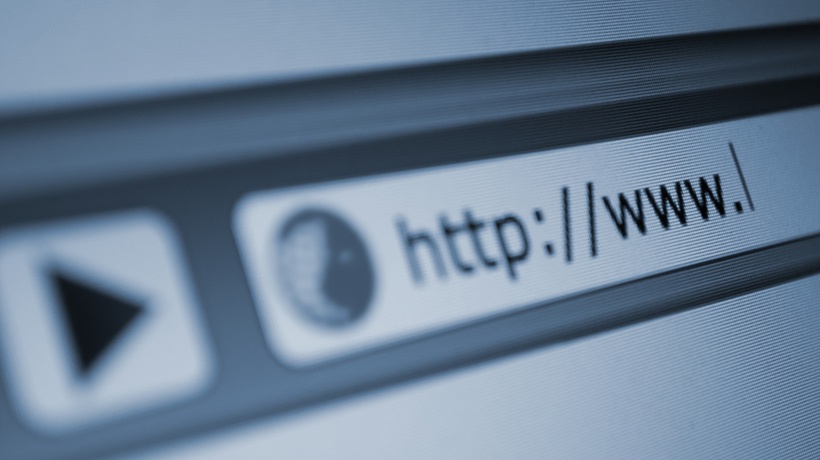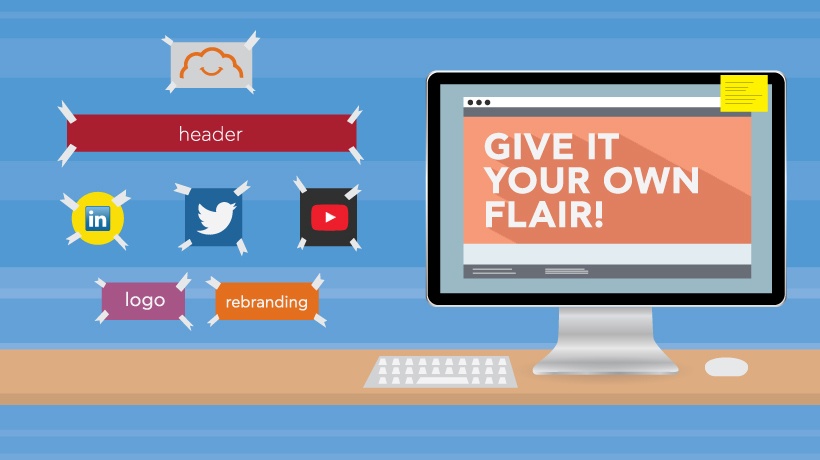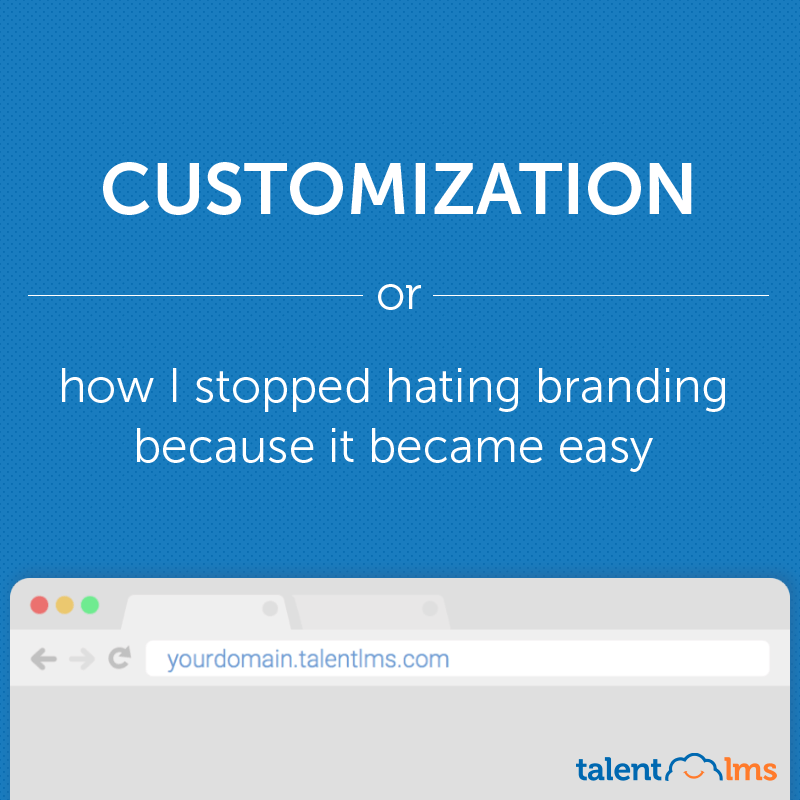Configuring Your Custom Domain Name For Your TalentLMS Training Portal
To the uninitiated, computers can seem more daunting than they really are.
Some computer-related tasks, in fact, can seem daunting even to seasoned computer users, people who otherwise know their way around Windows just fine, and can format, install and configure a new PC in no time.
And it’s not like their fears are totally unfounded. Business software, in particular, has been known to have unwelcoming user interfaces and complex installation and configuration procedures. This, after all, is how enterprise software consultants make their money.
A lot of eLearning software used to fall into this "needs an IT department to figure out" category too. Thankfully, the advent of the Cloud and the emergence of Software as a Service (SaaS) solutions, such as TalentLMS, have alleviated this issue a lot with a swift double blow: First by making installs a thing of the past, and then by allowing for a centralized, expert team of admins to take care of your software’s infrastructure for you.
But even with such friendly software like TalentLMS, some things, you still need to setup alone. Ιn this series of articles, we’ll go through several of those things, to show you that, with proper instructions, they are really nothing to be afraid of.
Let’s start with instructions for getting TalentLMS to run on your own custom domain name.
What’s A Custom Domain Name?
Since you’re reading this artcile online, I take it that you are already familiar with domain names. You might not exactly know what they are yet, but you have absolutely seen them. In fact, you are actually looking at one right now: elearningindustry.com is a domain name. So is google.com (or www.google.com if you prefer).
In other words, "domain names" are the names given to particular websites: The stuff that you type in your browser’s address bar. They were invented to give you a nice, memorable, name (e.g. microsoft.com) to type to visit a web property, instead of having to remember a series of numbers, which is how your computer actually identify websites.
Going The Custom Domain Route
In any case, whether you are working for a company implementing its own corporate training program, or selling your eLearning courses to consumers directly, you probably already have one, or more, custom domain names.
And, more importantly, you would probably want your TalentLMS-based eLearning portal to use them.
I mean, the sub-domain TalentLMS automatically provided for your eLearning portal (youraccountname.talentlms.com) is handy and all, but it doesn’t exactly roll off the tongue. It doesn’t play well with your branding strategy either.
So can you use your own domain name for your TalentLMS portal? And how?
The answer is yes and yes.
Or rather, "yes" and "I’ll tell you exactly how in the next section".
Getting Your Custom Domain Name
First, make sure that you actually have a custom domain name.
You see, it’s not just about coming up with a nice name.
You have to go and register it with one of the numerous "domain registrars". Those are businesses that act as intermediaries between the central authority that keeps track of domain names (ICANN), and you, and let you register and manage your custom domains.
GoDaddy is the most famous (and, for some, infamous) of these, but there are tons of them out there. Name.com, 1&1, Namecheap, Gandi, the list goes on.
Note that you don’t "own" a domain name. You merely rent it for a specified period of time. Even so, prices can range from quite cheap ($10 per year or so) to hellishly expensive (millions), depending on the domain name, and how popular the term is. Oh, and by the way, your company might already have a preferred registrar ― or even several domain names already registered and ready to roll. Check with your IT department (or with your resident PC expert, in smaller companies).
Registering your own domain name involves checking for available names, picking one you like, and giving your details. A process not unlike buying something from Amazon, or any other e-commerce experience you might have had.
Setting Up TalentLMS With Your Custom Domain Name
Or, as network pros call it, "mapping" your domain.
Mapping basically involves letting the internet know that when anybody writes "yourdomain.com" they should actually visit that particular TalentLMS server that runs your eLearning portal.
To map your domain, log in to your TalentLMS portal as an administrator and visit the "Domain" page of the "Account & Settings" section.
See that button on the bottom that says "Set external domain mapping"? Click on it, and type your domain name (without the "www" part), in the Domain Map field.
You are almost ready. Now click on "Map domain", and you’re set, as far as TalentLMS is concerned.

You still need to do some configuration on your registrar’s domain management pages.
Now, these differ in design among different registrar services, but the main concepts are the same: you’ll need to create a CNAME (or Canonical Name) entry for your custom domain for the mapping to start working effectively. In plain English, you need to tell your domain registrar the name of the machines where your eLearning portal is hosted.
The most difficult part of the whole process is going to be locating the appropriate CNAME management form. Depending on your registrar, the relevant page might be called "DNS settings", "Domain mapping", "Domain management", "DNS Records", or some combination of the above.
In any case, it will be some kind of web form with a NAME field and a DATA field that you’ll need to edit. Enter the domain name that you want to map (e.g, "www.mydomain.com") in the NAME field and "talentlms.com" in the DATA field.
And that’s basically all you need to do for your basic custom domain mapping: just enter two addresses in a web form.
Even if you use the TalentLMS Branches feature, it’s only slightly more work. You’ll just need to create an additional CNAME mapping for "*.mydomain.com" to "talentlms.com". This way each of your branches will get a subdomain of the style "mybranch.mydomain.com".
The TalentLMS team has posted some more detailed instructions that cover more complex cases (including using SSL with domain mapping, which is only available on premium TalentLMS plans) and offer some further tips and guidelines.
Conclusion
In this article, we had a look at using a custom domain with your TalentLMS portal, and how it’s really not a big deal to set up.
In future articles of this series, we’ll tackle even more ambitious setup and configuration tasks. Stay tuned, read closely, and you’ll soon be on your way to becoming an awe-inspiring TalentLMS demi-god.