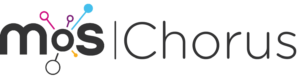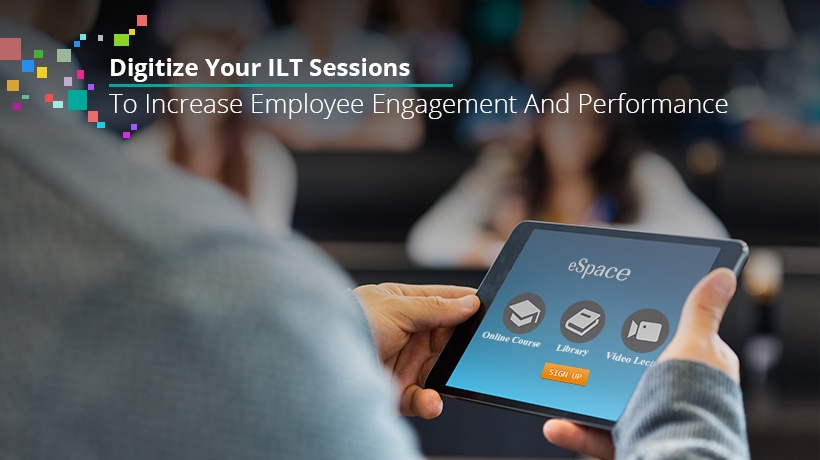Learn How To Digitize Your Classroom Trainings
It is really important to involve them, make them part of their learning process, and support them during their trainings. Here are the 3 best methods that you can use to digitize your classroom trainings quickly.
| Modalities | Benefits | Best Practices |
| Virtual classrooms/individual coaching |
|
|
| Videos |
|
|
| Questionnaires |
|
|
Tip: Use different training modalities.
Now, let’s study them one by one to learn everything about their implementation within a training program.
1. Virtual Classrooms
Technical Tips
Start by explaining briefly the organization and rules of the session.
- Identify a speaker as a moderator—they manage time and give the floor to attendees
- Ask the participants to turn down their microphones when they are not speaking
- Use a chat so the participants can say when they want to speak. Some tools have a feature called "hands up," allowing one to know when a learner wishes to speak.
Educational Tips
- Avoid the transposition of your classroom training, adapt it.
- Involve learners by punctuating your sessions and inserting interactivity in your virtual classrooms: questions, surveys, sub-working groups, etc.
- Integrate your virtual classroom into a course to alternate training modalities and reinforce learning.
- Plan individual activities in asynchronous mode to maximize synchronous session use.
How Should I Organize My Sessions?
- Complete synchronous session: Half-day max
- Sequences: 45 to 60 minutes
- Individual or group activities: 20 to 30 minutes max
- Break for 5 to 10 minutes every 45 to 60 minutes
2. Videos
Instructional Design
First of all, we advise you to take the time to write a storyboard. This will help you structure and sequence your words before you go. According to your needs, it could be more or less detailed.
- Talk to your audience directly to involve them
- List the "red wire" questions you want to ask
- Define the "why" of the video
- Focus on visual simplicity to avoid a heavy cognitive load
- Cut your content into short sequences of 5 minutes maximum
Storyboarding
In your storyboard, detail the intention of each sequence: what you want to say, what you want to show (images, videos, places, people, situations, texts, etc.), and sounds you want to add (effects, music). Also, number your sequences according to the plan and indicate their duration.
Sound Recording
Sound is one of the most important criteria to take into account during the creation of a video. A good audio source will allow your video to be more impactful and pleasant to listen to.
- Invest in a lavalier microphone to optimize the quality of your recording
- If you use a smartphone, be careful of the parasitic noise in your environment (opened windows, A/C, etc.); turn the plane mode on to preserve your tranquility
- Try to speak at a reasonable speed and take the time to articulate
- Speak with a dynamic voice and smile, your learners will hear it
Image Recording
Good news, you don’t need professional equipment to film like a pro. It is entirely possible to create good quality videos with your smartphone.
- Invest in a tripod to stabilize your image and adjust your shooting
- Choose a neutral and nice background so as to have a light cognitive load
- Wear neutral clothes and avoid stripes
- Set the lighting high and at a good distance to avoid sun exposure or underexposure
- Film in landscape mode and stay on the left or right of the take. This way you will have space to add text or keywords.
Video Editing
Editing allows you to cut your sequences, reorganize them, delete some of them, add slides, images, texts, videos, etc.
Recommended tools:
- For simple features: Video editor (on Windows PCs) or iMovie (free for MACs)
- For more complex features: Camtasiaor or Filmora (paid licenses)
Separate sound and image recordings using different devices (this is useful if you want to alternate between shootings and PowerPoints). Do it all on the same day. Your voice can change from one day to the next, according to the time, your mood, etc. and it can be heard during the editing.
Using Your Smartphone
If you want to edit your video with your smartphone, then it is possible. But make sure to focus on very short content only.
Recommended situations:
- Mini-interviews
- Demos
- Presentation of someone
- Short explanations
- Instructions
Recommended editing:
- iMovie (iOS) (free)
- FilmoraGo (iOS/Android)
3. Questionnaires
Questionnaires are tools at your disposal that you can use to evaluate the progression of your learners and validate achievements but also animate and dynamize your training paths.
Here are several examples of questionnaires you can implement within your trainings:
- Diagnostic (pre and post-training)
- Requirements, needs and objectives mapping
- Formative evaluations
- Playful quiz
- Summative evaluations
- Satisfaction questionnaire
- Surveys
Final Tips
- Create "red wire" questions to give your learners extra ideas on what they learned and engage them
- Add more interactions between learners and between trainers and learners: forums, role plays, collaborative researches, etc.
- Avoid a top-down transmission model and encourage discussions