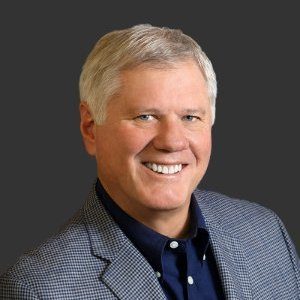Creating Your DIY Video Lesson: Tips To Successful Narration
Creating a voice-over for an online video lesson can seem intimidating. You want to come across as the expert on your chosen topic without sounding boring, long-winded, or unprofessional. The following 6 tips can help you feel confident in your next DIY video lesson.
1. Invest In Recording Equipment
Possibly the most important aspect of video narration is your recording equipment. Without a good recording setup, you risk sounding unprofessional and unclear in your message. Gather these items to get started.
Microphone
Do not use the microphone built in to your computer. For a crisp, clearer sound, you need to purchase a high-quality external microphone. Just make sure the microphone you buy can plug into your computer, otherwise it may require an XLR connection. In this case you would also need to purchase an audio interface, and potentially additional software, which can be fairly expensive.
You can easily find affordable USB desktop microphones that require very little setup—perfect for a beginner. If you’re purchasing a desktop microphone, buy a pop filter as well. These circular screens are inexpensive and help block harsh sounds when recording “p” and “sh” sounds.
Another option for recording is a headset microphone. One perk of using a headset mic is that you don’t have to worry about your positioning as much because the mic is fixed to your head, creating a consistent sound.
Recording Software
The next logical step is to invest in good recording software. If you have a Mac, GarageBand is a free built-in program that allows you to record your voice, edit mistakes, and create a finished product. Audacity is another free recording software that is easy to use and compatible with most microphones.
Screen Capture Software
Most video lessons use a screen capture software to display subject material during narration. Try a few kinds of software to find the best fit for you. Garrick Chow, an online educator for Lynda, gives some additional advice on screen capture recording.
High-Speed Internet
Video file sizes can be very large, requiring a strong internet connection for a proper upload. Make sure your internet package includes speeds of 12 Mbps or more, especially if you plan on live-streaming videos.
2. Find A Quiet Recording Location
Once you have the right equipment to record, you’ll need to secure an appropriate recording space. If you don’t have access to a professional recording studio, there are some ways to create a quiet space in your home or office:
- Turn off appliances that could make noise during your recording, such as air conditioners, washing machines, and ceiling fans. Try recording early in the morning or late at night when children, co-workers, and neighbors are less active.
- Find a small room with a closed door and hang blankets on the walls to create sound buffering. Or, if you want to really invest in your recording space, you can also purchase soundproofing foam.
- Follow popular voice-over DIYers and set up a microphone in your closet, allowing hanging clothes to create a sound buffer.
Wherever you choose to record, make sure the space is distraction-free.
3. Script Your Video
Aside from having the proper equipment, a good narration requires a well-thought-out script. If the lesson you’re teaching is extremely familiar to you, you may just want to create an outline with key speaking points to follow. Otherwise, script out your lesson word for word with corresponding actions in your video.
Professional voice recorder Bill DeWees recommends making your font as small as possible, while still being legible, to help you read large chunks of text at a time.
4. Create A Professional Tone
When creating your video, decide what tone you want to portray in your narration. Whether casual or straightforward, be sure to sound interested and engaging. Try smiling and pretending you’re having a conversation with someone to sound more natural. Another way to sound professional is to warm up your voice before recording and drink plenty of water all day long to avoid becoming parched in the middle of your lecture.
5. Watch Out For Bad Habits
Unlike in a classroom setting, viewers won’t be able to give feedback during a video lesson, so you will have to adjust your speaking patterns. There are a few things in particular to watch out for:
- Avoid wordiness. Most video lessons have a specific time limit, so try to stick to the necessary information.
- Don’t fidget. It can be difficult to stay still during a video narration, but fidgeting with notes or small items can be very distracting.
- Don’t use filler words. Another reason to create a detailed script is to avoid unprofessional filler words like “um”, “uh”, and “like”.
6. Decide To DIY Your Video Or Not
Depending on your situation, it may be more time efficient and cost effective to outsource your video narration instead of doing it yourself. Here are some reasons you may not want to DIY your narration:
- You don’t have access to a suitable recording space.
- You don’t have the time or energy to stay up late or wake up early for a recording session.
- You’ve attempted narration and don’t feel confident in your ability to speak clearly.
- You don’t have the budget for recording equipment and software.
If these concerns resonate with you, there are plenty of resources for outsourcing video voice-overs. However, you may be surprised at how much you are capable of as an online educator. Don’t second guess yourself until you’ve given it your best shot.
With the information provided here, you should feel confident in going forward with your own video lesson narration.