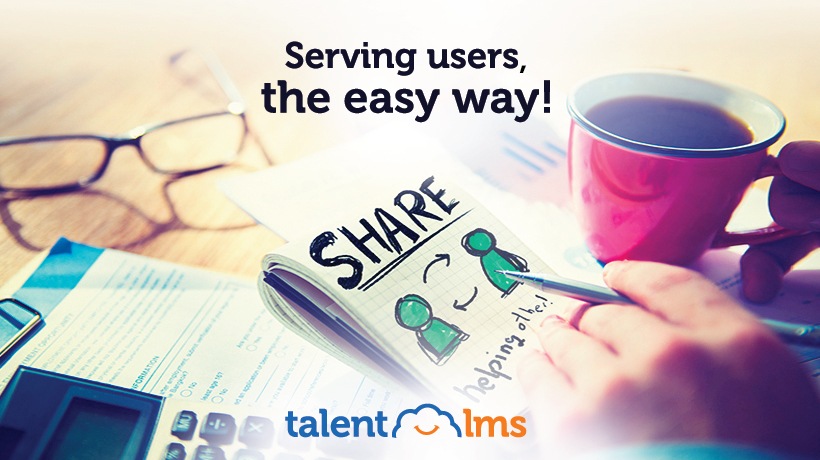Documented Success: File Sharing With TalentLMS
Remember the textbooks we used to have at school? Man, were those things heavy! And, depending on the school or the country, quite expensive too. Indeed, one of the best things about online training is that it makes printed textbooks a thing of the past. This is good for the learners’ backs, good for the instructors (as it makes it cheaper and faster to update the curriculum), and downright awesome for trees.
That said, there are many cases where an instructor still needs to give out specific textbooks to learners, besides the ones available as online lesson units. Thankfully, TalentLMS’ file sharing functionality makes this easy to achieve without resorting to handouts or photocopies.
In this article we’ll have a look at why you’d might want to share various kinds of files with your eLearning users, and what tools TalentLMS offers to help you achieve that.
Use Cases For File Sharing With TalentLMS
One might wonder what the purpose would be for TalentLMS offering a file sharing mechanism, when instructors can just add whatever text, images, multimedia content, and common office files directly on a course unit’s content.
And it’s true that the bulk of your content will be shown to your learners integrated and embedded within a course. But there are several uses cases where being able to distribute (and collect) individual data files, independent from a course’s content, can be handy.
While one can add all kinds of files (such as images, audio, video, word documents and presentations, etc.) directly to a lesson unit, not every file an instructor wants to share will make sense to upload as such.
Files that are relevant for the whole course are best -- from a semantic and organization point of view -- placed in the course’s files area. If you want, you can always link to those files from your unit’s content too (we’ll get to that in the next part of the article).
This includes things like general notes about the course (how students are going to be graded, what subjects will be covered, etc.), supplementary reading material, optional exercises for learners to solve, etc.
Regarding other files, it only makes sense to share with a particular learner, like their corrected and graded homework, or some extra guidebook that you believe they might benefit from. Aside from course related files, TalentLMS allows you to share files directly with individual learners, or even groups of learners.
File Sharing In TalentLMS
So, how does file sharing work in TalentLMS? Why, simply of course -- like almost anything else you want to do, sharing a file is only a couple of clicks away in TalentLMS.
Course-related files can be accessed from a course’s page from the aptly titled "Files" link on the sidebar. Clicking on it takes you to the course’s Files Library, which is a listing of all the files you have uploaded to the course thus far.
From within the Files Library you can preview, download, edit, and delete any uploaded files, as well as upload new ones, either directly from your computer or from an internet location (URL). A share button completes the functionality, allowing you to control the sharing of any uploaded file with the learners assigned to the class.
You can also attach files directly to a learner’s profile, and set whether you want them to be visible to them or not (if, for example, you only need them administrative purposes).
To add them, go to the learner’s profile (accessible from the "Users" page) and click on the "Files" tab. There, you’ll see the list of already uploaded files, along with the option to upload new ones. Similarly to a Course’s "Files Library", you can also download, edit, preview or delete any of the listed files, but there’s no "share" button.
Instead, you can toggle whether you want the file visible to the user or not, but clicking on the "Visibility" column.
Aside from Course and Users, you can also attach files to Branches and Groups, in exactly the same way. In this case, the files can be set to be visible to every user in the Branch or Group.
Conclusion
And that’s pretty much it. TalentLMS’ file sharing and file management functionality follows Einstein’s famous advice: It is "as simple as possible, but not simpler". Meaning that it does everything you might want from such a feature in an easy-to-use way, without being simplistic.
Which pretty much sums up the whole of TalentLMS for you.