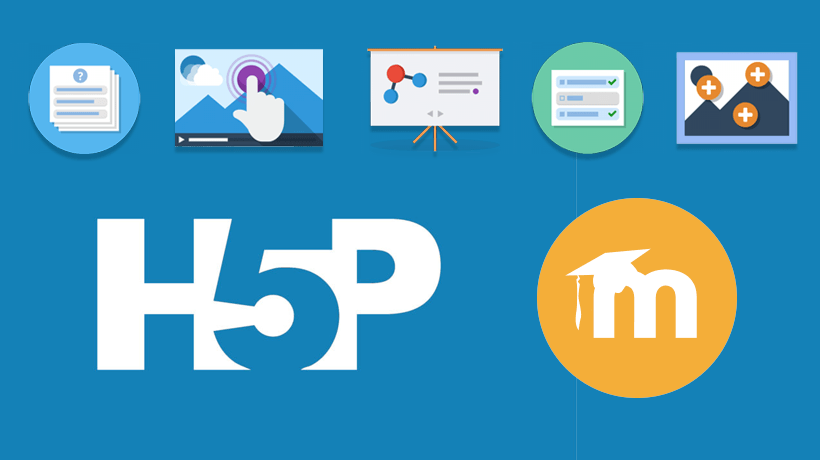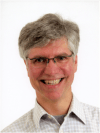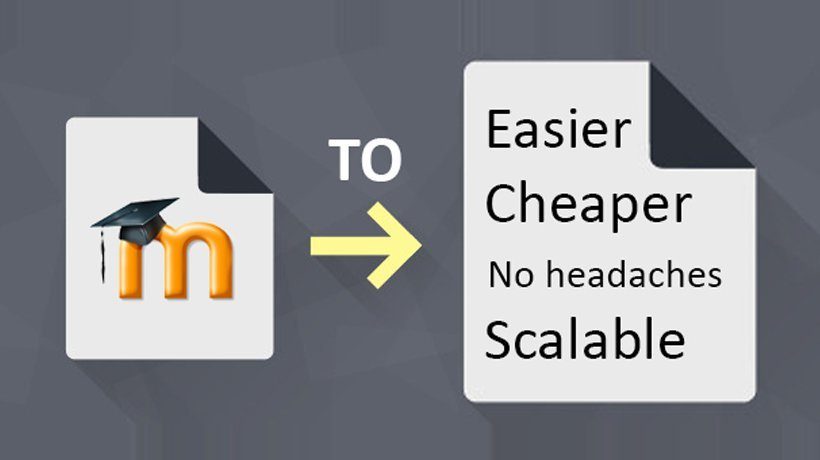Using H5P Libraries In Moodle To Engage Adult Learners
A complete list of libraries is available from H5P’s website; however, for this article, I’ll be focusing on 5 H5P libraries to highlight the benefits of each and how they could work for adult learners.
Before I begin, H5P (in its current version) will generate statements in the xAPI (TinCan API) format, but will not send the statements to a Learning Record Store (LRS). There are some code changes that you will need to add to implement the writing to an LRS. For the Moodle plugin, you can get more information here on how to incorporate this function. Having an LRS capture and store the statements from the H5P is a great way to understand how your students are engaging with your learning objects.
The Moodle plugin is setup as an Activity and also integrates tightly with the Gradebook. This allows the plugin to take full advantage of the existing Moodle framework.
H5P works seamlessly* and scales for mobile devices, making it an ideal tool for developing formative assessments and engaging students in learning.
1. Course Presentation
This library allows the generation of presentations in an easy to use interface. What is powerful about this library is that questions can be added to slides. These types of questions reinforce learning as the student progresses through the presentation.
An adult learner may already be used to the concept of slide shows or presentations, so this type of library is flexible in its design to accommodate all learning styles.
An example of this may be demonstrating an adult learner how to engage in a software package. Let’s take a worksheet package: Slides, images, or videos can be shown in the presentation demonstrating a particular function. This can be followed up with questions in different formats including multiple choice and drag ‘n drop.
2. Interactive Video
This is one of my favorite HP5 libraries for engaging students. Most students, particularly adult learners, have a short attention span and therefore you should limit videos to around 90 seconds: These create learning objects with bite-size learning. Interactive video allows for adding question types layered on top of the video. There are controls to pause the video when the question is asked. Similar to Course Presentation, you can add multiple choice, drag 'n drop, and single choice questions. The xAPI statements can be fed into an LRS to capture the progress.
An adult learner would most likely be familiar with previewing video on a device, however this can’t always be guaranteed. The library has turned on by default a large play button with the details (which can be changed) as to what to do.
The questions that pop up at certain times on the video are clear as to what to do. This encourages interaction with the learning object.
An example of this type of learning object for an adult learner could be in used in an interview scenario. Playing out the video at certain times will cause the video to pause and the student to reflect on what was just covered, improving retention. The questions can have tips and feedback automatically displayed to assist the adult learner.
Something to consider when using this library is to have multiple video types to support different browsers. Consider a YouTube, MP4, and WebM formats.
3. HotSpots
This was one of the very first H5P libraries I tried. It took me less than 3 minutes to have something up and running. I based it on my theory of the 5 technology challenges of adult learners.
The concept and layout of the final product are intuitive to use. When adding any library in Moodle, there is the ability to add an introduction message to explain what the student needs to do. This uses the WYSIWYG editor, so bold and colorful text can be used to highlight any important steps.
I can see an enormous amount of uses for this library. For example, taking a simple Workplace Health and Safety scenario, hotspots can be placed on different parts of a photo to highlight any issues that may arise under WHS. Another example could be a mother board in a computer. Having hotspots can highlight and provide additional information on certain components of the mother board.
4. Quiz (Question Set)
The Quiz library is a sequence of questions that can be asked, with supporting media. The questions in the quiz are limited to fill in the blanks, drag 'n drop, multiple choice, mark the words, and drag text. The layout of the quiz is simple and easy to follow, and is an alternative to the Moodle quiz, although with limited question types.
A built in progress bar of the quiz gives the learner a quick indication of how many questions are on the quiz. This is ideal for adult learners, as they like to know what it is they are doing. With the different media types of image, video, or text for the question, it’s very easy to generate an engaging quiz.
For adult learners, I would suggest that if you add video media to a question, adopt the 90 second rule or even less. Make the video short and relevant to the question. Images are shown at a reduced size and will scale up when clicked on. Make sure the images are of high quality and easy to differentiate items in the image if applicable. You may have adult learners with vision difficulties, so keep this in mind.
5. Multiple Choice
Finally, the multiple choice library: A simple library to generate a single multiple choice question. Use this library for a simple reinforcement of previous learning. Having only one question, you need to make sure the question is relative and makes the student think.
This library also supports the media types of image and video. As mentioned, stick to the 90 second rule for a video.
There are some mandatory fields that must be completed in this library, one of which is the Alternative Text. Make this as informative as possible, as this will replace the media if not supported in the student’s browser. This text is also what could be used when the screen reader is employed.
Provide tips and feedback on all the options and make sure it is relevant. This instant feedback is what encourages students, and in particular adult learners that need to know why they got something wrong, not just accept it.
* 360 Video does not work on Safari (iOS) and Internet Explorer when used from YouTube