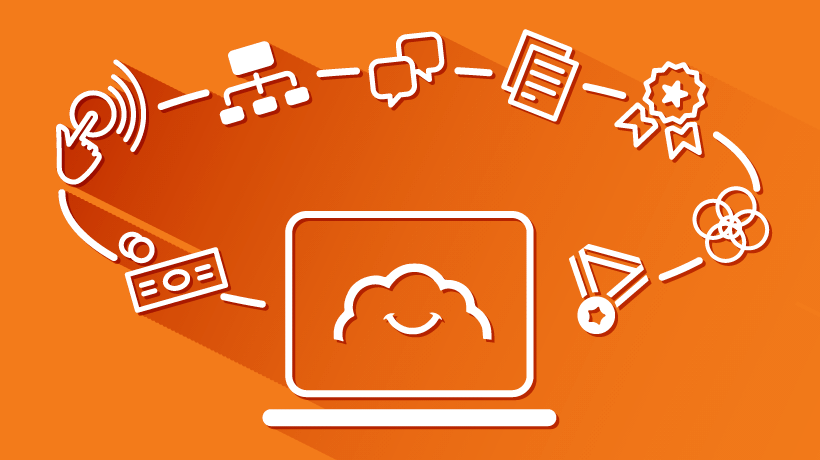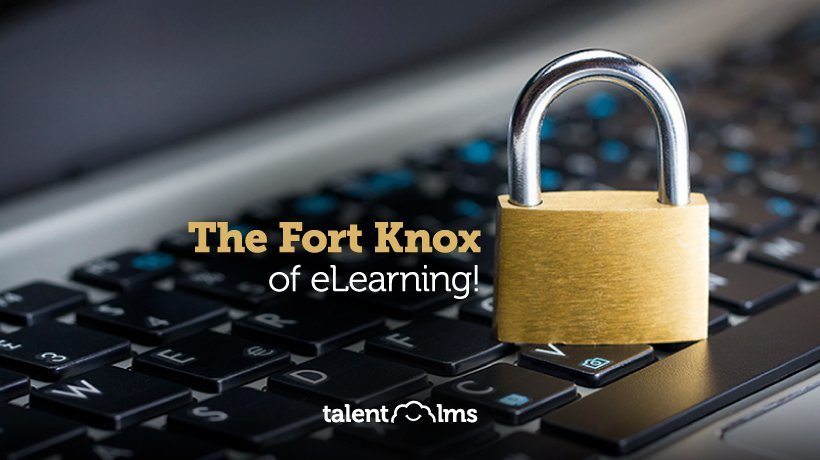Are You Using These TalentLMS Features?
It has been estimated that the average user only leverages about 20% or less of the features available in a program like Microsoft Word. Why do Microsoft coders waster their time on that other 80% then? Well, the key is that it's not the same 20% for all. Some features, say 10%, everybody uses (Save As, Bold, Italics, etc.). The rest vary among different people and industries. Journalists need a "Word Count" feature, because they are paid by the word. Technical writers need the ability to create lists and tables; and so on. Thus, the totality of Word users, manage to leverage almost all of the program’s features.
To a degree, it’s the same with TalentLMS. Obviously every TalentLMS customer makes use of its content creation, course and user management tools. But while some users love the platform’s Branches functionality, others have no use for it, but really dig the Gamification options. Then, there are some lesser known features, that a lot of people would be delighted to use, if only they knew about them. In this article, we’re going to introduce 3 more such TalentLMS features because, plot twist, we’ve already published the first part of this story with 4 other features! So, let’s jump back into the action:
5. Clone Units
There’s a motto in software development that applies just as well to most other endeavors: DRY, short for Don’t Repeat Yourself.
Training courses, for example, often are variations on a theme, and need to share a lot of their content (lesson units). Rewriting everything for each course would be a waste of time. Manually recreating the necessary units and copy-pasting the text from an existing course is slightly better, but still far from optimal.
Fortunately, TalentLMS gives you the option to Clone particular units and share them between courses.
To do that, just go to the Course menu and press the "Add" button, then chose "Clone from another course" from the dropdown menu. You’ll then be asked to select the Course and Unit you’d like to clone, after which you can just press "Clone" and you are done.

In fact, ever since the recent TalentLMS update you can do something even better, as "Linked Units" allow you to not only automatically copy unit content between courses, but also to have it automatically update when the parent course updates. Plus, you can now even copy eLearning content between different TalentLMS portals.
6. Password Settings
If you use TalentLMS’ built-in authentication mechanisms (as opposed to some third party authentication service or some Single Sign On solution) then there are a few settings available for you at "Account & settings -> Users" that can help you keep your web portal safer.

The available options are:
Enforce strong passwords -- this setting will ensure that your users use passwords of at least eight characters or longer, and include numbers, uppercase letters and/or special characters (all of which can increase exponentially the time needed for malicious hackers to break a user’s password, from a few months to millions of years).
Even the most secure password, of course, is of no value if it has been compromised. Enter Enforce password change, a setting that requires users to change their passwords after a number of months, thus preventing them from keeping stale passwords around for long.
Enforce password change on first login takes this one step further, and requires that the user changes their password the first time they login to the portal.
Last, but not least, Lock account after a number of failed attempts for some minutes lets you set the number of failed login attempts that you allow before the user is forced to wait before trying again. This (recommended) feature is meant to slow down malicious scripts that automatically try thousands of different passwords until one matches.
7. File Sharing
This is such a common need, but still a lot of people are not aware yet that not only TalentLMS can do it, but do it with aplomb.
We are talking about File Sharing, and in TalentLMS this comes in two flavors, both of which are extremely easy.
First, each TalentLMS Course has its own Files Library, to which you can upload files directly and include them in your Course content, or share them with your learners. When a learner visits a course that has shared files they are shown a Files option, a click of which will show them all the Course’s shared files ready for download.

The second option, for more personalized file sharing, is to attach files directly to a user’s profile. These files can be either visible (for sharing, giving supplementary material, etc.) or invisible to the respective user (e.g. for storing assessments and other stuff that the user should not see).

To upload and share such files, just visit the "Users -> Files" tab.
Last but not least, you can upload and share them with members of a particular Branch or Group, which makes distributing files to the right users a cinch. Just click to edit a Branch/Group and then on the Files option, upload your files and set the visibility for the users. That’s it!

Hidden TalentLMS Features: Done
With the conclusion of the second part of this undiscovered twofer we have examined 7 obscure, but for the right use cases very useful, TalentLMS features.
If you have some favorite feature that we haven’t talked about to share with your fellow TalentLMS users, do drop us a comment and let us know.