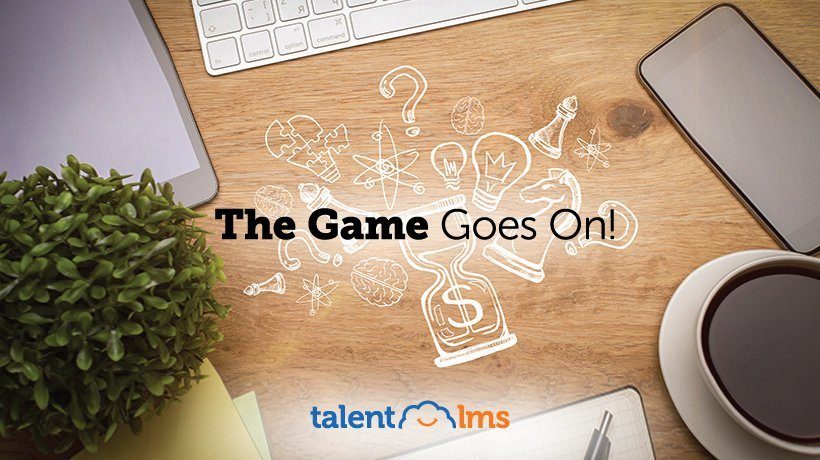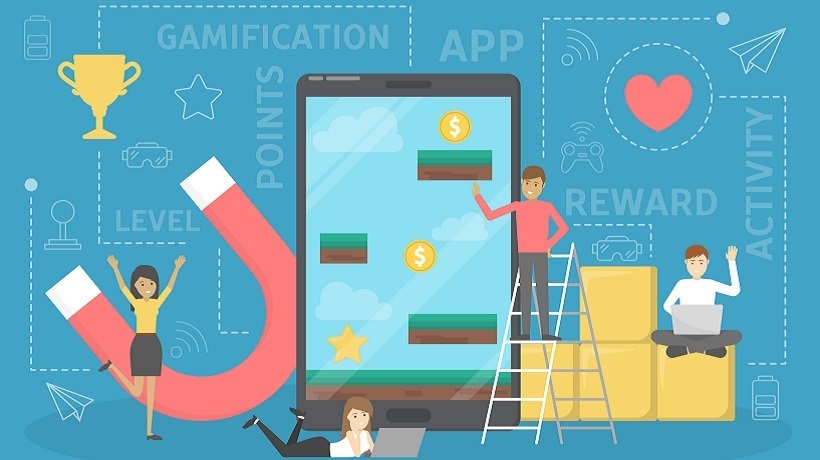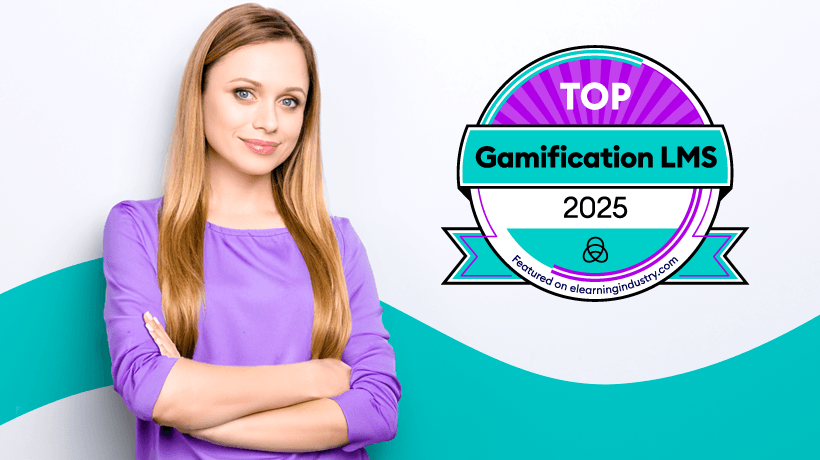Play To Win With TalentLMS' Gamification Engine
There is a lot more to corporate training than creating, managing, and deploying your training content.
In fact, if you take advantage of TalentLMS built-in Marketplace, you don’t even need to create anything: You can find all kinds of expertly made content waiting to be bought and deployed -- but I digress.
Branding and styling your TalentLMS-based training portal, using a custom domain, supplementing your training portal with additional pages, automating TalentLMS using its REST API, and more.
What’s all that?
They are the kind of slightly more advanced tasks that we have been covering in this series of articles, and if you are a regular, you might remember that last week we gave you a broad overview of TalentLMS’ Gamification capabilities.
This week, we will delve a little deeper into TalentLMS’ Gamification options, showing you how to configure everything and get the game started.
Let The Games Begin...
To take control of TalentLMS’ gamification engine you need to log in as an Administrator and visit the Gamification section in the Account & Settings page.
Here you can access, examine, and configure the various gamification elements on offer (Points, Badges, Levels, etc.) according to your needs. TalentLMS gives you a lot of flexibility in building your gamification strategy -- you can not only opt out of using any particular gamification element, but you can also customize any of those you chose to use in various ways.
Let’s see what options are available per Gamification element.
Points
First, as with all gamification elements, you get the option to enable it ("ON") or not.

Assuming you have enabled Points, you get to decide how they will be awarded. Specifically, TalentLMS’ Gamification Engine lets you decide:
- How many points each user login gives (a great way to incentivize users to spend more time in TalentLMS).
- How many points each unit completion gives.
- How many points each course completion gives.
- How many points each certification gives.
- How many points each successful test completion gives.
etc..
Note that you don’t have to customize anything unless you want to: There are sensible defaults for all of those options.
Badges
TalentLMS makes several categories of Badges available and has the badges in each category awarded to users based on certain criteria (Activity, Test results, Certifications, and so on).
Aside from deciding whether they want Badges enabled or not, administrators can also activate or de-activate any of the eight badge categories.
By clicking on the "Customize Badges" button on the top right of the Badges setup panel, TalentLMS administrators also have the option to modify the title associated with a badge and/or its icon.
Leaderboard
Similarly to the other gamification elements, the Leaderboard can be enabled or disabled altogether. If enabled it offers several further customizations, namely whether to show levels, points, badges, courses or certifications.

Note that while TalentLMS Branches share the same gamification settings, each Branch keeps its own Leaderboard that only lists its own users.
Levels
TalentLMS administrators can set up Levels to offer learners three different upgrade paths to the next level: every X points, every Y completed courses, or every Z badges awarded. Any (or none) of the three upgrade paths can be enabled at any one time, and the values for X, Y, Z are up to the administrator.
Rewards
Similarly to Levels, there are 3 kinds of Rewards that can be enabled and/or configured at any one time: X% discount for course purchases when the user has more than X’ points, Y% discount for course purchases when the user has more than Y’ badges, and Z% discount for course purchases when the user is in the level Z’ and upwards.
Both the discount percentage and the limit of points/badges/levels required are configurable.
Let The Games Restart!
If you want to run repetitive competitions for small periods of time, you can also reset the gamification statistics from the Gamification settings page. To do that, click on the red "Reset Statistics" button, and select whether you want All Statistics to be reset of just Points, Badges, or Levels.

The reset can be applied to all learners, or be constrained to specific Groups or Branches.
You can also reset the statistics for an individual user, by going to their User Report page, opening their Gamification info panel, and clicking on the little "reverse" icon next to their points, levels and badges tally.

This Gamification info panel is also where you get to manually set the user’s gamification points to a specific value: to do so, click on the little pencil icon next to the desired statistics category.
Restrict Gamification To Specific Users
If you wish to deactivate Gamification for some category of learners, you can create a custom User Type deriving from Learner and deactivate its Gamification option.
There's No Game Over
You don’t need to be a FIFA or NBA expert to make sense of TalentLMS gamification options.
The popular LMS platform offers a fully featured gamification engine, that is easy to get started with, but also flexible enough to allow you to create your own gamification environment.