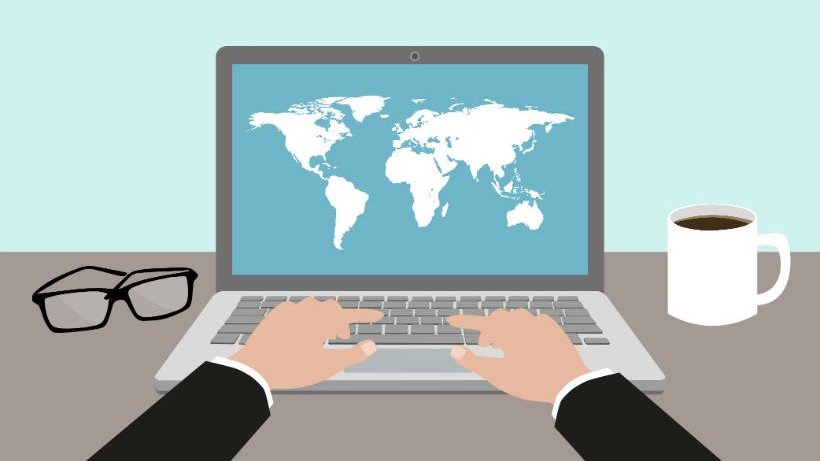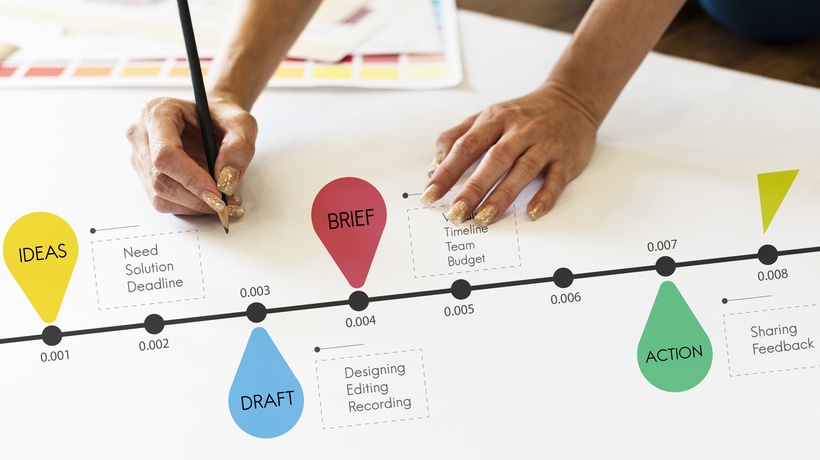How To Use The 5 Best Free Map Creation Tools for Teachers
1. UMapper
About UMapper
UMapper is a simple map-creation interface designed with the user in mind. Sign-up is simple and quick and UMapper makes it incredibly easy to add and edit features of your map.
How to Use UMapper
Get started with UMapper by clicking the link above. You are free to “Start Mapping” if you choose to do so. However, in order to get the most of your UMapper experience, it is recommended that you create an account with the site.Do this by clicking the “Sign Up” button at the top right corner of the screen. Enter the required information and complete the creation of your account. Once you’re signed up, you will be taken to your UMapper home page. Click the blue “Start Mapping” button in the middle of your screen. Enter a map title, description, and choose a map provider for the creation of your map, then click “Submit.” Use the toolbar to the right of the screen to add markers, lines, or shapes to denote certain areas of the map. Note that once you add these elements to your map, you can click on them and add information and change their appearance. Use these tools to create a map that provides accurate political or geographical information to your viewers.
2. Mapfaire
About Mapfaire
Mapfaire is a map-creation tool that allows users to get started quickly and easily. Mapfaire ensures that you waste no time with learning complicated controls and get to work as soon as possible.
How to Use Mapfaire
Click the link above and visit Mapfaire’s site. Once you’re there, click the green “Start” button on the bottom right of the screen. Insert your map title at the top of your screen by clicking the circular pen icon next to the text that reads “Your title goes here.” Click the green “+ Add a point” button to add a point to your map. Insert a title and any information you would like to be included with the point. Use Mapfaire to mark geographical or historical information about certain areas. The simple interface of this site makes it perfect for a class more focused on content than creative genius.
3. Target Map
About Target Map
Target Map is an online map-creation tool that lets users make maps from Microsoft Excel data or simply label different territories on the interface.
How to Use Target Map
Get started with Target Map by visiting the link above. Scroll to the right of the page and click the “Create your own Map” button. Next, choose whether you would like to share your map or not. Now click the “Join” button underneath your preferred option. Enter the required information and click the orange “Join” button. Check the inbox of the email you provided and click the link in the message which will take you back to the Target Map home page. Click the blue “Create your own Map” button again to get started.Select the continent and country you would like to map, then click the “Next” button. In order to create your own custom map, select the “Paint a Map” option and click “Next.” You will now be taken to your map. The icon on the right side of the “Map Editor” tab to expand the menu. Now click “Add Zone.” Name your zone and begin clicking the territories that you would like to be in that zone. Repeat this process until you have completed a map that differentiates between different types of zones
4. MapBox
About MapBox
MapBox is a website that allows users to create sophisticated, professional looking maps. Marking and differentiating between locations on the site is incredibly simple and unique.
How to Use MapBox
Click the link above to go to the MapBox site. Next, click the “Sign Up” tab in the top right corner of the screen. Enter the required information and click the blue “Create Account” button. Create a new map by click the “+ New Map” button on the left side of the screen. Decide which type of map you’d like to create: Streets or Terrain (Satellite isn’t free). Add a marker to your map by clicking the teardrop tab on the toolbar to the left of the map. Enter a title and description for your marker, and then choose the proper icon for your marker dependent upon the location you are marking.Utilize the other tabs on the toolbar to alter the appearance of your map. MapBox is incredibly effective at utilizing a wide array of marking icons to differentiate between different geographical locations. Use the site for any assignment in which you wish to test students’ knowledge of specific locations.
5. Google Map Maker
About Google Map Maker
Google Map Maker is a service offered by Google that lets users make changes or amendments to Google Maps which are then reviewed by other Google users and either accepted or changed.
How to Use Google Map Maker
First, create a Google account if you don’t already have one, then visit the link above to get started on your map! Click the red “Add New” tab, then select which type of feature you would like to add to your map. Then use Google’s intuitive interface to incorporate that feature into the map, give it a name, and even a description if possible!Note that when making edits to this map, your changes will be reviewed by other Google users, so if the edits you make are not factual features or boundaries, they may be removed. Utilize this map making service to motivate your students to seek out aspects of the geography of their local area!
Free Educational Technology
There are many different things you can do with maps in your classroom. Pulling out a tattered and torn map, pointing to locations and asking students to memorize them is no longer sufficient. Utilize these 5 best free map creation tools for teachers to make maps exciting and entertaining for your students!