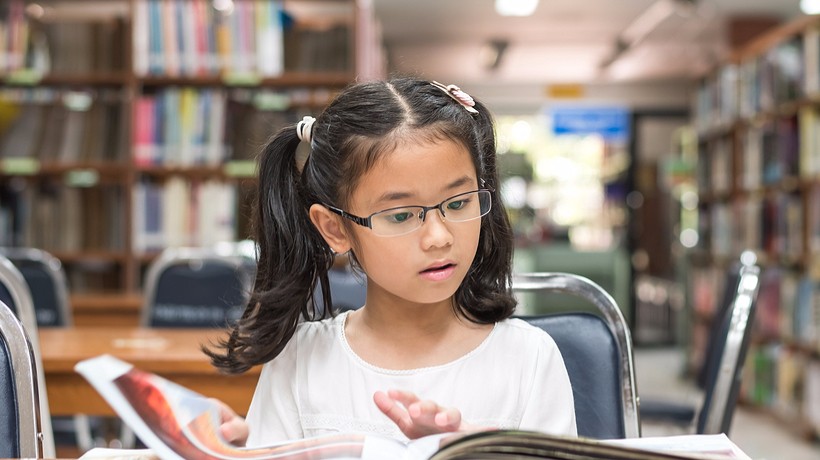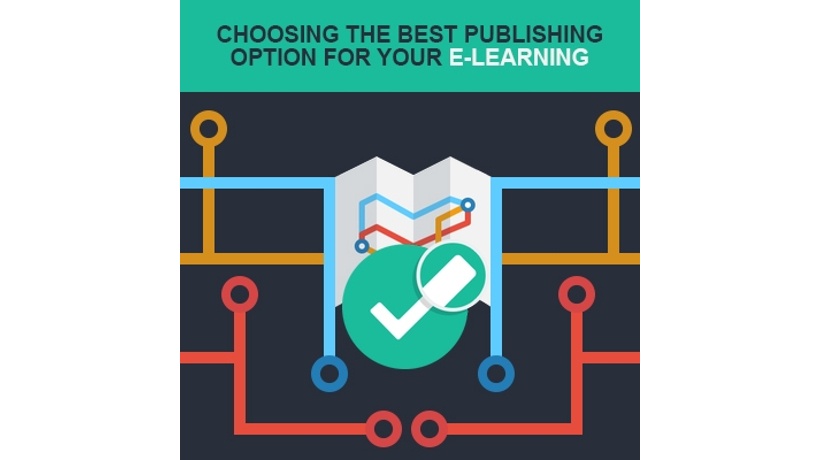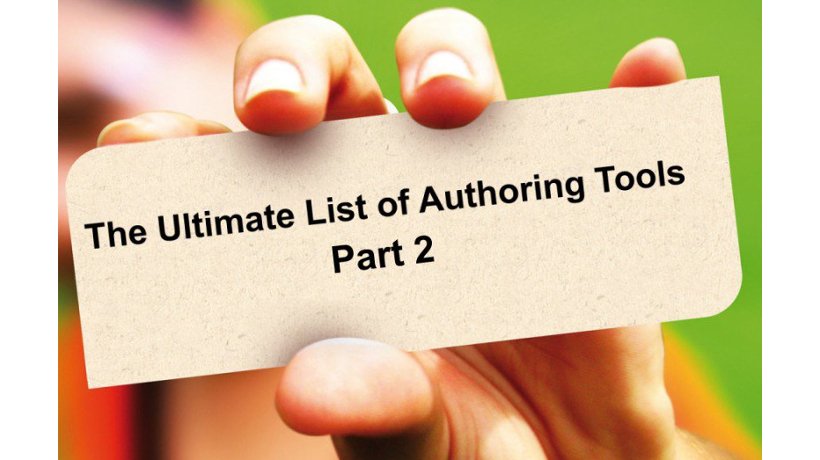The 5 Best Free Educational Tools for Publishing Student Work
1. Flipsnack
About Flipsnack
Flipsnack is a free online app that allows you to convert images into digital books with a professional look and the ability to flip through pages.
How to Use Flipsnack
The first thing you’ll need to do is sign up. Flipsnack allows users to sign up with a simple email address. You also have the option of creating an account linked to your Twitter, Facebook, or Google+ page.Once you’re signed up it’s time to get to work! Begin by adding a document. Give the document a title, and a description if you choose. Browse your computer or drag and drop a URL of an image or a PDF to be converted. Next, get customizing! Flipsnack allows you to choose different templates for your flipping book so take advantage of it. Choose a relevant template for the file you upload. After you’ve chosen a template, it’s time adjust your settings. Flipsnack gives you control of a number of widgets that allow you to determine the look of your book in the Flipsnack app, so get to adjusting!Finally, it’s time to publish! Decide whether you’d like comments on your book’s page, share your book with others or embed it on a class website.
2. Wordfaire
About Wordfaire
Wordfaire is an incredibly simple and free live-blogging platform that updates in real time.
How to Use Wordfaire
The thing that makes Wordfaire great for classroom use is the simplicity of the interface. Simply sign in through a Twitter, Google+, or Facebook account, choose a URL and a name for your blog and get writing!Wordfaire provides a simple alternative to more complex student publishing programs such as Flipsnack or Storybird.
3. ePubBud
About ePubBud
ePubBud is a website created by two parents of a boy named Wren who died 12 hours after his birth. The website was created so that they could write an eBook about their experience that would be available on iPad. The website functions much like YouTube for children’s eBooks.
How to Use ePubBud
Like any other website that provides a service, the first thing you must do is sign up with an email address. After that, you are free to start working on your eBook! Like Flipsnack, ePubBud allows you to upload images that get created into an eBook, or you are free to create the eBook through ePubBud’s interface.Fill in some important information, then get to work on the cover of your book. After that, get writing! The website’s interface allows you to add links, images, and even videos. Once you finish creating your book, save it and send your book’s link to fellow teachers, parents, or students. You are able to read ePubBud books from nearly any device, so click here for more information on the technicalities of this.
4. Storybird
About Storybird
Storybird is an online-based web app that allows users to convert text into illustrated stories through the use of images from artists around the world. Storybird’s ease-of-use and intriguing graphics make it ideal for a younger classroom.
How to Use Storybird
The first thing you must do to create a Storybird is sign up. The site offers different options for teachers, students, or regular users. Once you’ve signed up, it’s time to get creating!Click on “Create.” Next, choose some artwork for your story. You can browse through work from different artists, or search for a keyword of the type of art you’d like, such as: “sports” or “fairy tales,” etc. Click on the art you’d like, then click “use this art,” and select “for a story” from the drop down menu. Drag and drop a picture onto your page, click the white area to add a title or text to your story. When you’re done with that page, click the plus icon on the bottom right of the screen to add another page.Repeat this process until you are done with your book. Then click “save.” Once you’ve done this, you can return to your Storybird’s page, click “menu,” and then click “publish.” Give your story a summary, some tags, choose a genre, decide whether you’d like to make your story public or private, and you’re done!
5. Slideshare
About Slideshare
Slideshare is an online community created so that users are able to upload, download, and share slideshows with each other.
How to Use Slideshare
Slideshare’s simplicity is what makes it a great online tool to use with your students. In order to use Slideshare, the first thing you or your students will need to do is create a slideshow to upload. Once you have a product that you are proud enough to show to the world, sign up for Slideshare using either a Facebook/LinkedIn account or an email. After signing up, find the button on your home screen that reads “Upload.” Click it and find the file on your computer that you would like to upload. Select the file and upload it! After that, you are free to share your file with the world through a URL, an embed code, or an email!
Free Educational Technology
All of these free educational tools are easy-to-use. That being the case, you can choose to publish students’ work yourself or have them become members of the online community to do it.
Any of these free educational tools are great for adding some flair and motivation to any traditional assignment in which students will be writing, whether it be a short story, an easy, or even a simple paragraph for homework.
Use these 5 Free Educational Tools for Publishing Student Work to keep your classroom exciting and engaged no matter what the assignment.