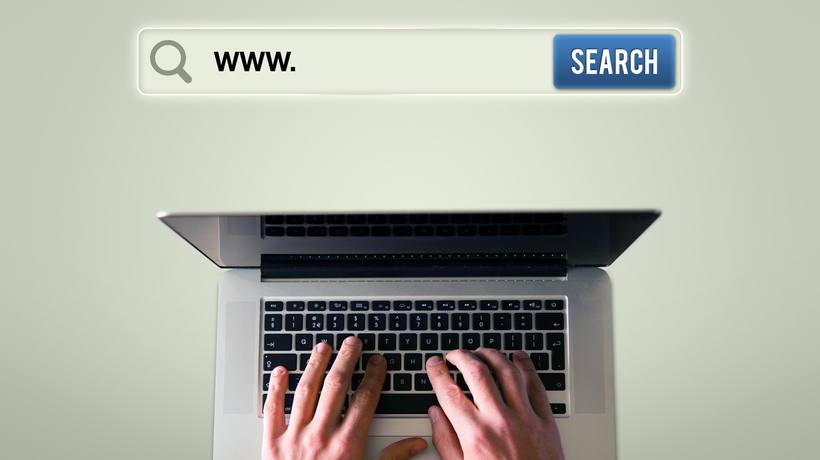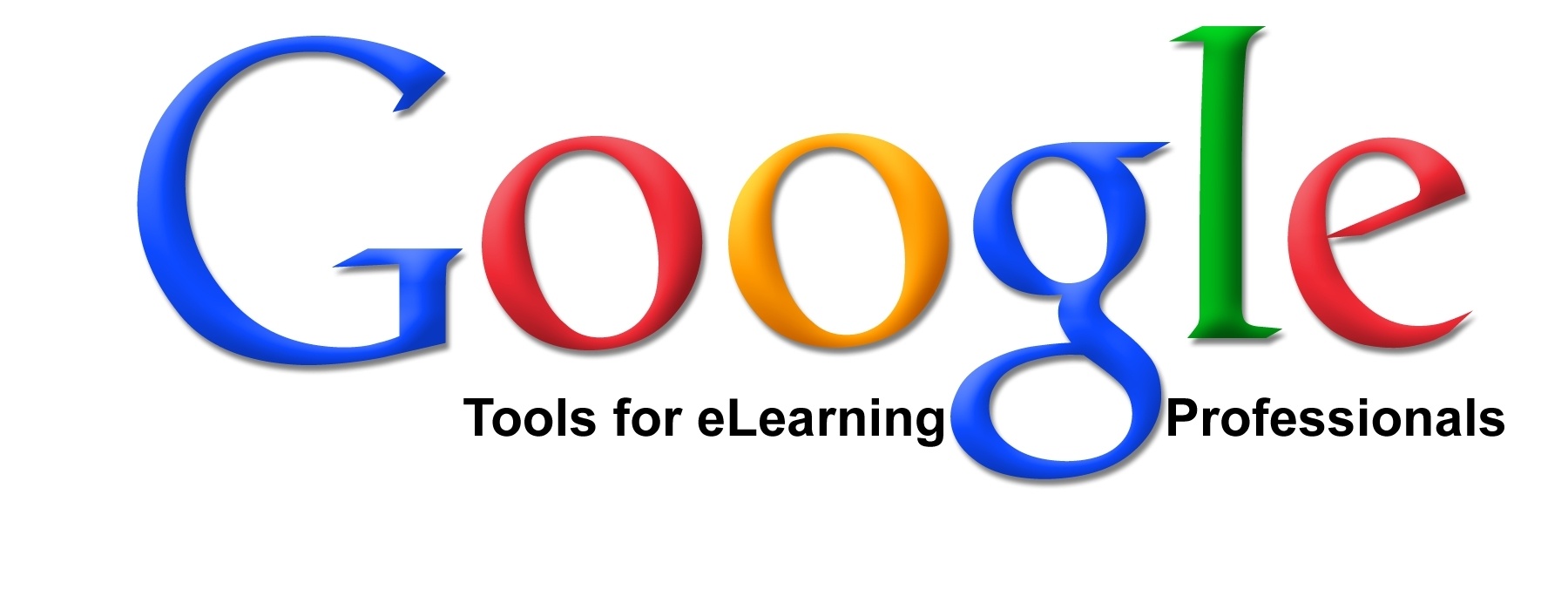How To Use The 5 Best Free Web Search Tools For Teachers
1. Sweet Search
About Sweet Search
Sweet Search is a search engine that only directs students to websites that have been approved by a group of researchers and librarians. It is best used in a classroom in which you wish to ensure safe research practices or simplify the research process for your students.
How to Use Sweet Search
Sweet Search is incredibly easy to use. Simply click the hyperlink above to visit the site, enter your search term in the text box under the logo, then click the green “Go” button to the right of the screen. You will be directed to a page that displays your search results. Locate the content that sounds most relevant to what you are looking for, click it and get learning!
2. Google Scholar
About Google Scholar
Google Scholar provides a search engine with the simplicity and functionality of Google that only directs you to scholarly articles and sites. It is great for scholarly essays or any class in which you want to take your students’ research skills to the next level.
How to Use Google Scholar
Much like Google, Google Scholar is very easy to use. Go to the site by clicking the link above. Once you are directed to the Google Scholar homepage, type in your search term in the search box, and then click the blue magnifying glass icon to the right of the box.You will now be directed to a page with your search results. Note that you are able to change your search preferences with the menu on the left side of the screen in order to cater to your specific interests. Find the link that seems most relevant to you, click it and enjoy scholarly information at the click of a button!
3. instaGrok
About instaGrok
instaGrok is a search engine that not only provides you with information, but organizes that information into an efficient and easy-to-navigate mind map! It works very well for students who want pertinent information in a flash.
How to Use instaGrok
Get started with instaGrok by clicking the link above. Once directed to the instaGrok site, locate the text box at the top of the screen that reads “What would you like to learn about?” Type your search term into this box and click the “Grok” button to the right of it and wait a moment while instaGrok organizes your information. You will now be directed to a mind map that instaGrok has created in order to inform you about your topic. The center of the mind map will contain your search topic and a definition. The stems branching off of the center topic will contain different facets of information relevant to your topic. These stems are called subtopics. Once you click on a subtopic, smaller stems will emerge from it. Take note that there are videos, website links, images, facts and concepts associated with each subtopics. View all of these things in order to learn as much as you can about your topic!
4. Ask.com
About Ask.com
Ask.com is a search engine that allows users to search for topics in the form of a question. Its simple format caters perfectly to inquisitive minds, or students who have a tough time researching with other search engines.
How to Use Ask.com
Click the link above to go to the Ask.com site. Type your question into the search box to the right of the “Ask” logo. After you type in your question, click the blue “Find Answer” button. You will now be directed to a page that contains answers to your question!On the right side of the page you can find answers in the form of Q&A’s. These are quick and simple answers to your question. At the top of the page, you can find a list of related topics and search terms relevant to the question you asked. On the left side of the page you can specify your search results to images, news, videos, Q&A, references, apps, shopping, local information, maps, or games. Specify your search results and click the link that provides you with the answer you need!
5. Infotopia
About Infotopia
infotopia is a search engine that allows you to specify a category for your search so that you are only provided with relevant results. It’s perfect for assignments that require students to focus on a specific subject area.
How to Use Infotopia
Visit infotopia by clicking the link above. Find the search box beneath the infotopia logo and enter your search term. After that, click the red search button to the right of the search box. You will now be directed to your search results!Note that you have the option to determine which search results you prefer. At the top of the screen you are able to select search results from information portals, art sources, science/technology/math sources, news, biographies, geography/travel sources, social science sources, music sources, images, WorldCat, recreation/sports sources, health and history sources, literature/quotes, primary sources and encyclopedias. Cater your search to your specific area or interest, or simply choose “all results.” Now find the link that provides the most relevant information, click it and increase your knowledge!
Free Educational Technology
The Internet is a magnificent place for students to do research. However, as educators it’s necessary for us to provide them with safe avenues in which to explore the web. Whenever you need to ensure your students’ safety on the web and want them to access to important information as quickly as possible, utilize these 5 Best Free Web Search Tools for Teachers.