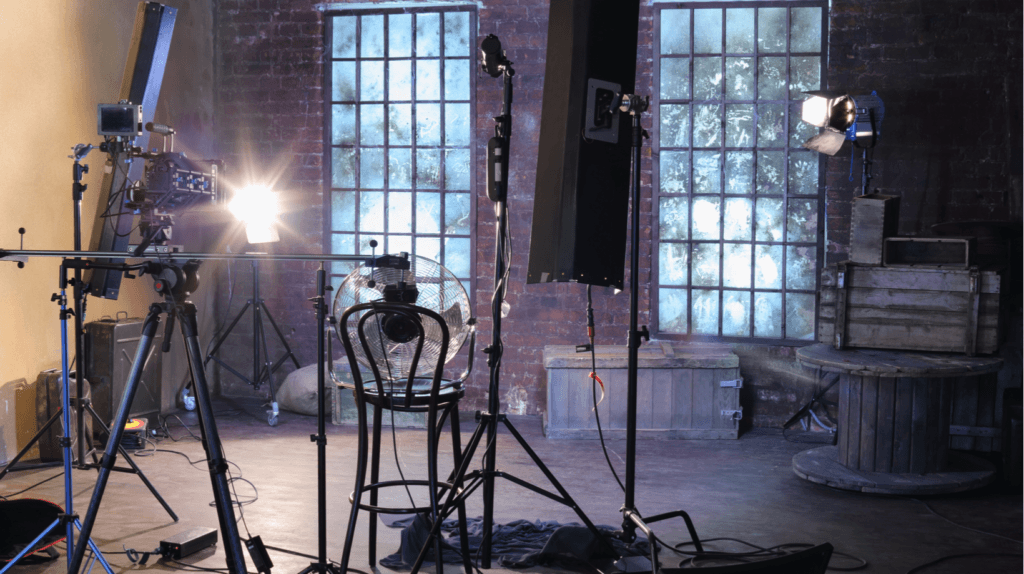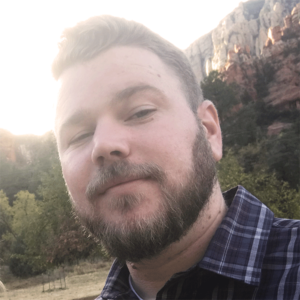How To Create A Quality Video Production Studio For eLearning In Your Own Space
A couple of years ago, we moved from the expensive and congested Seattle area to the beautiful mountains in northern Idaho. My wife and I arranged to work remotely, so this has been a good move for us. Clean air, deer grazing nearby, and quiet living.
What we encountered was quite different.
Our view property is in direct earshot of train tracks. 40 trains a day to be exact. When Canadian winds aren't threatening to rip our roof off, a chorus of crickets belts out tunes every evening. Our neighbors have RVs and ATVs that need to be test-driven in front of our house. A mile away is a motor speedway that revs into action two nights a week. The only thing missing is an airport or heliport. As with any family household, daily life is rarely quiet and, in my case, we both are busy on phone calls and hosting web conferences.
My work is to record and produce high-quality product (app) instructional videos. Customers are going to expect high-quality videos, and not everyone has access to a Lynda.com professional studio. So, I need to create a practical, professional recording environment.
It all comes down to proper planning and testing. This involves being smart about scheduling your work, choosing a location in your house to work in, and selecting proper tools. We're lucky that the quality of computers, software, and audio equipment continue to improve.
Identifying The Best Recording Environment
Living on a mountainside has the added disadvantage of lower-speed internet, along with occasional power fluctuations. So, I need to use software that doesn’t rely on an internet connection. Uninterrupted Power Supplies (UPS) are a necessity.
I performed several mic tests in our home office to see just how bad recording voiceovers would be. I had already made the decision to record with a MacBook Pro laptop and edit/produce on a more powerful iMac desktop. A spreadsheet was created to keep track of every audio test performed. I kept track of other facts, such as the microphone (I used several—all of the USB mics), use of a pop filter, the room where the test was performed, and the distance that the mouth was from the mic. I was hoping that I could record in our home office.
It wasn’t good at all, due to the hum of disk drives, Uninterruptible Power Supplies (UPS), and other equipment. It also didn’t help that the floors were all hardwood. That caused the voice recordings to have a slight echo and tinny sound. Background noise was very noticeable. Using audio software tools to remove the noise resulted in inferior voice quality. Soundproofing around the laptop made no difference.
Where Audio And Video Should Be Recorded
A busy home office isn't going to work for audio recording. In my case, a spare bedroom is the best alternative to record voiceovers and videos. During my many audio tests, I learned some lessons:
- The recording room needs to absorb and not distort or redistribute sound.
- You don’t need to put up isolation shield all over the walls or attempt to squeeze into (don't laugh!) a closet.
- Record in the early morning. Not only is the outside world quieter, you'll be more awake and alert.
The first hurdle to overcome was to create an isolation barrier in front of a corner wall. I placed an isolation shield on a stand.
Therefore:
1. All doors (closets, room door) closed
2. Windows shades (curtains) closed
3. Glass-framed objects removed from the wall
4. Floor rugs are a must—no exposed hard surface on the floor
5. Last but not least, a portable microphone isolation shield on a stand or small table
Best of all, the isolation shield and stand can be set up (or taken down) in about 30 seconds.
Determining Tools To Use
My instructional video work can support either Macs or PCs. For that reason, I have two laptops on an adjustable laptop table that I can roll into the spare bedroom. I use an external video monitor that works with either laptop. That also allows me to keep the app being recorded on a separate monitor from the main monitor showing a script or other uses. My recording set up is made up of the isolation shield, an adjustable laptop table, the mic and the stand, keyboard, mouse and headphones that can monitor the recordings in real time.
Switching from the Mac to a PC couldn't be easier: The only thing that needs to be changed is the laptop. The monitor, mic, keyboard, and mouse should be able to easily connect between platforms.
Dressing Up The Mic
You need the best mic you can afford, and I tested five USB mics with the Blue Designs Yeti Pro (or Yeti) proving to have the best audio quality. Even though most USB mics have a desk stand, every keystroke and mouse movement will be recorded, unfortunately. Always use a boom arm with whatever mic you choose to use.
So, you are going to need:
1. Mic boom arm
2. Mic installed on a shockmount
3. Shockmount to “float” the mic from any boom arm or desk movements or sounds
4. Compact and lightweight isolation shield mounted on the boom arm
5. A metal pop filter that reduces the impact of “plosives” (hard consonants)
This combination of hardware may look like overkill, but this arrangement delivered the results I was looking for. Looking back on the testing spreadsheet, this arrangement resulted in a grade A in audio recording quality.
And The Cost
Not including the cost of the laptops and video monitor, everything can be purchased for just under $500 (US).
After I record the audio and app video, I use my desktop computer to perform all of the editing and production required to export an instructional video for customer viewing.
So what about software used to record, produce, and host instructional videos? I’ve tried a variety of apps and I am pleased to recommend Camtasia from TechSmith Corporation. And to host your videos outside of the normal video portals (Youtube, Vimeo, and so on), TechSmith offers Screencast.
So, what is stopping you from creating professional videos at home?