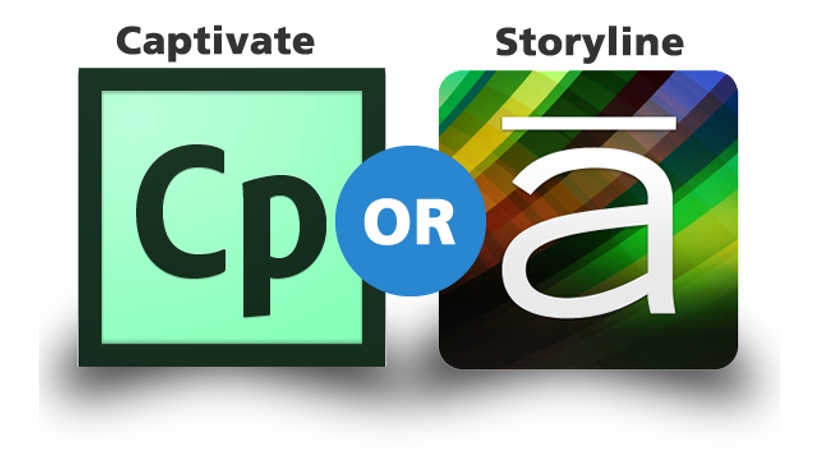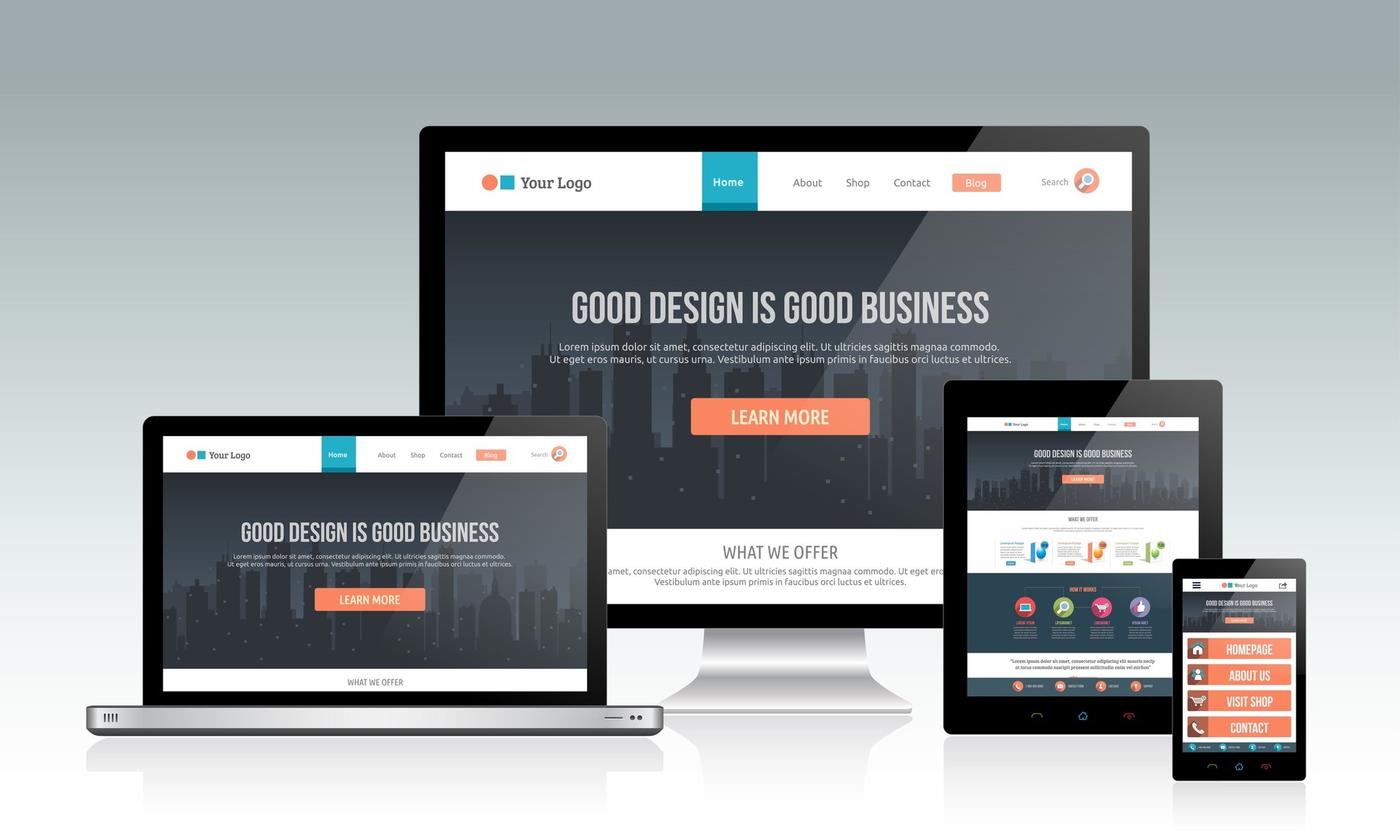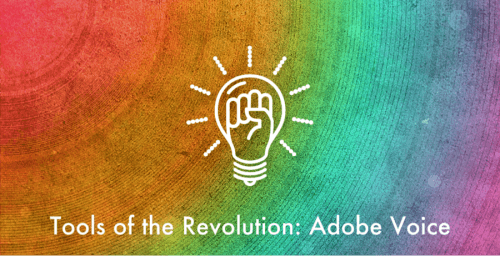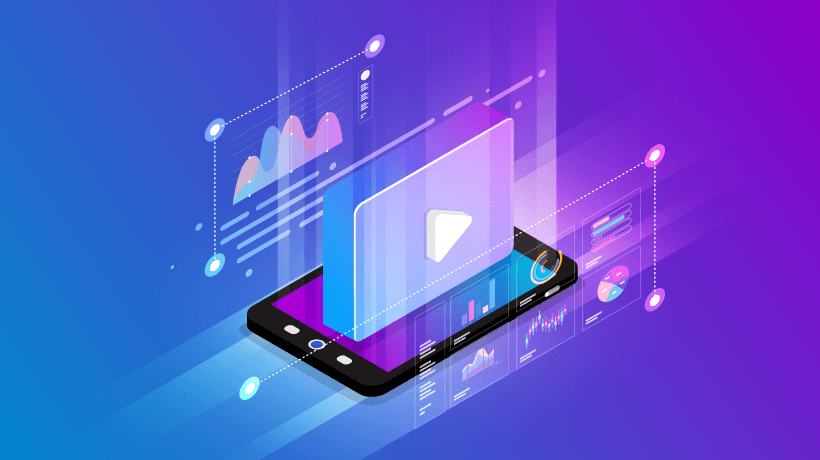55 Free Adobe Captivate 6 Video Tutorials
Also, several of you have contacted me and asked me for a list of Adobe Captivate Free Video Tutorials. I highly encourage you to share the list with people interested to learn how to use Adobe Captivate!
Would you like to help us build the largest collection of Free Adobe Captivate Video Tutorials! Join for Free Viva eLearning "Free Video Tutorials for eLearning Professionals" and upload your favorite Free Adobe Captivate Video Tutorials!
- Uploading HTML5 output from Adobe Captivate to Adobe Connect
Uploading HTML5 output from Adobe Captivate to Adobe Connect by AdobeELearning - Jigsaw Puzzle Interaction in Adobe Captivate 6
Jigsaw Puzzle Interaction in Adobe Captivate 6 by AdobeELearning - Enhacements to Text-Entry-Box in Adobe Captivate update
Enhacements to Text-Entry-Box in Adobe Captivate update by AdobeELearning - Target options for a URL in Adobe Captivate explained
Target options for a URL in Adobe Captivate explained by AdobeELearning - Using Expressions in Adobe Captivate 6
Using Expressions in Adobe Captivate 6 - Grouping Objects in Adobe Captivate 6
Grouping Objects in Adobe Captivate 6 - Using Play Audio Action in Adobe Captivate 6
Using Play Audio Action in Adobe Captivate 6 - Using Text Margins and Custom Bullets in Adobe Captivate 6
Using Text Margins and Custom Bullets in Adobe Captivate 6 - Using Reflection in Adobe Captivate 6
Using Reflection in Adobe Captivate 6 - Using Hyperlinks in Adobe Captivate 6
Using Hyperlinks in Adobe Captivate 6 - Using Smart Shapes in Adobe Captivate 6 - Part 1
Using Smart Shapes in Adobe Captivate 6 - Part 1 - Using Smart Shapes in Adobe Captivate 6 - Part 2
Using Smart Shapes in Adobe Captivate 6 - Part 2 - Adobe Captivate 6 New Features Video - 10 Features in 10 Minutes
In this Adobe Captivate 6 video we will cover 10 new version features in 10 minutes. Get ready to learn fast as we cover Adobe Captivate 6 Themes, Characters, Object Rotation, Adding a Drop Shadow, HTML5 Preview, HTML5 Tracking Panel, Smart Shapes, New Interactive Widgets, HD Video Capture, and the Submit All Feature for Captivate Quiz Scoring. - Adobe Captivate 6 Training Introduction
In this learning series, we will be building a professional eLearning project in Adobe Captivate that will target pre-k/elementary students and help them learn more about the animals of the jungle. We will start with the very basic but important steps of planning your project, finding and creating images, creating a new project in Captivate, and adding slides and interactions. After you learn the basics, we will quickly move on to adding quiz slides, adding advanced interactions, building customized navigation, and deploying your project to an LMS. We will also look at various ways in which we can plan and prepare your project for deployment to mobile devices such as the iPad and take your eLearning courses to the next mLearning level. - Adobe Captivate 6 Course Prerequisites and Getting Started
In this introductory lesson, you will learn about the course prerequisites, graphics used in the project, and system setup for the VHOT Training Inc Adobe Captivate 6 course. - Adobe Captivate 6 Introduction to the Captivate Workspace
In this Adobe Captivate 6 training lesson, you will learn how to create a new project, how to save a Captivate project, and how to customize the workspace. This lesson includes a basic overview of the preset workspaces, various panels, windows, and bars in Adobe Captivate as well as some of the new features in Captivate 6. - Adobe Captivate 6 Five Fast Track Steps to Getting Started
In this Adobe Captivate 6 lesson you will learn the five most common objects for beginning Captivate developers. These objectives include adding slides, adding text, adding images, adjusting object properties, and previewing your project. This quick overview has been designed to get you started fast with Adobe Captivate 6. - Adobe Captivate 6 An Overview of Adobe Captivate Themes
In this Adobe Captivate 6 lesson, we will explore the new graphic themes options. Adobe Captivate 6 themes give you ready made graphic designs that you can easily apply to your projects. You will also learn how to customize and save a theme for your project. - Toggle Audio in Adobe Captivate 6 using Advanced Actions
How to Create Advanced Actions to Toggle Audio in Adobe Captivate 6. The audio will start and stop each time the user clicks, but when the user clicks the audio will start from the beginning not where it left of. - Navigating the Adobe Captivate 6 Interface
Exploring the Adobe Captivate 6 Interface is the first step to understanding an easier workflow. - Adobe Captivate Standard Advanced Actions Made Easy
This free video tutorial will demonstrate step-by-step instructions on how to create and apply Standard Advanced Actions in Adobe Captivate. - Lightbox-style Menu in Adobe Captivate 6
Learn how to create a lightbox-style menu using Smart Shapes, Groups, and Advanced Actions features in Adobe Captivate 6 by AdobeELearning. - iPad Publishing Options in Adobe Captivate 6
Learn how to take your eLearning to mobile iDevices. Create interactive eLearning content in a jiffy using the iPad and iPhone presets. Publish content as HTML5, for access using browsers on iPads and iPhones. - Pause and Resume Functionality in Adobe Captivate 6
Learn how to allow learners to pause and resume linear courses across devices. By publishing eLearning content as both SWF and HTML5, learners can begin the course on either their desktop or mobile device, pause it, and then resume it on the same or another device. - Creating a Screen with Multiple Lightboxes in Adobe Captivate 6
Learn how to create a screen with multiple lightboxes using Smart Shapes, Groups, and Advanced Actions features in Adobe Captivate 6 by AdobeELearning - Creating a Screen with a Lightbox in Adobe Captivate 6
Learn how to create a screen with a lightbox using Smart Shapes, Groups, and Advanced Actions features in Adobe Captivate 6 by AdobeELearning - Screen Capture Enhancements in Adobe Captivate 6
Learn about the screen capture enhancements which allow you to capture even the small changes in the screen including the mouse roll-over events. You will also learn about the new workflow to mark the unwanted slides for deletion during screen capture. - Submit All Feature for Adobe Captivate 6 Quizzes
Learn how to use the new Submit All feature in Adobe Captivate 6 to enable users to modify their choice for an answered question and submit all answers at once by AdobeELearning. - Adding Playbar and Border to Adobe Captivate 6 Courses
Adding Playbar and Border to Adobe Captivate 6 Courses by AdobeELearning. - Adding and Editing Application Simulations in Adobe Presenter 8
If you have Adobe Captivate 6 installed on your computer, you can capture application simulations from within Adobe Presenter 8. The captured simulations are automatically inserted as a SWF file in a separate slide. Watch this short tutorial to understand the workflow by AdobeELearning. - Adaptive eLearning example in Captivate 6
An example of adaptive eLearning created using HD video capture in Adobe Captivate 6. In this example you’ll see how to do basic branching in Adobe Captivate projects in order to adapt dynamically to the needs of different learners by AdobeELearning. - Demo of Adobe Captivate 6 : Import audio across multi slides
This is a simple video only demo of Adobe Captivate 6 created using Adobe Captivate 6, that illustrates the steps used to import audio to multiple slides, and to adjust slide audio start positions to fit to various slides in the project by AdobeELearning - Quiz Scope in Adobe Captivate 6
Quiz Scope in Adobe Captivate 6 by AdobeELearning - Adding and Customizing Table of Contents in Adobe Captivate 6
Learn how to add a Table of Contents to your Adobe Captivate 6 course and modify the properties and look-and-feel of TOC to suit your project requirements and specifications by AdobeELearning - Effects Examples in Adobe Captivate 6
This video shows a few effects examples that can be applied to Standard Objects in Adobe Captivate 6. - Text Effects in Adobe Captivate 6
Learn how to apply text effects to the text in text captions, buttons, and smart shapes in Adobe Captivate 6 by AdobeELearning. - Importing Microsoft PowerPoint into Adobe Captivate 6 Tutorial
The new PowerPoint import includes import of complex animations, triggers, Smart art and sophisticated effects. Dr. Allen Partridge, Adobe eLearning Evangelist describes how PowerPoint is imported and translated in Adobe Captivate 6. - Adobe Captivate 6: Sneak Peek 02: Themes
Themes are a fantastic new way to create eLearning modules without right out of the box. Dr. Allen Partridge Adobe eLearning Evangelist reveals amazing new features in Adobe Captivate 6 by AdobeELearning. - LMS & SCORM Integration with Adobe Captivate 6
Dr. Allen Partridge, Adobe eLearning Evangelist describes and demonstrates how Adobe Captivate 6 works effortlessly with Scorm and AICC compliant Learning Management Systems. - High Definition Video Capture Tutorial: Adobe Captivate 6
Dr. Allen Partridge, Adobe eLearning Evangelist explains how to use high definition video capture in Adobe Captivate by AdobeELearning. - Captivate Tutorial: How to Create a Quiz in Adobe Captivate 6
This tutorial from SkillForge (http://skillforge.com) shows how to create a quiz in Adobe Captivate 6. You will see how to add a question slide to a Captivate project and how to track a user’s success or failure. In addition you will see how to use multiple choice and true/false questions in an Adobe Captivate quiz. - Part 2: Adobe Captivate 6 Text Entry Box Validator Widget
Part 2: Adobe Captivate 6 Text Entry Box Validator Widget Adding advanced actions and the final submit button. - Part 1: Adobe Captivate 6 Text Entry Box Validator Widget
Part 1: Setting up your project and adding variables. - Adobe Captivate 6.0 - Creating Certificates with the Dynamic PDF Export Widet
Creating Certificates with the Dynamic PDF Export Widet using Adobe Captivate 6.0 - Creating Transcripts with the Dynamic PDF Export Widget
Creating Transcripts with the Dynamic PDF Export Widget using Adobe Captivate 6.0 - Part 1: Adobe Captivate 6 Google LMS Widget With Email Reporting
Adobe Captivate 6.x Google LMS Widget With Email Reporting - Part 2: Adobe Captivate 6 Google LMS Widget With Email Reporting
Part 2: Installing & Configuring Email Transcripts - Adobe Captivate 6 Software Sim Demo Recording
In this recording, which uses Captivate 6 only in full-screen recording mode, I show you how to navigate the Youtube.com/relatecasts website where many of our video webcasts are kept. - Adobe Captivate 6 Sneak Peek 03: High Definition Screencasts
With the new Adobe Captivate 6, you can now easily create high-quality product demos with the new capture-as-a-video workflow. - Adobe Captivate Sneak Peek 04: Actors and Smart Learning InteractionsDr. Allen Partridge Adobe eLearning Evangelist describes the sensational new ’out of the box’ assets included in the forthcoming release of Adobe Captivate. In this short sneak, Partridge explains the HTML5 friendly assets and demonstrates their use in Adobe Captivate 6
- Importing Microsoft PowerPoint into Adobe Captivate 6 Tutorial
Dr. Allen Partridge, Adobe eLearning Evangelist describes how PowerPoint is imported and translated in Adobe Captivate 6. The new PowerPoint import includes import of complex animations, triggers, Smart art and sophisticated effects. Partridge explains PowerPoint round-tripping with Adobe Captivate and describes the new high-fidelity import option in the import dialog. - Quiz Scope in Adobe Captivate 6
Quiz Scope in Adobe Captivate 6 - Lodestone: Captivate 6 Characters, Text to Speech, and Captioning
Insert one of the new characters available in Adobe Captivate 6 and then give her a voice by generating audio from the Slide Notes panel using Text to Speech. You can also use the Slide Notes panel to create Closed Captions for your project and customize the settings including having the captions show by default by creating a script in the Advanced Actions panel to change the closed caption variable - Lodestone: Adobe Captivate 6 Training - Buttons on Master Slides
Discover how to use a Smart Shape on a Master Slide in Adobe Captivate 6 to create buttons by filling the Smart Shape using the image as a texture and then assigning the object to be used as a button and set the appropriate properties. - Advanced Actions in Captivate 6
First impression: using object grouping and smart shapes to improve the advanced actions work flow.
Originally published on February 14, 2013