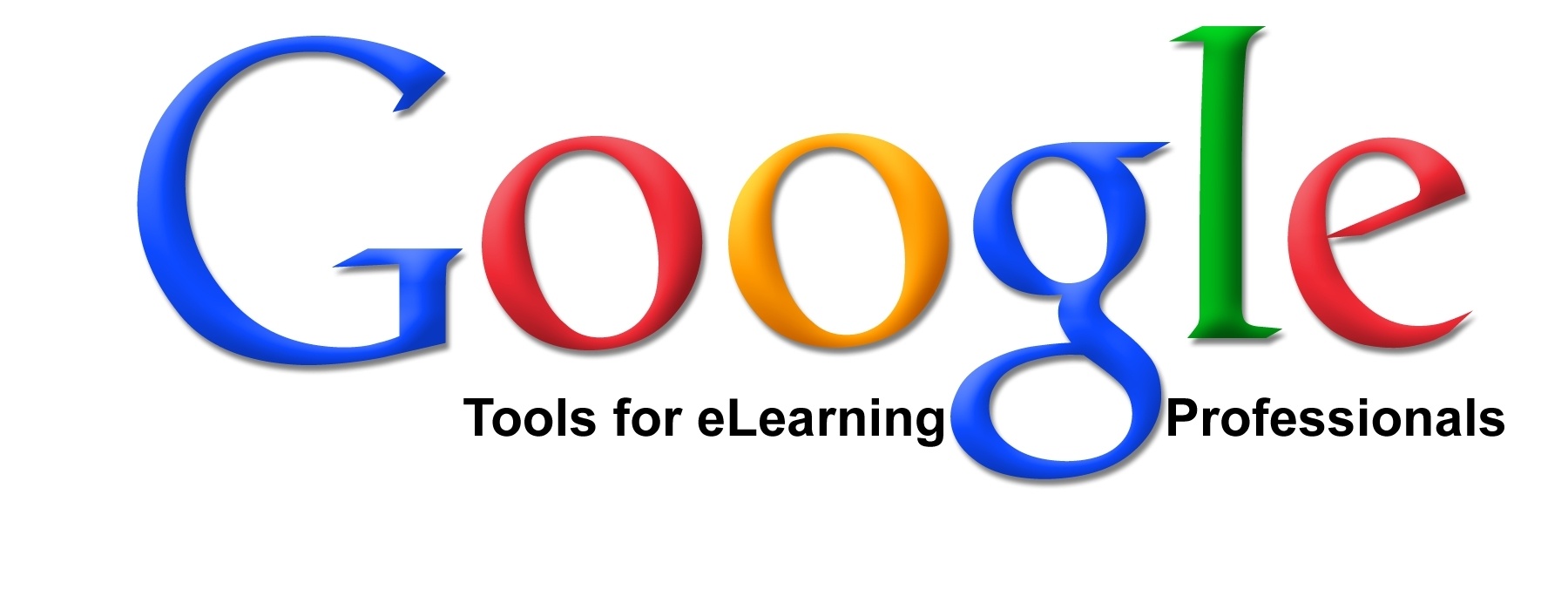7 Simple and Useful Tips on How to Integrate Google Calendar Into Your eLearning Course
The key to any successful eLearning project, regardless of the subject matter or eLearning environment, is organization. Without organization, learners will not have the opportunity to get the most benefit from eLearning courses, and online facilitators simply won't be able to deliver eLearning courses effectively. One of the most powerful online organizational tools available today, particularly for eLearning professionals, is Google Calendar. It offers you the ability to keep your eLearning course plan on track since it notifies learners of upcoming learning events and ensures that assignments and assessments are completed on time.
- Create notifications for events and upcoming deadlines.
If you have a virtual live event that you want learners to know about or would like to remind them of an upcoming deadline for projects, Google Calender offers you the ability to create notifications, which can be sent out to multiple recipients at one time. You can even set automatic notifications for repeating events, such as an event that happens at the same time every week or an exam that must be completed by a certain day each month. This gives learners the opportunity to benefit from all of the elements of your eLearning course, given that they won't have to worry about forgetting important meetings or events, and can always ensure that they turn in projects on time. - Include reference information and other links with calendar events.
Rather than having learners search the web for references or additional information about events or assignments that you've posted on your calendar, you can simply include hyperlinks to reference sources. For example, if you create a deadline on the 25th of the month, you can include links to references and informative articles that learners may find helpful when completing the assignment. Given that you are able to keep the calendar entries constantly updated, you can even include recent articles or informative sites that would be of interest to your online learners. Also, if you a have a virtual training event that learners must sign up for via your site, you can just add the link to the calendar event to make enrollment quick and convenient (which will also boost learners’ attendance). - Send out invitations to your current and/or potential learners via the calendar.
Google Calendar for eLearning also gives you the option to send out invitations to individual learners or specific Google+ circles and groups who may be interested in attending an event or enrolling in an eLearning course. For those who may not view your calendar on a regular basis, these invitations can provide the opportunity to learn about new eLearning courses or modules that you are offering and even help to boost online enrollment and learner participation rates. These invitations can also be sent out via SMS and email, which enables you to reach learners that are always on-the-go. - Inform learners of important changes to the schedule or eLearning course plan.
If you have a last minute change to the eLearning course schedule and/or its plan that learners need to know about, Google Calendar enables you to quickly send out amendments and notifications to certain groups. In fact, you can also custom tailor notifications and emergency messages to be sent via SMS and/or email, to ensure that learners have access to it across multiple different types of devices and platforms. This feature is particularly useful for live events that may need to be rescheduled due to technical difficulties or a personal emergency. - Encourage learners to post comments/questions on calendar events.
You can also transform your Google Calendar into a collaborative experience for you and your learners, as well as into an invaluable support tool. Encourage learners to post any questions or comments that they might have concerning an event or an assignment within the calendar. They can address concerns, and gain valuable insight from other more experienced learners. For instance, if a learner has a question about an upcoming assignment, such as how long it has to be or how it should be turned in, they can simply ask their peers by posting a comment. As a result, the instructor won't be the only source of support for learners since they can communicate with one another conveniently. - Ask learners to create their own calendars and merge them with the class schedule.
Learners are able to create their own Google Calendar by using their Gmail account, which they can then merge with the class Calendar. This gives them the opportunity to view upcoming eLearning course events directly on their personal calendar, making it more convenient for them to learn about events, eLearning course assignments, and any upcoming reminders that they need to be aware of. You may also want to encourage learners to use the Google Calendar application while they are taking the eLearning course, and walk them through the process if they aren't familiar with how to use it most effectively. - Integrate the calendar into your eLearning course or website.
The Google Calendar application can be integrated directly into your eLearning course or eLearning website, so that learners won't even have to access a different app in order to view the upcoming events you've created. As a result, they are more likely to actually see the reminders and event notifications that you've posted. You can even color code calendar entries, making it easy for learners to distinguish between different events.
As it becomes obvious, Google Calender is a quick, convenient, and efficient way to keep learners up-to-date, while ensuring that the eLearning course moves along right on schedule. As you can see, there are a variety of uses for this free application, so it can offer a variety of benefits for any online learning facilitator, instructor, or developer without spending a penny of your budget.
Google in eLearning Resources
Google also has a wide range of other applications that are ideal for eLearning Professionals. Check the following to find out more:
- How To Use Google Hangouts For Synchronous Learning
There are a variety of advantages associated with synchronous learning, such as increased collaboration and immediate feedback for learners, just to mention a few. To get all of the benefits you have to know which eLearning tools will help you enhance your synchronous learning strategy. In this article, I will share 6 Google Hangouts Tips for synchronous learning that will help you utilize all of the features that Google Hangouts has to offer you. - Why eLearning Professionals Should Use Google Drive
In this article, I'll talk about the many ways that you can use Google Drive to boost your eLearning course, and I will offer you some advice in regards to how you can take full advantage of the features that Google Drive has to offer to eLearning professionals. - The Gmail Guide for eLearning Professionals
In this in depth Gmail guide for eLearning professionals, I'll walk you through how to successfully use Gmail to develop and implement deliverables that help learners to connect, communicate, and collaborate in online learning environments. - Google Tools for eLearning Professionals
eLearning professionals can use one or more Google tools from the following list to achieve better learning outcomes.