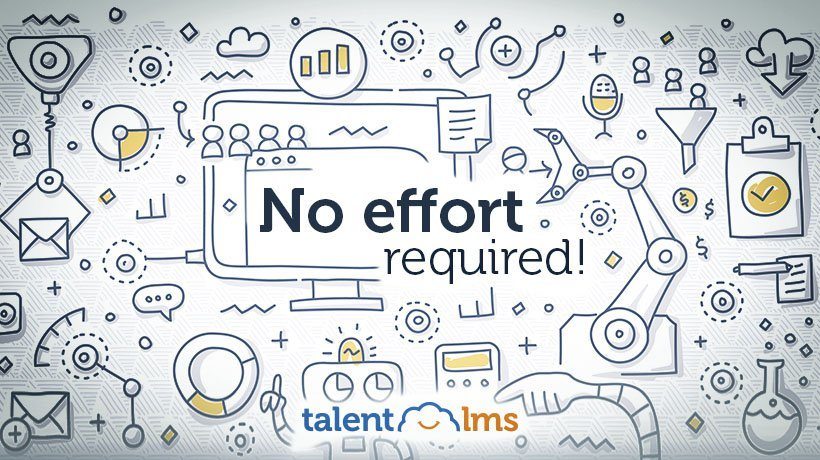Leveraging Actions In TalentLMS
Don’t you enjoy the predictions from ’50s and ’60s films and comic books about the society of the future? We were all supposed to live in futuristic plastic houses, float around in flying cars, and have personal robot assistants make us martinis. Oh, and computers were supposed to free us from work. What happened with all that?
Well, we don’t know for that other stuff, but on the latter front, there’s still some hope. For example, TalentLMS has a little thing we call Actions that can save you a whole of a lot of time.
Action And Re-Action
In last week’s article, where we discussed TalentLMS’ Notifications functionality, we mentioned that it’s part of the platform’s Event engine.
Actions are also part of TalentLMS’ Events engine, and both Actions and Notifications are about automating tasks.
The main difference is that Notifications (as implied in their name) are about notifying users about certain things that have happened in their eLearning courses, while Actions offer a way to automatically perform some administrative tasks when certain things happen.
To find the management interface for the Events Engine (and provided that you are logged into TalentLMS as an Administrator), you just need to click on the link of the same name on your Home screen.

If you haven’t added any actions before, you’ll be greeted with an empty view and a prompt to "Reduce your overhead by automating course assignment and users management". So, fittingly, we’re going to learn how to do just that.
Note that Actions are only available from the Plus or the Basic Unlimited plans and upwards. If your plan covers them, click the "Add Action" button and you’ll be well on your way to creating your first action.
Creating An Action
The first thing that you’ll need to do is to fill in a name for your new Action. "My cool action" would do in a hurry, but aim for something more descriptive that will help you immediately understand what the action does. Trust me, this will come handy when you amass a certain number of actions.
The second thing you need to do is to pick a specific Event and Action combination.

Available combinations currently supported by TalentLMS include:
- Z hours after course X assignment, assign course(s) Y.
- Z hours after course X completion, assign course(s) Y.
- Z hours after course X certification expiration, assign course(s) Y.
- Z hours before course X expiration, assign course(s) Y.
- Z hours before course X certification expiration, assign course(s) Y.
- On course X completion, assign course(s) Y.
- On course X completion, with a score between K and L, assign course(s).
- On course X certification expiration, assign course(s) Y.
- On course X completion, give Z points.
- Deactivate a user if Z hours have passed since last login.
- Z hours after user signup, assign course(s) Y.
- On course X completion call URL.
Of course, this list will continue to grow in the future.
The capital letters in the above Action setups are user configurable, meaning that if you pick one of those options, you’ll also be asked to provide your preferred values for them.
Take for example this Action setup:
- Z hours after course X assignment, assign course(s) Y.
If you decide to create a new Action based on this option, you’ll be asked to fill in a value for the Z hours (e.g. 20 hours), and to decide which are the X and Y courses. You will be helped in picking valid values for those parameters by dropdown selectors and/or auto-complete.
After you have named your new Action, decided upon the Action/Event combination, and configured the required parameters, just click "Add" to have your new action go live in TalentLMS.

Working With Existing Actions In TalentLMS
You can check all of your existing actions in the same "Home / Events Engine / Actions" screen that you visited earlier to create your first action.
They will be displayed in the classic tabular view that’s familiar from other TalentLMS management screens (e.g. for Users, Courses, Notifications, Groups, etc). From there you can edit any existing action or delete it if you’re done with it.
Conclusion
In this article, we had a look at TalentLMS’ Actions functionality, and how it relates to the Events Engine, the same part of TalentLMS that is also responsible for automated Notifications.
Actions in TalentLMS are a powerful way to automate specific tasks in response to certain eLearning-related events (users completing a course or signing up, a certificate being awarded, etc). And, while they’re not up there with flying cars, they are quite close to personal robot assistants living in your LMS, so those ’60s futurologists at least got that right!