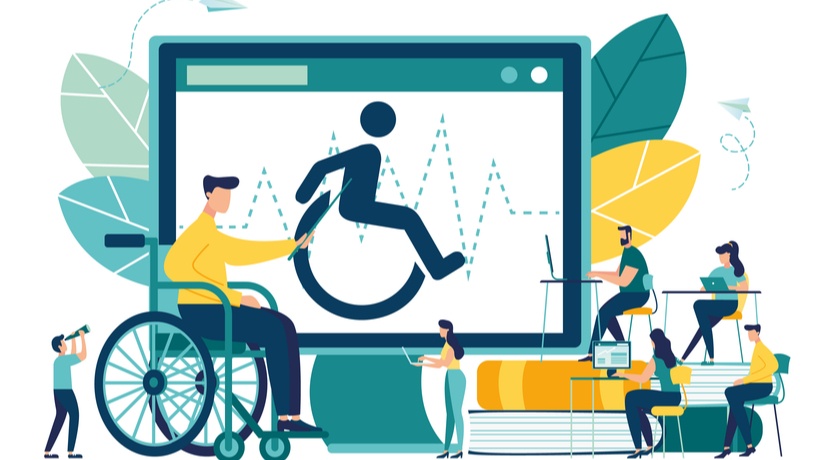Authoring Tools For Learners With Disabilities
In this learner-centric industry, research mostly revolves around conceiving novel techniques to create immersive and intuitive courses to help bridge the gaps between professional knowledge and skills. Moreover, the design is always influenced by the characteristics of the audience to help adhere to inclusive and localization requirements. But, it is equally important for organizations and institutions to arrange for courses that accommodate learners with disabilities; be it visual, auditory, motor, or even cognitive impairments. The learning imparted should be “accessible” and by that, we mean eLearning that adheres to the standards for compliance set by Section 508 of the Rehabilitation Act of 1973. This act requires federal agencies and their contractors to provide software and website accessibility to people with disabilities. With its enforcement, it has impelled the optimization of authoring tools to help learners with disabilities receive courses with a little compromise on the quality and strategy as designed for their peers.
Tips For Authoring
Apart from the expertise of the tool and the developers, Instructional Designers, also, play a significant role in authoring these courses to create a comfortable, effective, and “accessible” environment. The goal is to ensure the provision of alternate ways to access the content and to cater to all forms of disabilities and not allow a single mode of instruction to dominate.
Here are some tips that you can bear in mind while designing all the pedagogical elements in your course:
1. Content
- Provide a blend of text, audio, video, graphics, and images to avoid overload of a single mode of presentation.
2. Layout
- Build a linear, structured, and uncluttered layout that is simple to peruse and comprehend.
- Ensure that you maintain consistency across all the pages.
3. Navigation
- Plan simple navigation across pages and avoid auto-jumps and drop-down menus as they might confuse the learner.
- Provide descriptive and informative headings with buttons and links to facilitate learners with reading difficulties.
4.Text Elements
- Avoid complex sentences and instead adopt a clear and crisp way of communication.
- Ensure that the font size is optimum and, if possible, incorporate a mechanism within the course itself to easily resize the text on the screen.
- Pay equal attention to the style of fonts used as people with conditions like dyslexia may struggle to read complex fonts.
- Avoid using color coding as a distinguisher for the elements on screen with regard to actions or assessments, as it is not beneficial to learners with visual impairments (especially color blindness). However, use effective color contrasts to enhance readability.
5. Non-Text Elements
- Images/Graphics
Add narrations (called “Alt Text” descriptions) for every image, graphic, or chart used in the course. Provide a text-equivalent form for heavily illustrated or complex graphics. Identify decorative images that can be tagged as artifacts for which no description is required. - Audio/Video
Incorporate appropriate voice-overs on every page to explain all the information on the screen. Include transcripts for all audio elements and enable closed captioning for all video elements. Avoid the use of sound elements as a distinguishing factor while presenting content or as background music, as it may distract people with auditory deficits.
6. Animation
- Avoid progressive animation and instruct for content to be presented all at once and retained on the screen, as content that is not visible initially may not be picked up by a screen reader. Moreover, complex animations could confuse people with cognitive disabilities.
7. Interactivities
- Design simple interactivities and avoid interactions like drag-and-drop or hotspot interactions that cannot be controlled by the keyboard.
- Avoid any timed interactivities or at least provide sufficient time to complete tasks to facilitate learners with cognitive difficulties.
8. Additional Resources
- Ensure that you adhere to all instructions provided with respect to layout, text and non-text elements across any form of document that may be provided as additional reading material. Reference links that may open third-party sites also need to be accessible.
Accessible learning offers an unfettered environment for all learners alike to imbibe the training offered through eLearning courses. Ensure that rigorous testing is performed across all the screens of the course before it is released to the learners. Apart from familiarizing yourself with the tips, it is important to incorporate them right at the design stage to avoid unfavorable repercussions that would entail re-work or re-strategizing.