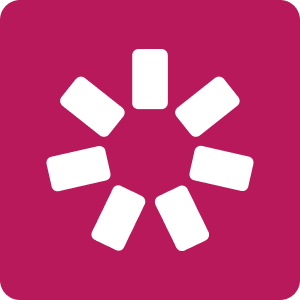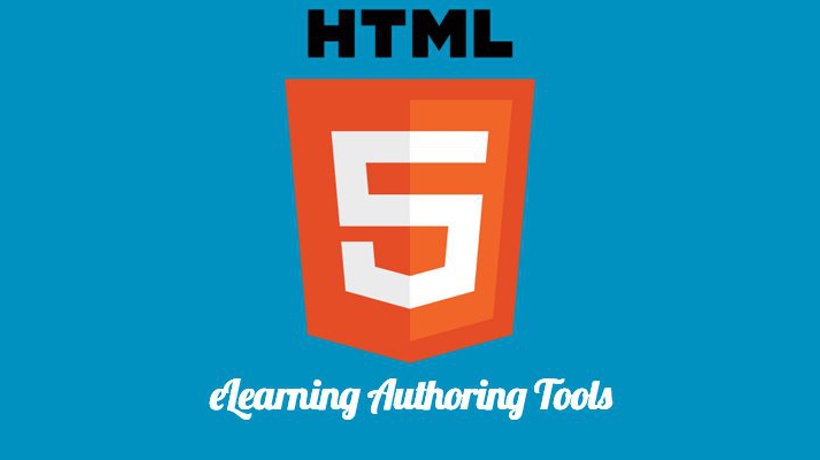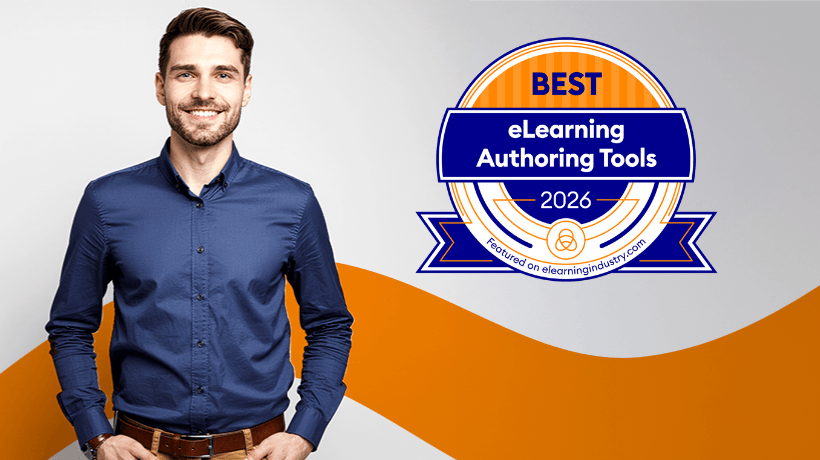What To Consider When Looking For The Best eLearning Authoring Tool: Learning Curve, LMS Compatibility, Games/Video Lectures/Simulations, Content Library, And Mobile Learning
In our previous article, we explored:
- What makes up an eLearning authoring tool’s price
- What’s the difference between traditional and cloud-based software
- How to decide between Windows and Mac for your eLearning courses.
Let’s now discuss 4 more things you need to consider when searching for the best eLearning authoring tool for your needs.
4. Learning Curve
Situation: You need to develop a number of eLearning courses within a tight time frame. You’re looking for a quick, effective, and reliable solution.
In eLearning, as in other areas, the “learning curve” concept applies. In the context of software, the learning curve is the period of time required to master the program from the moment of purchase. Ideally, if the tool is intuitive enough, it may have zero learning curve. It means you won’t have to invest in software training.
The eLearning software implementation process includes these steps:
- Installation And Setup: 5 Minutes To 3 Days
In most cases, it only takes a few minutes for the program to install. However, sometimes expert configuration is needed – especially if your company has high network security requirements, or if you are planning to send eLearning results to your server. Keep that in mind when estimating eLearning implementation costs. - Mastering The Tool: 1 Day To 1 Month.
If you have never used similar software before, it may take you some time to learn how to use the tool. This adds another couple of weeks to your project schedule.
How To Learn The Tool Faster?
Learning is faster with guides, articles, and video lessons. The more resources a vendor provides, the better. Some thoughtful vendors offer webinars and individual team trainings.
PowerPoint Add-In Vs. Standalone Program: What’s The Difference?
There is a class of eLearning tools that work as add-ins to PowerPoint. With such tools, you can quickly turn existing PowerPoint presentations into eCourses.
A big advantage of a PowerPoint-based solution is the familiar interface. Because most PC users already know how to use PowerPoint, it will be much easier to start creating courses there.
On top of that, an add-in may enhance PowerPoint’s basic functionality with special eLearning features: interactive quizzes, video lectures, and dialogue simulations, just to name a few.
As opposed to add-ins, a standalone tool is usually a more focused solution, specially designed for eLearning development. Such tools take much more time to master, but may provide more interesting results. For example, you can create a quiz task to sort out pictures, etc.
Questions to ask a vendor:
- Is any training required to start using the tool?
- How much time does it take to install and set up the program?
- What kind of assistance from an IT expert (if any) will I need?
- Is there a knowledge base with training resources, free video lessons, guides?
- Can I get individual team training?
5. LMS Compatibility
Situation: Before purchasing the tool, you want to make sure that the courses will work in your LMS.
With modern authoring tools, you can create courses that support major eLearning standards: SCORM 1.2, SCORM 2004, AICC, cmi5, and xAPI (Tin Can). Usually this guarantees compatibility with most LMSs.
If your authoring tool doesn’t support these standards, it puts certain limitations on the generated content. For example, if you decide to migrate to a new Learning Management System, it may be difficult to move content from your old one without losing anything.
Checking Compatibility
What if you doubt that a tool is compatible with your LMS? Usually a vendor provides a list of supported LMSs on their website. Many LMS providers also have a list of recommended authoring tools that are perfectly compatible with their LMS and provide all required statistics.
If you’re still unsure, contact the vendor and ask them to test the compatibility, or let them help you publish your first course to an LMS.
Detailed Reports
Find out about available reports and how detailed they are. The more information you get about your students’ progress, the more effective your eLearning will become. eCourses may gather all kinds of useful information: for example, how much time it took a student to study each slide, or which questions turned out to be the hardest.
If such reports are not available for you, find out why. Sometimes the reason is not the tool itself, but the LMS. For instance, an LMS may not support a certain publication standard (SCORM, AICC, etc.), or the required report may not be implemented.
Questions to ask a vendor:
- What publication formats does the tool support?
- Is it possible to test if their tool and my current LMS are compliant?
- What reports are available and how detailed are they?
6. Games, Video Lectures, And Simulations
Situation: You want to engage your students with interactive content to make eLearning more effective.
eLearning courses may include all kinds of interactive elements: quizzes, surveys, dialogue simulations, videos, and animations. A video lecture is better than a plain text, but an interactive game is more captivating than a video lecture.
A dialogue simulation, for example, can be a very effective way to train the communication skills of salespeople. All you need is to import your sales scripts into the system, and the simulator is ready. The results of each simulation will be sent to you so that you can monitor how well the students communicate with their virtual clients.
The best option is to use a special tool to create each interactive element, and to have all these tools within a single toolkit.
At this point, you probably have a list of learning objectives: knowledge and skills that your students need to develop. Compare this list to the list of available features.
The most popular types of training materials:
- Video lectures
- Quizzes and surveys
- Dialogue simulations
- Interactive e-books
- Screencasts
7. Content Library
Situation: You need to develop a series of eCourses, and you’re way behind schedule.
If there’s always a number of urgent tasks on your to-do list, you should go for a tool that provides a content library. A content library is a collection of ready-made assets, including various course templates, characters, locations, objects, icons, and controls.
With a content library, developing eCourses is faster than ever.
Some people say that templates lack uniqueness. On the other hand, templates dramatically speed up course development. With templates, you don’t have to spend time searching for copyright-free images on the web and processing them. Even a non-designer can create attractive, captivating and professional-looking courses in a very short time.
Questions to ask a vendor:
- Does the tool provide access to a content library?
- Is it included in the price?
- Are there templates and assets related to my area of profession/education?
- Is it possible to add custom images to the library?
8. Mobile Learning
Situation: You want your users to be able to access content from mobile devices.
Smartphones and tablets have grown to become an essential part of our lives. We use them to play videos, communicate with friends, play games, work, and study. Mobile technologies make eLearning accessible and get more and more people engaged. Students can learn anywhere and anytime using their mobile devices.
However, there is a number of nuances to mobile learning.
Format Of eCourses
While computers support almost all eLearning formats, when it comes to mobile devices, there are certain limitations. For example, in order to work on mobile devices, your interactive eCourses and quizzes must be in HTML5 format.
Adaptive Courses
Adaptive courses can fit any screen to provide a better learning experience on mobile. There are 2 ways to create adaptive content.
- Manually
Create multiple versions of your eLearning course for every device and screen size. For every version, you will need to adjust the layout, move and resize player controls, and customize font sizes and other objects (images, videos, etc.). This process is quite tedious, but it ensures perfect playback on all devices. - Automatically
Use a special authoring tool. All you need to do is create a single version of your eCourse, and it will automatically adapt to all screens and orientations.
Most modern tools produce adaptive courses that automatically fit smartphones and tablets.
Another useful feature is previewing on various devices. It allows you to check out how the course will work on phones and tablets before publishing it for web.
Adaptive Content
The course player can be adaptive, and the content can be adaptive too. Some vendors only offer an adaptive player. In this case all player controls will be usable on mobile, but since the content itself doesn’t adapt, students will have to zoom in to read it. To avoid that, make sure the eCourse’s content will be adaptive as well as the player.
Mobile Apps For eCourses
To make the learning experience even better, some vendors provide special apps for iOS and Android. One of the advantages is that such apps allow users to access content offline. Ask your potential vendor if they have an app, and what features it provides.
Questions to ask a vendor:
- Is it possible for students to access courses from mobile devices?
- Which elements of the eCourse will be adaptive: the content, the player, or both?
- Do you have a special mobile app? For which platforms (iOS, Android)?
- Does it allow users to take courses offline?
In our next article, the final part of this 3-part series, we’ll discuss technical support, how to get feedback from stakeholders, software updates, license types, and content rights. We’ll also share a checklist for choosing the right tool!
If you want to learn more about finding the best authoring software, download the eBook 14 Things To Consider When Choosing The Right eLearning Authoring Tool.