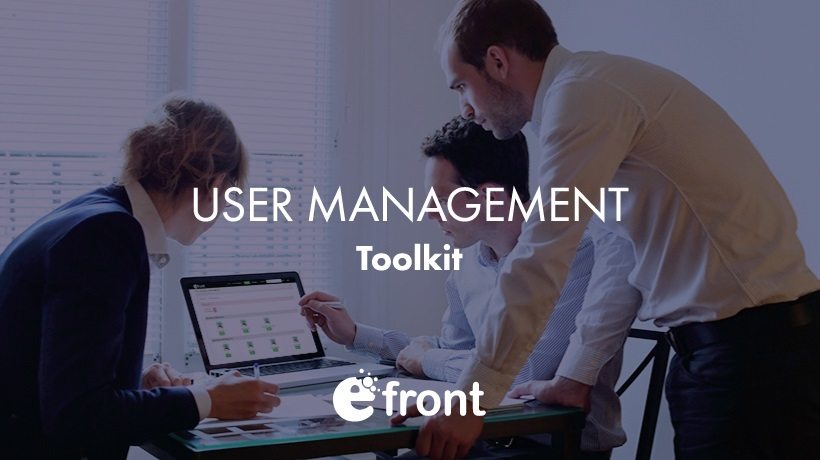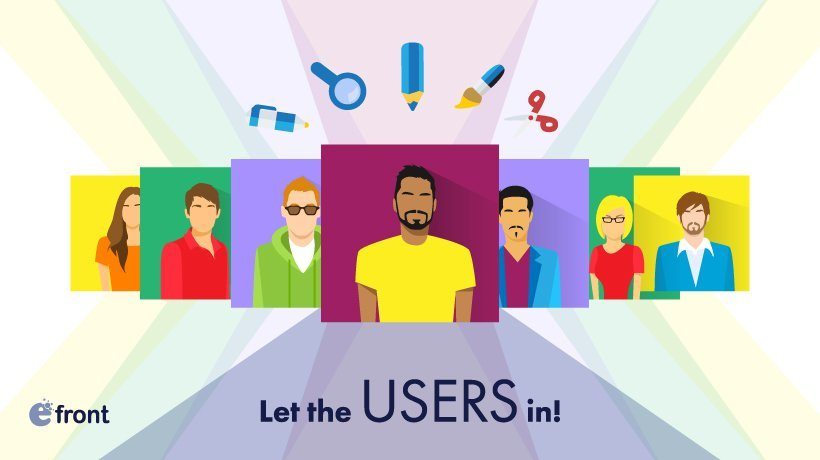The User Management Tools You Always Wanted - Part 2
In our previous article, we had a look at eFrontPro’s user management tools, focusing on features such as User Types and Groups, which help Administrators and Instructors to easily manage tens, hundreds or even thousands of users with different training needs, schedules and priorities.
Continuing on the same theme, in today’s article, we are going to examine eFrontPro’s Audiences, Jobs, and Skills features.
An Audience With eFrontPro
Remember the Groups feature we discussed in our previous article? Well, Audiences are sort of, but not exactly, like Groups. The big difference is that Groups are ad-hoc groupings of users, whereas Audiences are rule-based.
If your latin is rusty, ad-hoc means that you can assign any user you want to a Group, even totally arbitrarily. Audiences, on the other hand, deduce their members based on a number of conditions, which you can set and forget.
In other words, whereas Groups involve the manual assignment of Users, Audience members are assigned automatically, as long as they match certain criteria. These include things like the Branch a user belongs to, their Job position, their User Type, and even custom attributes that you have added as Extended Fields for user profiles.
To see how this user management tool works, log in with your eFrontPro administrator account and visit the Audiences page.
You’ll be greeted with a listing of all the Audiences that you have already defined (presumably none up to this point), along with buttons allowing to edit, delete or enable a specific Audience, or add a new one.
To create a new Audience, click on the shiny blue "New Audience" button, and enter a name and description for it. You also get to chose whether you want your new Audience type to be active, and/or have it apply only to some particular Branches.

Clicking on "Add" will create a new (blank) audience. Now comes the fun part, the setting of Rules that will populate it. To do so, switch to the "Rules" tab of the Audience’s page. From here you can set:
• The Branches from which this Audience draws members from
• The Job Positions of users in this Audience
• The User Types of users in this Audience
• Desired values of Extended Profile fields for users in this Audience.
Last but not least, you can set explicit Users that should belong to this Audience. When you’re done, just click "Update" and your new Audience will automatically include any eFrontPro users fitting its criteria.
You can verify that this is the case, and see a listing of the Audience’s Users, by clicking on the Users tab. Similarly, you can now mass assign Courses and Training Sessions to your Audience by visiting the appropriate tabs in your Audience’s page. Making your life easier is what all our user management tools strive for.
Work It With eFrontPro’s Jobs
Compared to Groups and Audiences, eFrontPro’s "Jobs" feature is a more constrained but important one of the user management tools for tagging and dividing your learner pool.
As the name implies (or, rather, shouts), this feature is about segregating your learners based on their job position and role within your organization. You can use Jobs to fine-tune your Audiences, filter your Reports, mass assign Courses only to people in certain positions, and more.
Following eFrontPro’s well-known administration paradigm, the Jobs page shows a listing of any Jobs that you have defined, along with the number of users that hold each, and buttons to edit or delete a specific entry.

To create a new Job, just click the "+ Add Job" button and enter a name for your new Job entry (e.g. "Accountant" or "IT staff"). You also get to optionally specify a Branch (if the Job only applies to a specific department or facility), a short code (to quickly identify the Job down the road), a description, and a cap on the number of people that can hold this Job (if applicable).
A Matter Of Skills
A lower level and more narrow concept compared to Jobs, Skills in eFrontPro refer to any specific knowledge or experience that is either offered by a course or is required to take one. You can use Skills as user management tools to find out which users need to take what Courses, to define prerequisites for taking a Course, to determine Audience membership criteria, to further narrow down Report Filters, and more.
As with every entity we’ve examined thus far, the Skills page shows you a tabular listing of all the Skills that have been defined in your portal, each accompanied with its Category, the number of users that possess it, and buttons to edit or delete it.
As with most eFrontPro user management tools, the "+ Add Skill" button allows you to create a new Skill. You will need to enter a name for your new Skill (e.g. "Microsoft Excel", "Java" or "Spanish"), select the category the Skill belongs to, and fill in an optional description. You can also constrain the Skill to apply only to a particular Branch.

What’s best, you don’t have to manually assign skills to your employees. eFrontPro can analyze learners’ results and responses to its Skills Gap Tests and Surveys, and automatically identify Skills that your learners possess or have them take specific Courses to help them acquire skills they lack. You can read more about Skills Management In eFrontPro.
The User Management Tools For The Job
Following up on our first article on eFrontPro’s user management tools, in this installment, we had a look at Audiences, a rule-based User groupings, Jobs, which map your employee’s job functions, and Skills, the categorization of your user’s skills.
Stay tuned for our upcoming articles in this series, where we’ll cover more advanced user management tools and their related eFrontPro facilities.