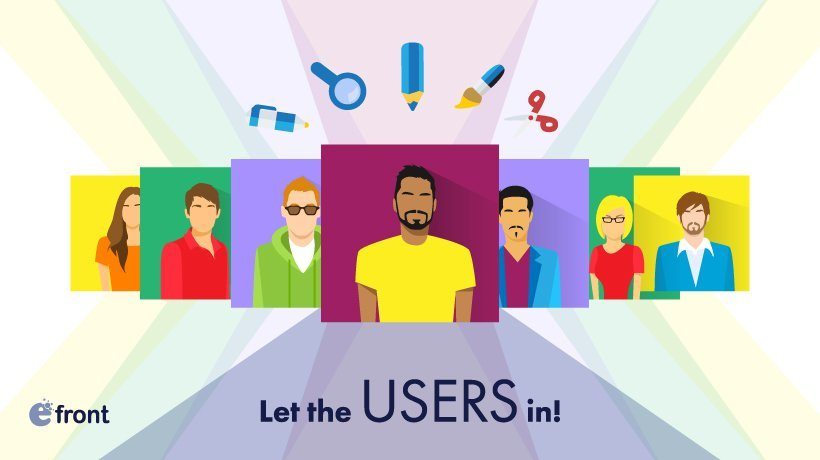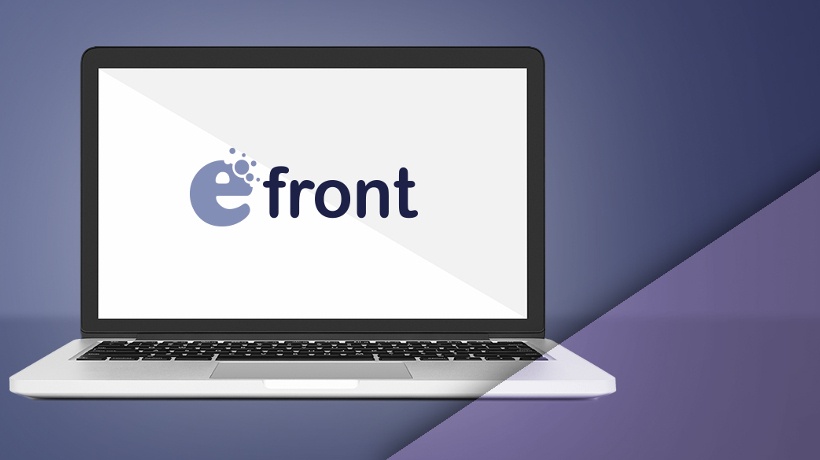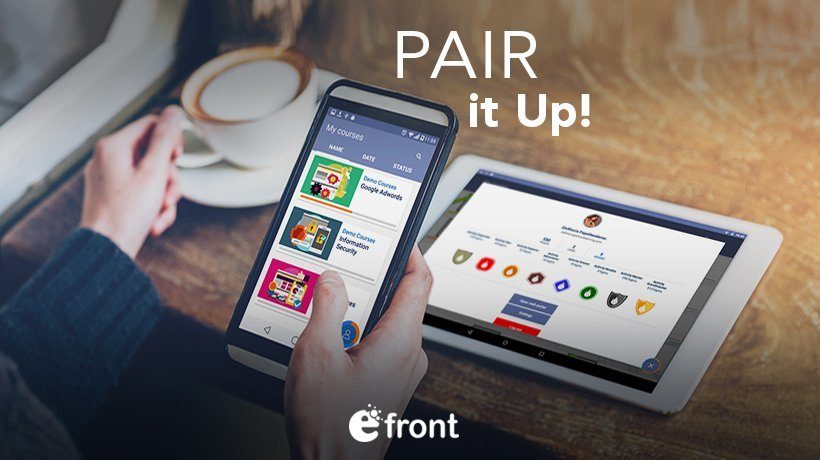Get A Grasp Of Extended Profiles In eFrontPro
If you like TV cop shows, you’ve probably seen this half-art, half-science kind of detective role, that of the profiler. It’s those guys and gals that use the available knowledge pertaining to a criminal on the loose (from the rough description given by witnesses, to the kind of mud found in the tire tracks he left behind) to build a profile and, thus, help narrow down the list of possible suspects. Well, profiles can be used for lots of other things too, and eFrontPro gives you all the tools you need to keep track of your users, keep custom profile information on them, and use that info to make user and course management easier. And, in this article, we will show you how to take full advantage of extended profiles in eFrontPro.
But first, let’s describe the…
Basic Profiles In eFrontPro
Basic profile information is just that: Basic. It, err, basically consists of a first name, last name, email address, username, and password, of which the last is not exactly profile related (unlike the others, it’s only useful during user login, you can’t use it to query for specific users, nor it gives you any special insight on the user).
Where things get more involved is with the optional profile information, which consists of: User avatar (usually a photo of the user), language (used to optionally serve language specific content), timezone, and the branch the user belongs to, plus a short description field.
Already, the language, timezone, and branch information can be useful to segregate users based on their, well, language, timezone, and branch. You could use them, for example, to assign a set of classes to employees belonging to a specific branch, or to assign a live webinar (held in real-time) to learners in the appropriate time zones.

And this about covers the profile information that eFrontPro can store out of the box. But what about the fields that we haven’t (or couldn’t have) thought of? Sure, you could stuff a lot of information in the description field, but it wouldn’t be neatly organized and categorized, and you could not easily use it in queries and reports.
Extended profiles to the rescue, then…
So, What Are Those Extended Profiles In eFrontPro Anyway?
Faithful to eFrontPro’s general concept of keeping it simple, Extended Profiles are just what they say on the tin: Custom profile information fields that you can define, name, and manage yourself.
Why would you want to create any? Well, it all depends on your business uses, but if you have more than a few tens of users, they are extremely handy for segregating them into different groups based on job title, location, or anything else for that matter.
You could, of course, achieve something similar with Groups, but those are a categorization that you need to perform manually, whereas extended profile information is explicit, and can be queried and combined in several ways to create ad-hoc groupings.
In fact, that’s just what the Audiences feature does -- it lets you build dynamic groups based on certain criteria (including any Extended Profile fields you’ve defined), and have them be automatically created based on the matching users, update when profile info changes (e.g. if an employee moves from one Branch to another), and even pick up new users matching the specified criteria as soon as they are created.
Of course, Extended Profiles are not just for grouping users -- they are for attaching any kind of information on them that you can use later; like including their phone number, office building, Twitter account, and whatever else you deem useful.
Creating A Custom Extended Profile Field
To create your own Extended Profile fields in eFrontPro, you’ll have to first be a logged in your eFrontPro portal as an Administrator, and, second, visit the Extend Profile section of the admin pages. There, you’ll see a tabular listing of any already defined extended profile fields, plus links to edit them and create new ones.
To create a new Extended Profile field, click the aptly titled +Add Field button.

The form that will appear will, besides asking for a Name (how it will be stored in the system) and a Label (how it will be shown in the UI) for your new field, give you quite a lot of options for specifying its behavior and properties. See, extended profile fields in eFrontPro are not just name / value affairs, but also come with extra features and helpful checks.
These features and checks include the ability to set an optional placeholder text to be shown inside the text-entry box to hint to the user what the field is about; a default value, in case the user doesn’t provide one, or when one is much more common that others; and whether the field is mandatory or not.
Your field doesn’t have to be a simple text field either -- you get to specify its type, with the other available options being a yes/no checkbox and a dropdown, allowing you to choose among a list of items.
Last, but not least, for freeform text fields, you get to define an (optional) regular expression rule to validate any entered value. That’s computer-speak for a kind of code used to match specific types of text, like URLs, emails, zip codes, credit card numbers, etc. If you don’t know how to write regular expressions, you can leave this off, though there are numerous tutorials on the internet. If you do, you’ll agree that they are a very powerful tool to ensure that you only get the correct kind of profile data into the system.

Conclusion
In this post we had a look at Extended Profiles -- that is, eFrontPro’s built-in mechanism for creating custom profile fields to tag your eLearning portal users, courses, branches, and more.
Whether standalone or combined with reports, audiences, mass actions, and other eFrontPro features, Extended Profiles in eFrontPro are a very powerful tool in your arsenal and an excellent way to keep track of vital information, when you need to manage tons of it.