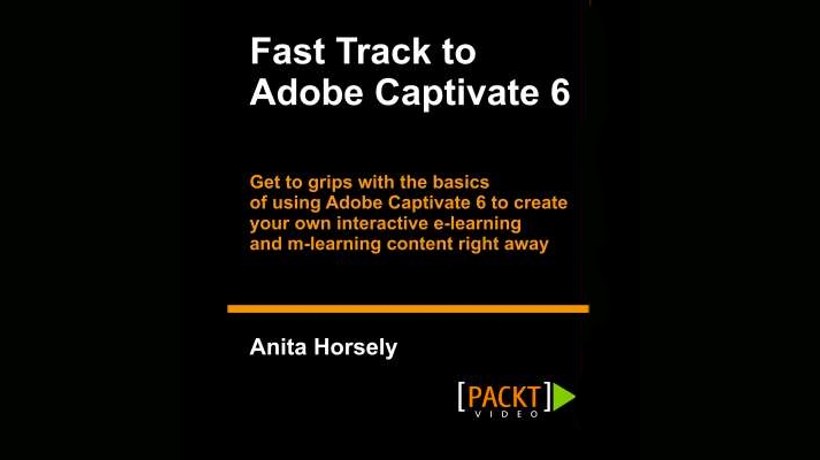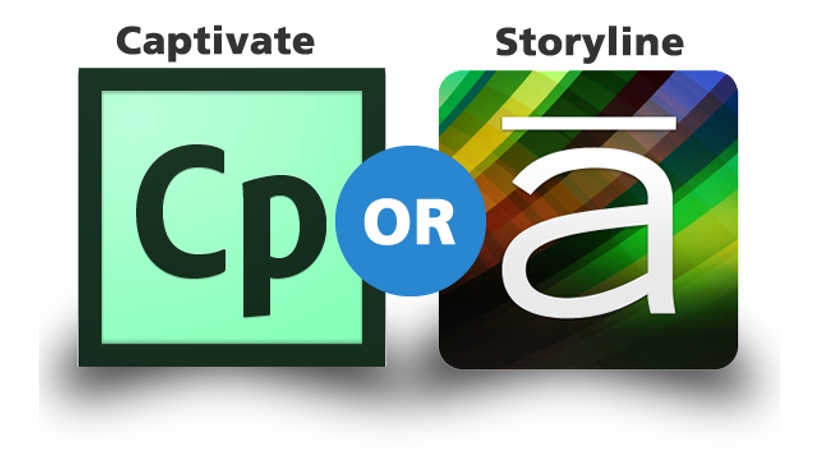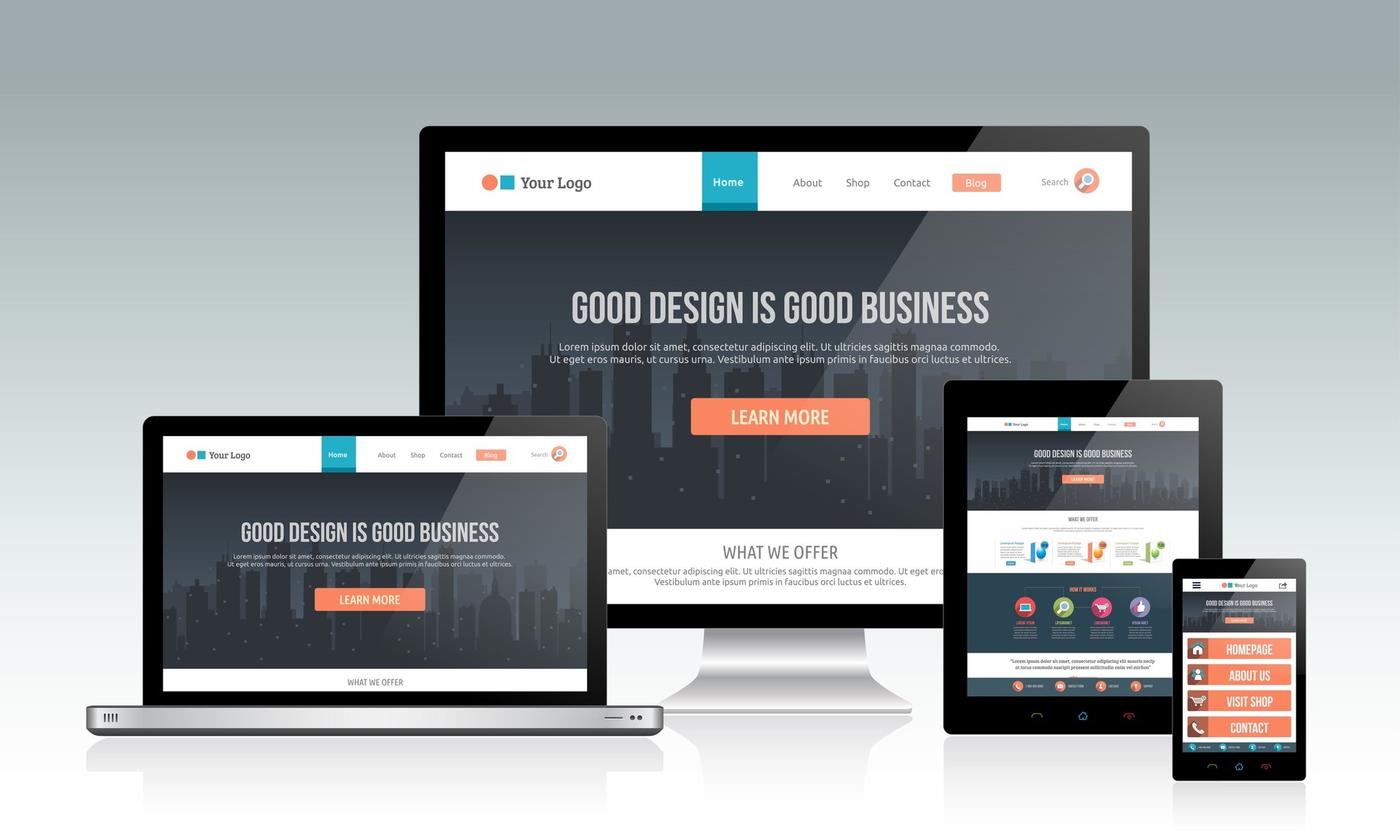My good friend Anital Horsley, well know as captivatecrazy, created a video tutorial series that are perfect for training specialist, corporate training professionals, and educators with limited programming capabilities that want to create awesome eLearning courses and training simulations from start to finish.
At the Fast Track to Adobe Captivate 6 video tutorial course you will find numerous tips and tricks with written instructions and practical exercises allowing you to create a project with over 40 downloadable source files! The videos can be viewed online or down loaded to your desktop, no subscriptions. All you have to do is create a free account on Packt’s website.
Free Fast Track to Adobe Captivate 6 Copy
For a short time only: Packt Publishing is offering a free copy of the Fast Track to Adobe Captivate 6 if you are willing to review the video course and write a review, blog about it, and/or share it via social media. All you have to do is:
- Create a free account on the Pact Publishing website at http://www.packtpub.com/
- Sent an email to Anita and let her know how you intend to promote the course
- She will send the Packt marketing manager an email
- He'll download the course into a download folder on your individual Packt site
- She will email you back letting you know it's there
- Log back onto your Packt site's using your user name and log and go to My Account > Download
Fast Track to Adobe Captivate 6 Video Tutorial Course Outline
- Section 1. Adobe Captivate 6 Fundamentals
- Introduction
- ELearning Concepts and Planning
- Global Settings and Welcome Window
- Exploring the Captivate Interface
- Customizing the Workspace
- Opening, Saving, and Navigating Files
- Create a Power Point and Image Project
- Section 2. Adding and Managing Slides
- Inserting New Slides
- Slide Properties
- Managing Slides
- Themes and Master Slides
- Section 3. Adding Content Using Standard Objects
- Working with Captions
- Working with Images
- Working with Characters and Photoshop
- Working with Smart Shapes
- Adding Animations
- Adding Highlight Boxes and Zoom Areas
- Section 4. Managing Objects and Assets
- Common Object Properties
- Managing Objects
- Working with the Timeline
- Using The Library
- Creating Styles and Effects
- Section 5: Inserting Actions and Interactions
- Inserting Rollover Objects
- Smart Interactions and Widgets
- Action Types
- Adding Actions
- Working with Quiz Questions
- Section 6: Working with Simulations and Video
- Preparing a Software Simulation
- Recording Preferences
- Editing a Software Simulation
- Using High Definition Video
- Section 7: Adding Audio
- Importing Audio
- Recording Narration
- Editing Audio
- Converting Text-to-Speech and Closed Captions
- Section 8: Publishing Finished Projects
- Skin Editor
- Table of Contents
- Project Settings
- Reporting and Tracking
- Publishing Options
- Other Publishing Options & Summary
Last but not least, check the following video for an overview of the Fast Track to Adobe Captivate 6 video tutorial course.