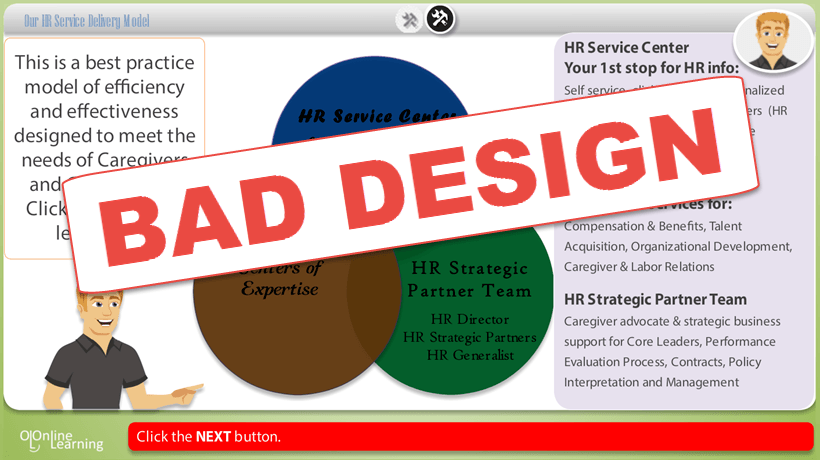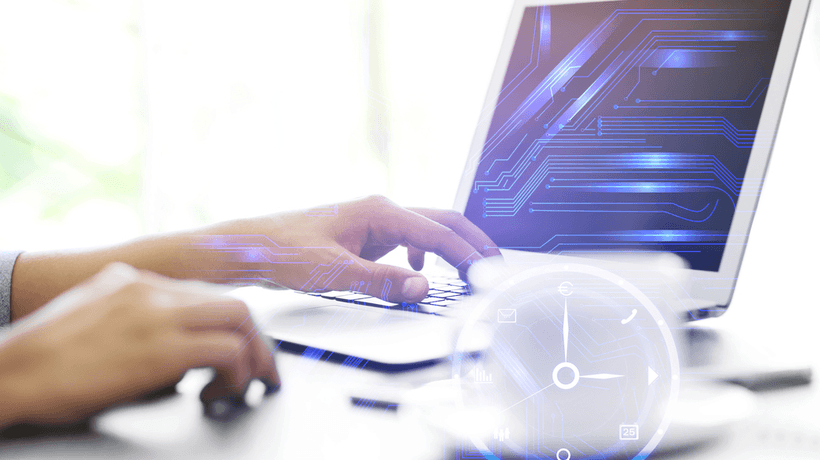5 Horror Stories Of eLearning Design And How To Avoid Them
Like many of us involved in creating eLearning, I’ve seen and heard many horror stories which would make any designer scream with fright. In the run up to Halloween, here are five ghostly eLearning design situations I’ve come across, with some tricks on how to avoid them.
- Narrating all screen text.
This is the one of the scariest eLearning design principles of all. To make matters worse, there was no option to switch off the audio. If you go down this road, you’ll kill the learning experience for sure. Reading and listening to the same information creates a cognitive overload; making it difficult to process the learning messages. We all read at different speeds and if a learner reads faster or slower than the narration, then you’ll lose them. More importantly, writing an audio script which will be listened to is completely different to writing onscreen text, which learners will read. Audio script writing should be more informal and conversational. Therefore, recording the onscreen text word for word just does not work. It’s making me shiver just thinking about it.- Trick: Decide on the purpose of using audio narration in your eLearning. For example, if you’re telling a story, narrate the script with powerful images; like a movie trailer. Or narrate a short introductory message at the start of a topic and then leave learners to read the rest. At the very least, give the option to switch the audio off.
- Content which has been dug out from the internet.
It was frightening when I heard a colleague was given a bunch of links and was asked to use them to design an eLearning course. Fear not readers, he did not use the information; but had a conversation with the client. Whilst the internet is an invaluable source of information, it shouldn’t be used as a unique content source. Even if the content is for internal use, copyright laws will haunt you for sure.- Trick: It’s an obvious trick, but use a Subject Matter Expert (SME) during the eLearning design phase. They’re given the hat of Subject Matter Expert because their knowledge and experience has made them an authority in their field. Typically, the Subject Matter Expert will work with the Instructional Designer to identify the learning goals, give content ideas (some may even write draft content), and review storyboards.
- No instructions on screen.
Shocked by this story? So was I when I came across it. Providing no screen instructions because you think that learners will figure it out is horrifying. It might be obvious to some learners what they need to do, but not to others.- Trick: Even in a world where we’re used to finding our way through online content, make clear what you want the learner to do when they arrive at a screen. Whether it’s to choose, select, tap, read, reflect, drag, or simply click, include clear instructions. At the heart of creating eLearning is the Instructional Design process, so as well as designing everything else, make sure you design the instructions themselves.
- An eLearning version of a workbook.
A workbook for use in the classroom is created word for word into an eLearning course just in case learners cannot make the classroom training. This eLearning design approach is ineffective on so many levels: Ineffective for the learners; it’ll no doubt create ineffective design; ineffective on the budget and generally a waste of time.- Trick: First, ask yourself some fundamental questions. For example, why should there be an eLearning version of the workbook? What’s the purpose? Why are learners not attending the classroom training? What is the value of providing the same solution in two formats? Spend time deciding if you need both. If you do, give each a unique role in the overall learning. Would a blended approach of core knowledge in the workbook and eLearning scenario work?
- Is there any context out there?
Imagine having to read copious amounts of facts and information, screen after screen, with no context around the content. Learners are given no indication of how the information applies to them or how they’ll use the information. Terrifying, right? Context is what gives any learning meaning and relevance.- Trick: Using scenarios, common problems, conversations or situations learners regularly come across all help to create context. As well as text, remember to add context in all the media assets that will used in the eLearning. For example, images of the environment where context might take place; the tone in any voiceover; body language of characters used in images. This will ensure the context represents real life as much as possible.
What are your eLearning horror stories and tricks to avoid them?
Originally published on October 26, 2015