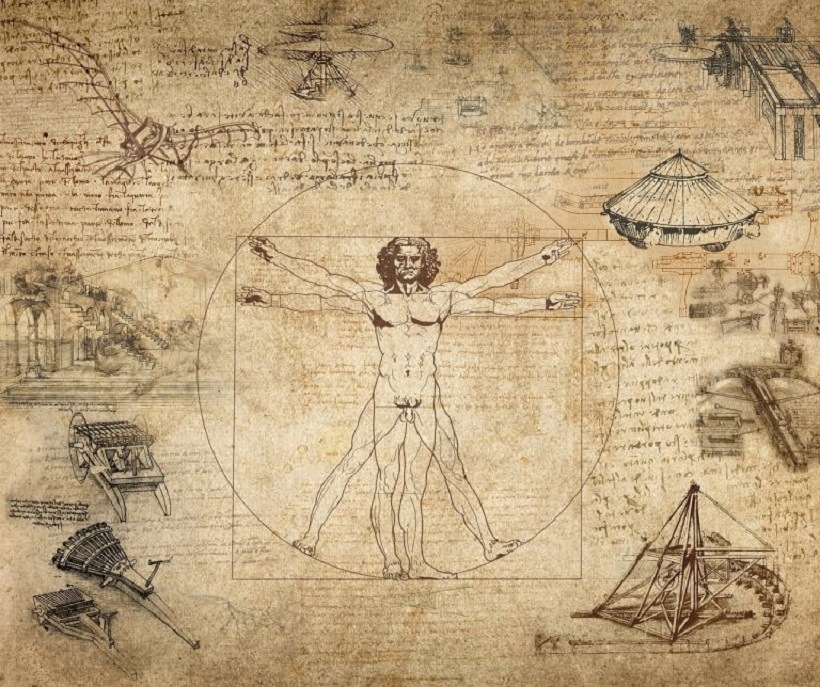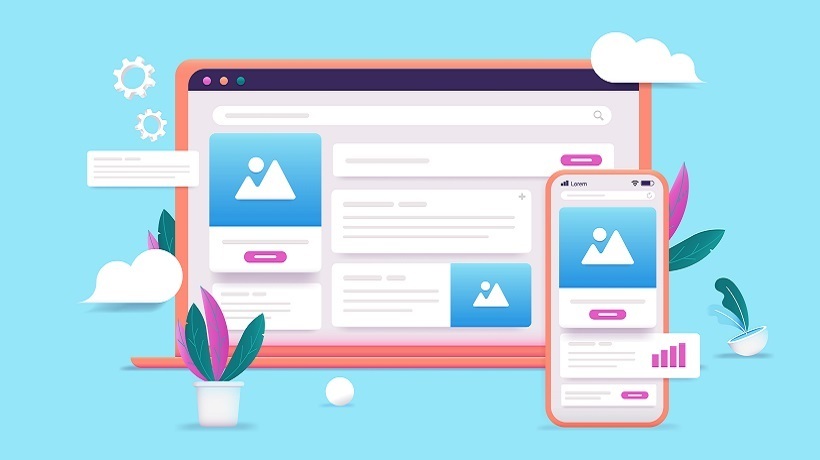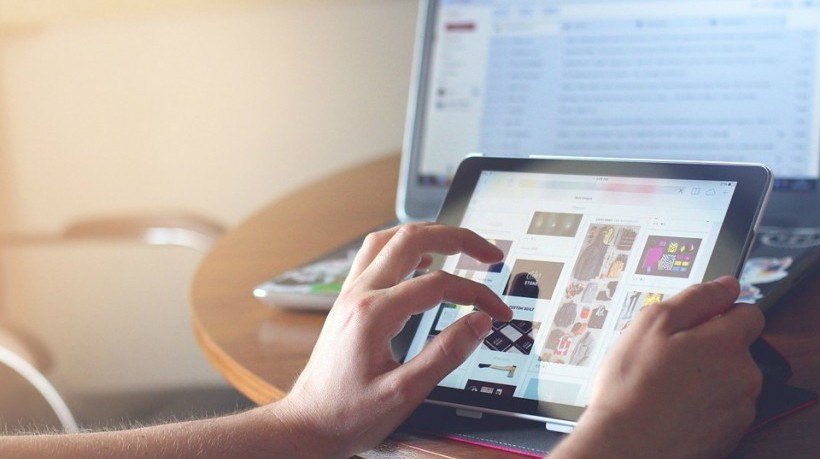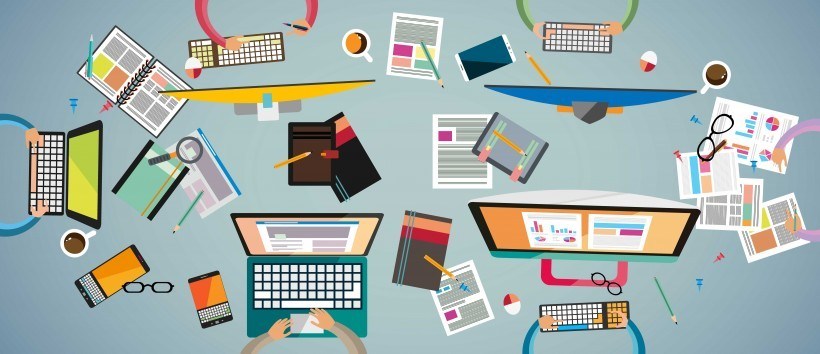What The Online Course Designer's Toolbox Should Contain: Part 2
Last month, we examined some important tools that eLearning designers may want or need in their eLearning design toolbox. This article continues with additional eLearning design tools that you may find useful or valuable.
1. Animation Tools
Beyond their entertainment and engagement values, animations hold real value for learning. They can demonstrate desirable behaviors, simplify complex information, concretize abstract conceptual information, and provide compelling, visual examples of best practice.
Once again, a good course authoring system will allow you to create animations (albeit with some effort). I think it is better to bypass such tools in favor of tools that are expressly designed for animations. Some animation options include Moovly, still-free PowToon, and GoAnimate. (I have actually not used GoAnimate but, folks, I know that whoever uses it, loves it).
2. Tools For Text
The text is obviously still an important part of online learning so it helps to have some good text tools. I’m a fan of Adobe Acrobat Pro because you can copy and paste text from documents, create PDFs, save web pages as PDFs, and so forth. Wimba Create takes basic Word documents and converts them into interactive HTML pages in Blackboard. Tools like Publisher (part of MS Office), the open-source Scribus, and beautiful, powerful, and expensive InDesign create visually compelling text files.
In addition to "straight" text-creation documents, there are a number of free infographic tools, like Canva and Venngage that let you create infographics. I’ve also found that online learners appreciate text-based information represented in comic strip formats. Storyboard and, especially, Canva offer easy-to-use comic strip creation options.
3. Assessment Tools
Most likely your LMS and your course authoring tools will have assessment-creation tools (like Quizmaker in Articulate 360). In addition to these, there are a number of additional assessment tools you can use in your eLearning course design. Easy Generator and Hot Potatoes both allow you to create a variety of assessments—the latter can be embedded with packages such as Wimba Create and LMSs such as Moodle.
Wizer.me, which I wrote about earlier, allows you to create free worksheets, including multiple choice tests and other assessment options. Wizer.me works seamlessly with Edmodo and Google Classrooms. Peer Grade, which I wrote about last year, allows you to create assessments, develop a scoring guide or rubric, and randomly assigns students to peer assess one another’s work.
4. Video Tools
The video is indispensable to quality eLearning, so good video tools are a must. At the risk of sounding like a broken record, commercial course authoring packages will have video-recording tools (like Peek in Articulate 360). If you want high-quality video, it will be expensive to edit and produce (see Adobe Creative Cloud or Final Cut Pro). But if a medium-resolution video is acceptable, there are low-cost options like MovieMaker (free if you have Windows), iMovie (free if you have iOS), the open-source, cross-platform OpenShot, and/or the rather affordable Pinnacle Studio. (Unfortunately, if you use Chromebooks, your video editing options are severely constrained since Google discontinued YouTube Editor in September 2017).
In addition to video tools, it helps to have good screencasting (screen recording) software, like Replay 360 (part of Articulate 360) or Camtasia so you can provide overviews of your online course or show how something works.
Finally, though not video, Jing and Snagit are good screen capture tools. Jing is free, and SnagIt is very low cost.
For more information on video tools, read here.
5. Image Libraries
Compelling images are critical for a visually appealing and quality online course. eLearning authoring packages like Articulate 360 come with extensive image libraries which you can use, customize and add to. You can also subscribe to royalty-free image services online (like iStock). There are a number of free quality image options such as Wikimedia Commons, Photos for Class, Pixabay, the Library of Congress, Flickr, and, of course, Google Images (go to Tools/Usage Rights to see what images you can legally reuse).
Finally, if you want to animate any of your GIFs, here are 2 good, free tools: Gifs and Gifmaker.
6. Web-Conferencing Tools
Most likely, at some point in your online course or program, you’ll want some good old-fashioned synchronous communication, "face time" or "sage on the stage" content delivery, which means investing in a web conferencing tool (or platform). Enterprise Learning Management Systems (LMSs) will most likely have agreements with or incorporate high-end web conferencing applications like Adobe Connect or WebEx. Open-source Learning Management Systems, like Moodle, are integrated with open-source web conferencing platforms like Big Blue Button.
All web-conferencing platforms do more or less the same thing—present information via PowerPoints with a speaker or multiple speakers, share screens, integrate audio and video, offer polling/quizzing, allow file sharing and recording for archiving. The differences are customization, features, languages (all are in English, often with translations in only a handful of languages, like Spanish but not Thai) and the number of seats allowed. All of this means differences in pricing (which is often on a monthly, versus annual, basis). All offer free trial versions.
In addition to the web conferencing platforms mentioned above, which are integrated with existing LMSs, there are standalone web conferencing tools. Zoom and EzTalks, are an increasingly popular webinar and online meeting platforms. Google Hangouts on Air, Skype for Business (free if you have Office 365), YouTube Live, and Join Me are all free web-conferencing tools (again, free as in puppies, not beer!).
7. Miscellaneous Tools
While most eLearning developers are not graphics designers, it does help to have some design sense. An important part of the design is color, and one tool that can help you develop your color sense is Adobe’s color wheel.
Knowing optimal color combinations is important in online course design. So is knowing what color combinations to avoid, too. Since approximately 8% of men have some form of color blindness, it’s important to know which color combinations can negatively impact learners or diminish the online experience (especially if learners have to choose right/wrong answers coded as green and red). Design Shack is a good place to learn more about designing with color blindness in mind.
Finally, that last tool (for purposes of this article) in your online toolbox deals with fonts. Fonts can really liven up course design and there are lots of great, free font sites. Two favorites are Graphic Design Junction and Font Squirrel.
I hope this has been helpful, but I know I am missing lots of great stuff. What have I missed in this series? What tools would you suggest? What do you use in designing your eLearning courses?