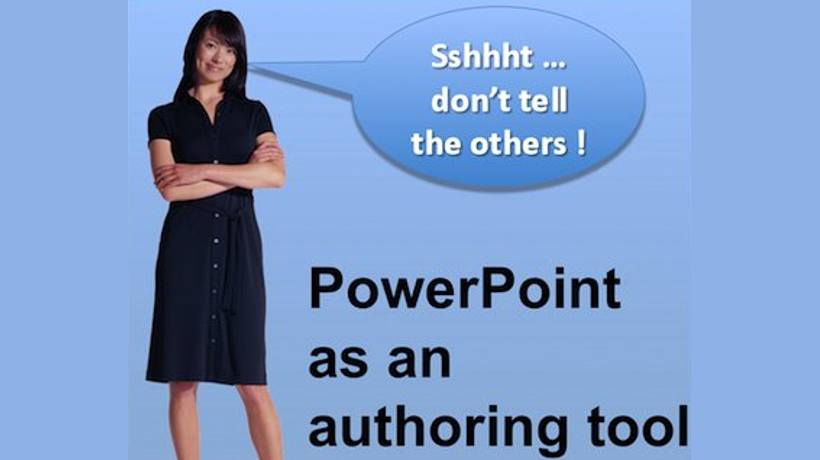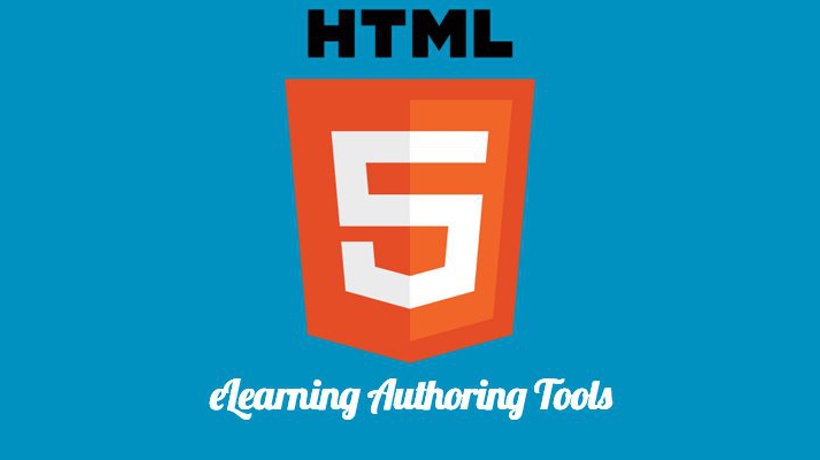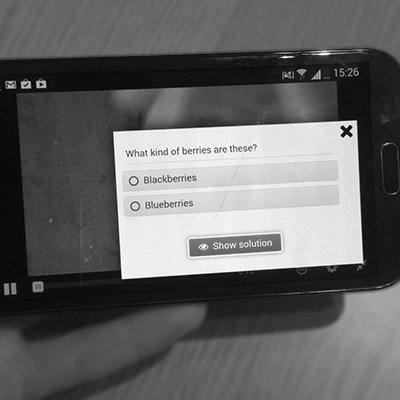Well-Known? Yes And No!
PowerPoint by MicroSoft is a well-known presentation tool. Millions of users have got it as a part of MS-office. Probably most of them use less than half of PowerPoint’s features. Only few people know that PowerPoint has got standard features that can turn it into a powerful eLearning authoring tool. Thus you can create true Interactive PowerPoints.
The Basic Element: Triggers
The basic element to create an Interactive PowerPoint is called a “trigger”. A trigger is a click on an object (text or image) on the slide, which will start the animation of another object. With this basic piece of functionality you can create any kind of interaction like asking questions, and navigation within a PowerPoint file.
If you want a demonstration of triggers, check the following short introduction video.
How to create a Multiple Choice question on 1 slide in PowerPoint 2007
At the following short video you will see how several interactive slides were created and displayed in PowerPoint. Feel free to skip the Dutch text, just look at the slides and the user’s actions.
Is PowerPoint Better Than Other eLearning Authoring Tools?
PowerPoint has got several strong points over other eLearning authoring tools. E.g. PowerPoint has got extended features for shaping and formatting objects. Shadows, mirror-effect, fill colors, see-through-colors, layers, it can all easily be done within this one authoring tool. No need for another imaging tool. Because of this shaping ability, PowerPoint is the only authoring tool thus far, which can produce hot spots in any shape you want.
Demo on how to make a hot spot question in PowerPoint 2007
Visual Basic For Applications
(VBA) can give PowerPoint everything you can dream of. If you can program, you can literally create anything in PowerPoint. In the following video you’ll see that all calculations shown on the slides are automatically and dynamically calculated based on the answers the users give to the questions. Compact VBA code takes care of all the calculations.
Confidence Based Learning using PowerPoint 2007
With a PowerPoint-to-HTML5 convertor like iSpring Pro, you can convert your Interactive PowerPoint to HTML5 in order to let it play on any tablet like an iPad.
How to convert PowerPoint to HTML5
Alas your VBA code will not work after you’ve converted to HTML5, yet. I hope in due time there will be a PPT-to-HTML5 convertor that will also convert VBA code, but until now, this can’t be done.
Don’t Tell The Others!
Many people know PowerPoint only as a simple tool to create slides with no more interaction than going to the next slide and to go one slide back again.
The combination of popularity of PowerPoint and the lack of knowledge of it’s more advanced features, will make lots of people biased to what you’ve created. In my experience it turns out to be very difficult to have people get over their first negative reaction (“it is just a PowerPoint”). It’ll take a lot of effort to have them start to look at your Interactive PowerPoint as a genuine piece of eLearning.
Thus my advice: use PowerPoint to create your eLearning module and show the result to the audience without saying it is PowerPoint.
Tip: Don’t Miss Out On These Goodies
Tom Kuhlmann works with the combination of PowerPoint and Articulate. His site has got tons of excellent tips on how to do more with PowerPoint. Do yourself a favor and have a look at Tom’s website.
Highly Recommended References:
- How to create a MC-question on 1 slide in PowerPoint
- Demonstration of what you can do in PowerPoint
- How to create a hot spot question in PowerPoint
- Using VBA in PowerPoint: a demonstration of Confidence Based Assessment
- Website of iSpring Pro, a PPT-to-HTML5 convertor
- How to convert PowerPoint to HTML5
- Brilliant PowerPoint tips by Tom Kuhlmann