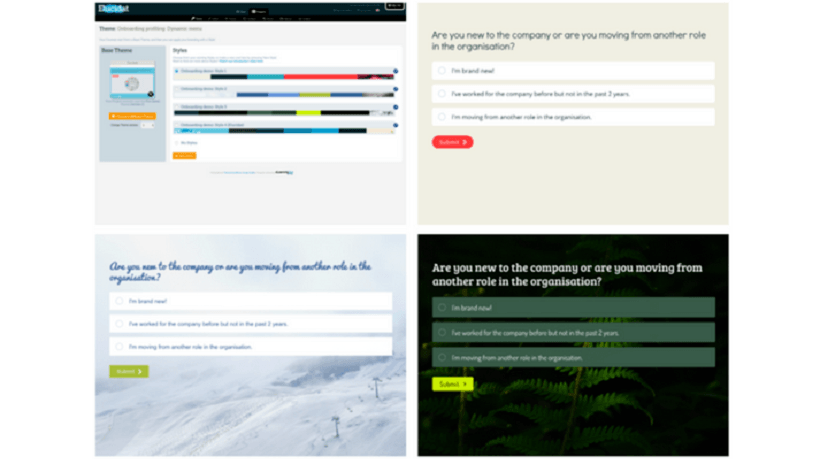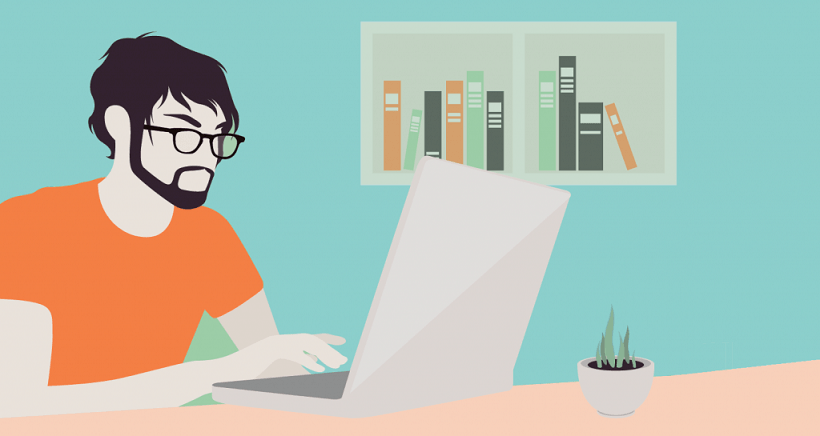Using Elucidat’s Styles Feature To Quickly Customize eLearning Content
While Elucidat's Layout Designer allows you to take charge of your designs, Elucidat's Styles provides a solution that allows you to quickly customize eLearning content. This feature empowers you to easily switch between various styles across multiple projects whenever you please.
Let's look at how you can use Styles to quickly customize eLearning content to fit each project and each brand.
Switch Between Styles With Elucidat

Your branding tells a story about your company and the learning experience you provide. But branding is also about creating a sense of belonging by providing your audience with a consistent branded experience across multiple media that makes them feel like they are part of something.
Elucidat Styles makes it easy to set up a variety of styles that you can alternate between. You can easily achieve different looks by selecting a different style from your list.
Set Up Your Styles In Minutes
Branded experiences are easy to create when you use the Styles control panel. Just open the panel and drop in your fonts, colors, and logo. Elucidat will automatically do the rest of the work. You can then create as many variations to your content as you need.
Related: Overview of Elucidat Styles
Use Custom Fonts
The issue of typography is not to be ignored. The font type you choose is vital to the overall feel and brand. That's why Elucidat makes it simple to use your own customized fonts in your eLearning projects. Drop them in with a few clicks!

The Top 5 Benefits Of Elucidat's Styling Controls
Branding fosters a sense of belonging; it creates engagement, and sets the tone. That's why it's important to have smart styling controls in your authoring tool. Elucidat's Styles feature offers 5 benefits that will help you create customized, engaging eLearning content:
1. Agility And Speed.
To keep up with learner demands, you need to get your information out quickly and with precision. Elucidat's style controls make it easy and more efficient for you to set up branded projects so you can get on with creating the content (and all of your other day-to-day jobs).
2. Ease-Of-Use.
Elucidat's Styles feature is simple enough for anyone to use, even your non-technical team members. You can forgo the need to hire an expensive learning designer or art director to create attractive content that looks great. Simply use your branded fonts, colors, and the guidelines provided to you from your branding department, add them into Elucidat, and you're ready to go.
3. Keep Up With In-House Re-Brands.
Brand changes can create a headache. But you can simply update the colors, fonts and logos in your Style panel, and it will apply to all of your projects; even old ones. Easy!
4. Re-Brand Your Learning Content For Different Customers And Products.
Created a great product but have customers or in-house teams who want it in their branding? Fine. Just pop in their brand details, and save a bespoke style for them.
5. Establish Styles That Meet Various Accessibility Needs.
Create specific styles to meet your audience’s different accessibility needs.
Final Thoughts
Creating a consistent appearance that can be applied across various projects requires ease and agility. Elucidat's Styles feature provides this ease and speed to enable you to customize and create branded looks that are customized for your projects, products and customers.
The only way to grasp the full capabilities of this new feature is by trying it out. Simply set up a stellar style on one of your Elucidat projects, open up the Styles panel, and take it for a test run. If you need guidance in navigating the system, contact Elucidat to get the assistance you need. We can help you set up your styles and familiarize you with the process.
Next step: Download our guide How to Use Smarter Processes To Improve Your eLearning Content