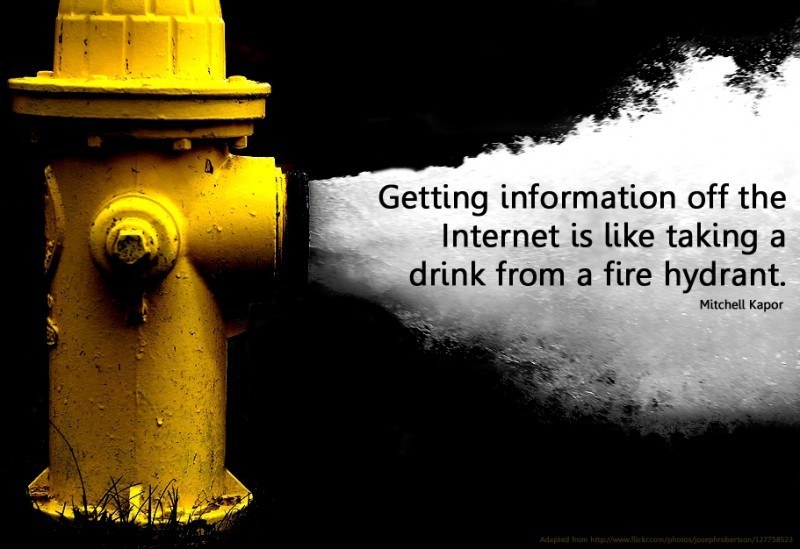How To Use The 5 Best Free Collaboration Tools for Teachers
- Google Drive
About Google Drive
Google Drive is Google’s online document filing program that allows users to quickly and easily share and collaborate on files.
How to Use Google Drive
In order to begin using Google Drive, you need to sign up for a Google account. Once you’ve done that, or if you already have an account, visit the link above and sign in. Get started with your work by clicking the red “Create” tab towards the top left of the screen. Now select the type of file you would like to create.Begin collaborating by clicking the blue “Share” tab in the top right of the screen. Make sure your collaboration partner has a Google account and type in their email address under the words “Invite People:.”Communicate with your partner either through comments on the document or through Google’s chat feature. In order to comment on the document, click the gray “Comment” tab in the top right of the screen. The document will highlight the text that your cursor is near and add a comment to it.To use chat, click your collaborator’s picture in the top right corner of the screen and add them to your Google+ circle. To get a chat going, click the “Chat” button in the top right corner of your window. Utilize these features to collaborate on a project that everyone can be proud to show off. If you are interested to know about the many ways that you can use Google Drive to boost your eLearning course, I highly encourage you to check the 6 Effective Ways To Use Google Drive in eLearning. - Podio
About Podio
Podio is a website that provides a social-media-like experience to collaborators who wish to share information, documents, and collaborate as effectively as possible.
How to Use Podio
Click the link above and visit Podio’s site for students. Click the green “Sign up for Free” button in the middle of the page. Enter the required information and click the green “Sign Up” button. Next, check the inbox of the email address you provided and click the green confirmation button in the email that Podio just sent you.To add people to your work group, click the “+INVITE” button on your page and enter your collaborators’ email addresses. Then click “Add to Classwork Collaboration.” Now, utilize your activity stream to share info with collaborators. Visit the “Assignments,” “Chapters,” “References,” “Analyses,” “Questionnaire,” and “Study Notes” tabs to add assignments to work on, material to help you, and other information to further the group’s work. - TitanPad
About TitanPad
TitanPad is an online document-creation program that makes it incredibly simple for users to collaborate in real time, track revisions, and keep account of different users working on the same file.
How to Use TitanPad
Click the link above to visit TitanPad’s homepage. Once you’re there, click the button on the left side of the page that reads “Create public pad.” Before creating your document, make sure you read up on TitanPad’s deletion policy, which is very reasonable and should cause you no problems.After that, get typing! Utilize the toolbar at the top of your document to change the look of your page. In order to start collaborating with another user, click the blue “Share this Pad” button on the right side of the screen. Choose to either share the page by link or email. After you do this, be sure to enter your name in the box near the top right of the screen so that your collaborator knows exactly who they’re working with.Work together to create a project that you are both satisfied with. Remember to save the link when you are done working so that you can revisit the page and continue working!Create the best Course for your School with the Right VendorFind, choose and compare the top eLearning Content Development Companies for K12! - Show Document
About Show Document
ShowDocument is an online program that offers many collaboration tools on their site for free.
How to Use Show Document
To get started using ShowDocument, first click the link above. Once on the homepage of the site, click the green “Start a Session” button. A new window will open in which you are able to determine which type of document you would like to share with your collaboration partner. Note that the icons with dollar signs ($) on them are free for only five minutes of use.However, you are still able to do a number of other things on the site like co-edit, screen share, share a whiteboard, watch YouTube videos, use a unit converter, and even play card games. In order to begin working with your collaborator, click the “Invite New Participants” button on the left side of the screen. Make the decision to send them either a link or an email and get to work!Next, decide which tool will best suit your needs as collaborators, click it, and get to work using ShowDocument’s simple, user-friendly interface. - thinkbinder
About thinkbinder
thinkbinder is an online binder that lets users collaborate for free on a whiteboard, share files, update a calendar, as well as post status updates among group members.
How to Use thinkbinder
To get started using thinkbinder, click the link above to go to the site. Now enter your group’s name in the middle of the page and click the blue “Get Started” button. You will be greeted by a pop-up window with the information you must fill in to create an account. Fill in this information and click the blue “Create Account” button.To invite other users to your group, click the gear icon in the top right of the screen and scroll down to “Invite Peers.” Invite friends by entering their emails into the textbox or inviting them through Facebook. Once your entire group is on thinkbinder, utilize the Feed to post updates about your project, random ideas, etc. Use the Calendar for marking dates of goals or due dates. Upload and share files through the Files tab. And write on the whiteboard to collaborate in real time.thinkbinder packs a lot into one program soutilize it as effectively as possible to generate a successful group project.
Free Educational Technology
Collaborating with others is one of the most effective ways to get work done and think outside the box, whether you are a teacher or a student. Utilize these 5 Best Free Collaboration Educational Tools for Teachers in order to create projects that everyone can be proud of.
Originally published on October 18, 2013