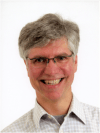How To Use The 5 Best Free Digital Magazine Creation Tools for Teachers
- Glossi
About Glossi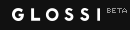
Glossi is a free digital magazine creation tool that enables users to create professional, yet simple digital magazines.
How to Use Glossi
Click the link above and visit the Glossi homepage. You have the option to sign up through email or Facebook. If you choose to sign up with an email address, click the yellow “Sign Up with Email” button, provide a username and password. If you sign up with Facebook, click the blue “Sign Up with Facebook” button, then click the blue “Okay” icon. Once you complete the sign up process, you will be directed to a series of steps for creating your Glossi. First, enter your desired title then click “Next Step.” The next page will read “(Your Title) has to do with a category. It’s about this and that.” Click “a category” and select a category from Glossi’s list. Place your cursor on “this” and “that” and type in more information to elaborate further. Then click “Next Step.”You may now add images from your computer, a URL, or Google. You may also choose to skip this step and start creating. After completing this step you will be taken to the editing page for your Glossi. Use the toolbar on the left side of the page to add pages to your Glossi under the “Pages” tab, or drag and drop images onto a page using the “Clippings” tab. Use the toolbar at the top of the screen to add text, image or video boxes, or duplicate a page. Once you are done creating your Glossi click the “Save” and/or “Publish” buttons at the top right of the screen. - Fodey Newspaper Clipping Generator
About Fodey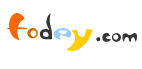
The Fodey Newspaper Clipping Generator is a straightforward program that allows users to generate a fictional newspaper clipping. It’s simplicity makes it ideal for a younger group of students.
How to Use Fodey Newspaper Clipping Generator
Click the link above to visit the generator. Scroll down the page and type in your desired newspaper title under “Name of the Newspaper.” Then include a “Date” and “Headline” for your clipping. Finally, enter the text of the story that you wish to report and click the “Generate!” button. Make use of your clipping by clicking the hyperlink underneath it that reads “Download your Image.” Save this image to your computer and use it however you choose!Create the best Course for your School with the Right VendorFind, choose and compare the top eLearning Content Development Companies for K12! - Joomag
About Joomag
Joomag is a free, sophisticated and professional digital magazine creation tool that allows users to create beautiful magazines from PDFs or templates provided by the site.
How to Use Joomag
Visit Joomag by clicking the link above. Once there, find the red button on the right side of the screen that reads “Start Now!” Sign up through Facebook, Twitter, or create an account with Joomag through an email address. After creating your account, you will be redirected to a page that reads “Registration Successful.” From here, click the Joomag link at the top of the page. Once you are on the home screen once again, find the red button that reads “Create Magazine.”Joomag will then take you to a page with some direction for creating a magazine. Find the “Next” button at the bottom of the screen and click it. Now enter the title of your magazine and click the “More Options” hyperlink. Specify a description, category, type, language, and region then click the “Next” button.Choose whether you would like to upload a PDF file to convert or simply create a magazine from a template then click “Create Issue and Finish.” Your work isn’t done yet, though! Click the thumbnail of your issue to open Joomag’s editing platform. Joomag is a complex and sophisticated process so utilize the tutorials provided by the site to create the magazine you’ve always dreamed of! http://www.joomag.com/en/How_to_create_magazines - zinepal
About zinepal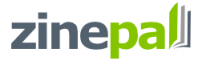
zinepal is a free digital magazine creation tool that allows users to create simple eBooks from blogs or other websites.
How to Use zinepal
Get started with zinepal by clicking the link above. Once on the site, find the box in the middle of the page that reads “Create Your PDF and eBook Now.” Now enter a URL with the stories that you would like to be in your magazine.After entering the URL, you will be directed to a page that allows you to preview your magazine. Click the “Preview Your eBook” button to do this. Once zinepal generates a preview, customize your magazine by clicking the “Customize eBook” button. Type in a title for your magazine, customize your Delivery options, Keywords and Introduction, Layout and Formatting, your Logo, and any Advertising you would like to include. (Templates are not available in the free version of zinepal.) Once you have customized your magazine to your liking, click the “Finalize eBook” button.This is the point at which you will create an account. After clicking the “Finalize eBook” button, you will be directed to a page that gives you the option of logging in with an existing account or creating a new one. Click the “Register New Account” link and provide the required information. Now click “Register and finalize eBook.”You will now be directed to a page that asks if you would like to purchase your eBook. Scroll to the bottom of this page and click the “Create free eBook with limited features” hyperlink. After this, you will be directed to a page in which you are able to download your eBook in your desired format. - Scoop.it
About Scoop.it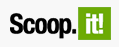
Scoop.it is an online platform that allows users to “Scoop” articles from the web, provide their own insights, and publish the resulting product online.
How to Use Scoop.it
Click the link above and visit scoop.it. Click the “Join Free” button in the middle of the page and sign up with Facebook, Twitter, LinkedIn, or email by clicking the “I don't have a Facebook, a Twitter or a LinkedIn account.” After creating your account, name your topic and provide a few keywords, then click the green “Create a Topic” button. Scoop.it will now ask if you would like to download their bookmarklet. Make a decision regarding this matter and then click “Start Curating!” You will now be directed to your Scoop.it homepage. There will be a toolbar to the right of the page where you are able to “Scoop” articles and provide your insight. Continue adding Scoops and insights until you have curated a magazine/editorial that you are ready to show off!
Free Educational Technology
Digital magazine creation is an endeavor that will encourage your students to express their knowledge in creative ways and will allow them to produce something that they can be proud of. Use these 5 Best Free Digital Magazine Creation Tools for Teachers in order to provide your students with the tools to create a great digital magazine.
Originally published on December 11, 2013