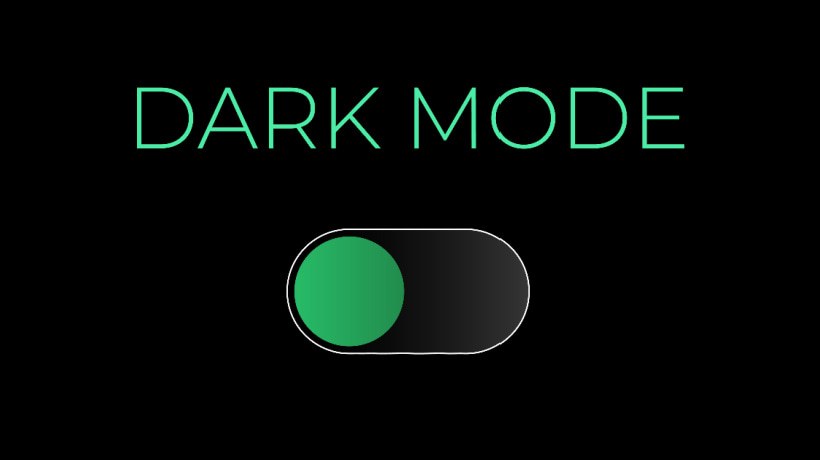Don't Let Your Eyes Pay The Price During eLearning
The past year and a half has been hard on people in a lot of ways, including on eyesight. Increased screen time has meant doctors and students alike have noticed an uptick in eyestrain and screen-induced struggles, like headaches, eye fatigue, dryness, and trouble sleeping. But we don’t have to accept this trend as an unfortunate side effect of eLearning! Here are 10 tips you can share with the students and families in your district to help prevent eyestrain.
1. Check Screen Positioning
A computer screen should be about 25 inches away, or an arm’s length. It’s important to remember, though, that this "arm’s length" is that of an adult. Smaller kids may require grown-ups' assistance or reminders to push their screens far enough away. In addition, the center of the screen should be about 10–15 degrees below eye level.
2. Take Short And Long Breaks
Eyes simply aren’t meant to look in one place for hours on end. When you stare at a screen, it’s like holding your arms above your head. Sure, it’s fine for a minute or so, but the unnatural position is bound to fatigue the muscles pretty quickly.
Encourage students to follow the 20-20-20 rule: Every 20 minutes of screen time, they should look 20 feet away for at least 20 seconds. This gives their eyes a break to relax and reset before they go back to work. It’s also best to take a longer break, about 15 minutes, every 2 hours. (And please, remind kids that taking a 15-minute break does not mean trading one screen for another.)
Understandably, it can be hard for students to remember to take these breaks. Apps like Time Out for Macs and Workrave for Windows give helpful reminders that are also fully customizable.
3. Don’t Forget To Βlink
Have you ever noticed your eyes feeling dry when you’re on the computer? That’s because looking at a screen can decrease your blinking rate by up to two-thirds!
Encourage students to blink when they’re on the computer. It can be hard to remember while they're working, so a great time to do this is when they’re taking those 20-second breaks. All it takes is 10 blinks to re-wet eyes enough to reduce eyestrain!
4. Increase Size
Increasing the size of onscreen text and images can go a long way toward reducing eyestrain. One way to do this is simply by zooming in on documents or web pages. The easiest method is by holding the Control key and pressing the + key on a PC, or holding Command and pressing + on a Mac. (To zoom out, use Control/Command and the – key.)
If you want to make a broad change to increase font and icon size across all programs, reduce the resolution of your screen display. Here’s how: macOS [1]/Windows [2]
5. Increase Contrast
Just like increasing size, increasing the display contrast makes it easier for the eyes to take in what’s onscreen. Here’s how: macOS [3]/ Windows [4]
6. Schedule A Night Shift
Screens emit blue light. Blue light suppresses melatonin, a hormone that makes us feel tired, meaning being on a computer at night is going to make it harder to fall asleep. Computers’ night shift capability turns the screen a hue of yellow to help users sleep soundly when it’s time for bed. Encourage students to schedule the time they want the night shift to turn on and off or set it to correspond with the sun. Here’s how: macOS [5]/Windows [6]
7. Check The Lighting
Working in a room that’s too dark is going to force students’ eyes to overcome the contrast, but too much glare on a screen isn’t good either. The best lighting will be about the same brightness as their screens. They should try to avoid bright lights immediately behind their screens (so the full window view may not be ideal—sorry!) and directly overhead, if possible.
This article [7] is full of helpful tips in more detail.
8. Check The Air Quality
In addition to blinking more, students can prevent dry eyes by using a humidifier. Families don’t need to buy one just for remote learning, but if they already own a humidifier, setting it up near their student’s workspace might help keep their student’s eyes from drying out.
9. Block The Blue Light
Over the past few years, blue light glasses have surged in popularity. There haven’t been many studies on their effectiveness, so many eye professionals aren’t necessarily recommending them, but users often say they notice a reduction in headaches when they wear them.
Blue light glasses don’t have to be expensive. And if students already wear prescription glasses, there’s a good chance they can get a blue light blocker added to their next pair of lenses.
Alternatively, if students don’t mind the yellow tint, they can set their computers to be in night mode all day (see tip #6). This is a simple, cost-free option.
10. Encourage Kids To Get Away From Screens
When you can, give students projects to work on that don’t require screens. Even better, get them up and moving! As much as the previous nine steps can help prevent eyestrain, getting them away from the computer is truly the most effective method.
Spread The Word To Prevent Eyestrain
These steps to preventing eyestrain are easy and, in most cases, completely free! So, be sure to share them with students and their families, and while you're at it, with your colleagues and friends as well.
References:
[1] Change your Mac display’s resolution
[2] Change desktop icon size or screen resolution
[3] How to Increase the Contrast on Your Mac’s Screen
[4] Change color contrast in Windows
[5] Use Night Shift on your Mac