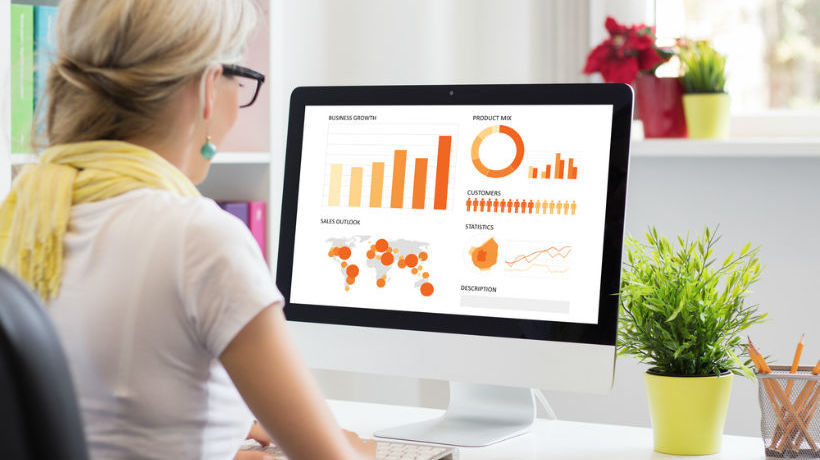7 Key Features of Google Slides and How To Use Them in Your eLearning Course
As part of our series of Google in eLearning, today I'll delve into the many ways that Google Slides can help you to make your eLearning course more immersive and effective. While this may be one of the lesser known Google Apps, it may just be one of the most beneficial ones if you are trying to integrate top notch presentations into your eLearning course or deliverable.
- Store all eLearning presentations in one centralized location - the Cloud.
You won't have to be concerned about ever losing the webinar or slideshow that you spent days creating, given that you can store all of your eLearning presentations in one safe and secure place, which is on the Cloud. This also means that you can access them anywhere, anytime, even on your mobile device. For instance, if you are waiting for a meeting and an idea suddenly strikes, you can immediately add it to your presentation via Google Slides. As such, you have the ability to keep your presentations updated regularly, without dedicating a great deal of time or effort to the process. - Share slideshows and training modules with learners.
With Google Slides you can share presentations, webinars, training modules, and any other presentations instantaneously. You simply share the link with your learners in order to offer them access to your presentation. One of the most significant advantages of Google Slides is that, in most cases, it is easier to use and share than PowerPoint. This is an ideal feature for eLearning professionals who may need to provide their learners with presentations on a regular basis, as they can share the creation with specific groups. For example, if you want to enlist the aid of fellow eLearning professionals to finish a presentation, you can share a private link with them. On the other hand, if you would like a certain group of learners to be able to view a slideshow, you can grant access to only those specific ones. - Encourage learners to modify presentations for group collaboration activities.
Create group projects and assignments that are based around Google Slides to encourage your learners to interact and collaborate with their peers. Ask them to create a slideshow that talks about the core ideas they've learned throughout the eLearning course, or request that they work together to develop a presentation that explores a particular subject matter. For example, you can ask your learners to collectively produce a slideshow that delves into a trend within your industry or offers a step by step guide to a specific process. Each learner is able to easily modify or add to the presentation via Google Slides. - Download presentations to create printed learning materials.
You can also download presentations that you've created if you would like to convert them into printed learning aids. For instance, if you are attending a training workshop where you will not have internet access, you can opt to print out the presentation in order to give the learners a guide during the training. Likewise, your learners can also print out the presentation themselves if they would like to have it in paper form for future reference. Google Slides presentations can be downloaded in PDF, PPT, or TXT formats. - Embed your Google Slides presentations into your eLearning website.
Google Slides can be embedded directly into your website or eLearning course, which can help you to draw in new learners and provide existing ones with a more meaningful experience. Potential learners are going to be able to get a glimpse of the high quality and visually appealing presentations you offer just by visiting your site (and, thus, are more likely to enroll), while current learners are going to reap all of the rewards that interactive and immersive presentations can offer. - Insert YouTube videos to increase learner engagement.
Google Slides for eLearning has a video integration feature which you can use to insert YouTube videos into your presentations. As such, you can transform any slideshow into an interactive and engaging experience, without having to spend money on producing customized videos. For example, if you already have a variety of webinars uploaded on YouTube or informational videos that you think the learners might find helpful, you can simply insert them into your presentation and share the link. This also makes the learning process more convenient, given that learners don't have to search the web for videos related to the topic, because all they need is in one centralized location. You can also embed images into your presentations, making it simple and straightforward to fully customize your presentation and provide learners with graphics and photos that effectively illustrate the idea or concept. - Import existing eLearning files into Google Slides quickly and conveniently.
If you already have files in .pptx or .pps formats, you can import them into Google Slides. This gives you the opportunity to convert PowerPoint deliverables into Google Slides presentations, so that you can easily share them with learners or collaborators and store them remotely on the Cloud. Chances are that you've spent a great deal of resources to produce the presentations you already have. Therefore, the fact that this Google app allows you to quickly transform them into Slides presentations means that the time and money you devoted to the development of your previous presentations will not go in vain.
Hopefully, this articles has given you some inspiration and ideas about how Google Slides can be applied in eLearning. Now that you know about the ways that Google Slides can be utilized in your eLearning course, why not begin integrating this invaluable tool into your eLearning strategy today?
Last but not least, if you are looking for tips to effectively create eLearning presentations and slideshows, I highly encourage you to check the Top 10 Tips To Create Effective eLearning Presentations and Slideshows article.