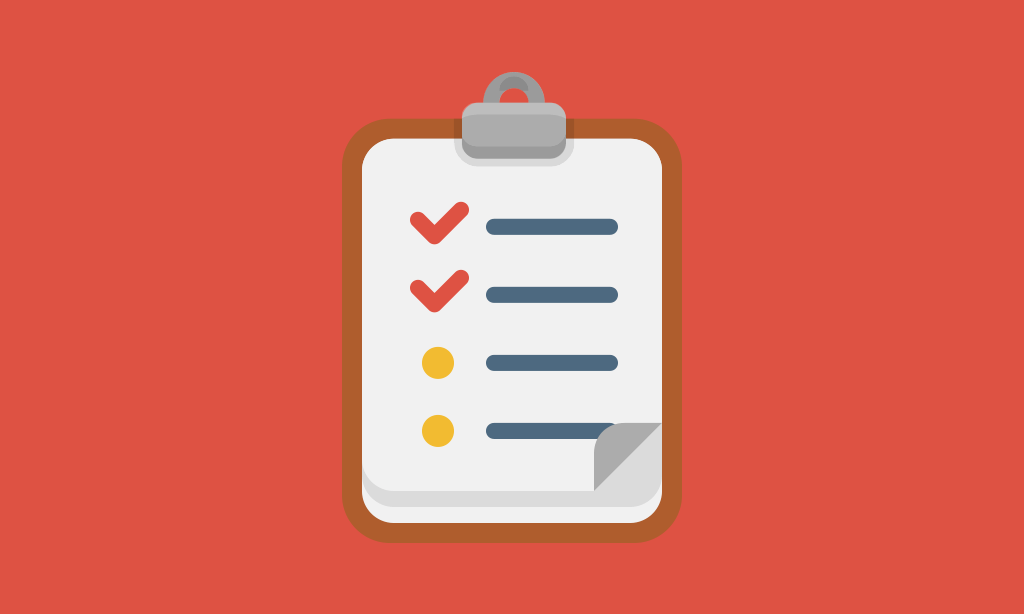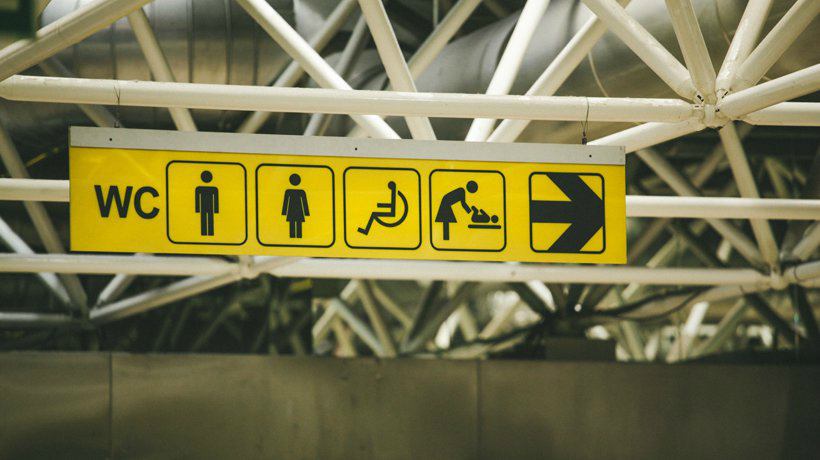How To Create Section 508 Compliant eLearning Solutions
One dilemma that many eLearning designers encounter is making their courses accessible to people with disabilities. This is especially important when designing learning for the federal government. According to Section 508, all training should be easily accessible to people with disabilities. However, because most training courses are developed in Flash or using rapid eLearning software such as Articulate, the output is not 508 compliant. Even though Articulate claims to be 508 compliant, can learners with disabilities truly complete courses developed with this software?
Just like with everything else in eLearning, the answer is: it depends. If your course does not have any animations or other elements of interactivity, then it is probably okay. However, most eLearning courses come with quizzes, games, simulations, or other interactive components. If instructional designers take out interactivity from the learning experience, they receive complaints that their training is boring. If, on the other hand, they leave the interactivity in the course, they receive complaints that the courses do not meet the lawful requirements.
So, what are the alternatives? In addition to adding Alt text to all images and providing a transcript of everything being said, there are some other solutions that instructional designers may find helpful. First, courses developed in Articulate can always be published to Word. In addition to the transcript, this option allows learners to see the screenshots; therefore, those who have hearing impairment can still benefit from the course.
Another solution is to record a Camtasia movie of the published presentation and read all the quiz questions, answer choices, and feedback aloud. This option works well when there is a lot of interactivity in the course. Learners with visual disabilities are able to have all the interactions and quizzes read to them. While this solution addresses the needs of most learners, it requires additional time and resources dedicated to the development of a 508 compliant version of the eLearning course. Now, let’s talk about the steps you need to follow to create a fully compliant Camtasia movie of your course.
4 Steps to Creating a 508 Compliant eLearning Course with Camtasia
Before creating a Camtasia movie of your published Flash presentation you must understand that you are essentially creating a new version of the course, which will require additional time and resources. So what do you need to do to record a Camtasia movie?
- Step 1 - Record the clicking
Obviously, visually impaired individuals will not be able to do drag-and-drop or matching exercises. Therefore, you will be recording all the clicking yourself so that people on the other end will be able to sit and watch the presentation. - Step 2 – Read all the text on the screen
When you arrive at quiz questions, you will have to read the directions slowly, then the question, and finally all the options associated with it. - Step 3 – Give learners time to form their response
Once you finish reading the options, pause and wait about a minute or so to allow learners to think about the answer. Then, read the correct response. - Step 4 – Provide appropriate feedback.
Remember, because these learners selected their response mentally, you don’t really know what their selection was. Therefore, your feedback should not say “good job” or “sorry, that’s not the correct response.” Instead, you should simply state what the correct answer is and explain why this answer is correct.
Because the corrective feedback for your audience with disabilities will be different, you may have to write a separate script and record additional voiceovers to accommodate the needs of these learners. If you do not want to overcomplicate things for yourself, the alternative would be to design one standard feedback for both groups of learners, eliminating the praise.