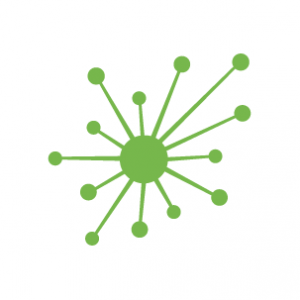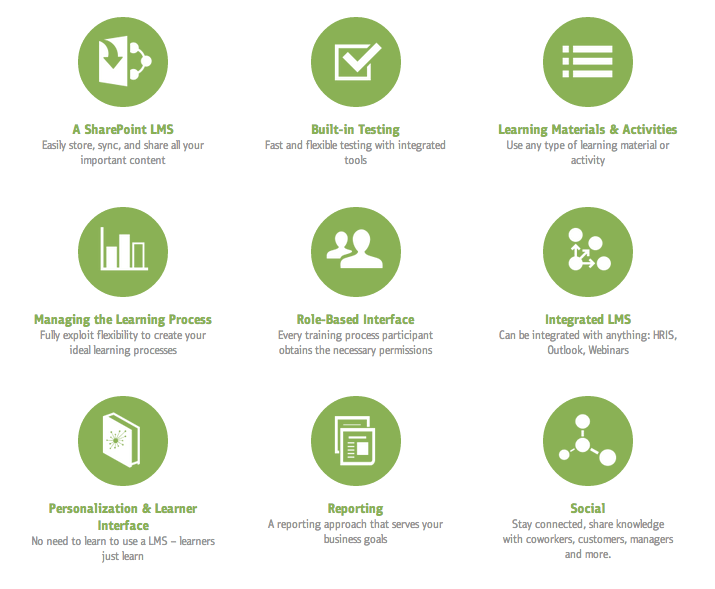Workplace Zen With SharePoint
There seems to be a dichotomy in the training world, a love hate relationship if you will. On the one hand, we’ve seen a massive upswing in mobile training and BYOD where working anytime, anywhere is encouraged. While convenience and productivity is paramount to this trend, it also begs the question ‘when should work, stay at work’ and work-life balance take priority. A recent Huffington Post article even goes so far to claim that 2015 is the year to simplify the workplace and demonstrates how ‘mindfulness’ is becoming all the rage in corporate America.
Complex business processes, such as employee training, play a big factor is workplace stress. And, as we all know, this can have a profound effect on employee productivity, engagement and morale.
Given the current crisis with employee retention and talent management, it is wise to evaluate current processes and identify ways to simplify in order to equip employees to do their job better.
The average worker uses on average five different systems at work. Different login information, passwords and interfaces to remember — this in itself can raise anybody’s blood pressure.
Utilizing business software, like SharePoint, to its fullest extent is the first step in creating a Zen-like workspace. For instance, because SharePoint is directly tied to active directory, staff can easily log in using the same information they use every morning to access their computer. And, because it’s designed much like other Microsoft Office products, users can easily navigate the system.
Here are additional ways to use SharePoint in order to streamline learning processes for optimal efficiency:
- Reduce email clutter with SharePoint workflows.
One of the top complaints of workers is being inundated with too many emails. What can be considered a time waster is easily solved within SharePoint. For example, creating a typical elearning course might take multiple people and multiple versions to finally get to a finalized product. The back and forth gets confusing and not only causes too many emails but also allows the possibility of errors happening. Consider implementing SharePoint workflows to streamline and automate content creation. Your original document stays in the same system and everything including running the process, checking, tracking, reminding and forwarding is all done by the workflow, automatically. - Replace unproductive meeting with SharePoint team sites
We’ve all had hectic days of back-to-back meetings only to return to our desk to begin work and then realize the day is gone. Getting this under control is a critical priority for businesses because they know that the less time people spend answering emails, attending meetings and dialing-in, the more productive and focused they are throughout the day. Team sites in SharePoint are a great way to reduce physical time in meetings but still offer a collaborative experience. A SharePoint site offers specific kinds of tools and workspaces that you can use to communicate with team members, track projects, coordinate deadlines, and collaboratively create and edit documents. - Simplify processes with SharePoint portals and content management
Ease of use will prevail when it comes to simplifying training. So, it’s also imperative to rethink how things are done.More often than not, learners will naturally forget some of the training provided to them. So, it’s imperative that there is a consistent place that they know they can find the information they need. That is where SharePoint portals come into play. An example where it would make sense is with employee onboarding. Once the initial orientation happens, new staff need to know where to go to find new employee information, policies and procedures, and the latest company news. Advanced search capabilities in SharePoint make it even easier to find the right information. - Prioritize and delegate work with SharePoint task lists and calendar
Sometimes the hardest part of any job is learning to delegate. There are a variety of excuses from not having time to train someone else to subscribing to the idea of ‘if you want something done right you have to do it yourself.’ Regardless, life won’t get any easier in the office if you don’t train yourself to delegate. Giving up control is sometimes difficult but SharePoint task lists can be a trainer’s best friend. Let’s keep with the previous example of creating a training course. You’ve already created a team site to help alleviate unnecessary meetings and now it’s time to delegate tasks. You can assign any team member with a task and it will automatically fill in on the project timeline as well as sync with Outlook calendar. At any point, you can check to see what the status is on a task as well and/or update when it’s due. To take it a step further, SharePoint tasks also sync with Microsoft Project so you can easily see if you’re on task to meet your desired deadlines – worry-free.