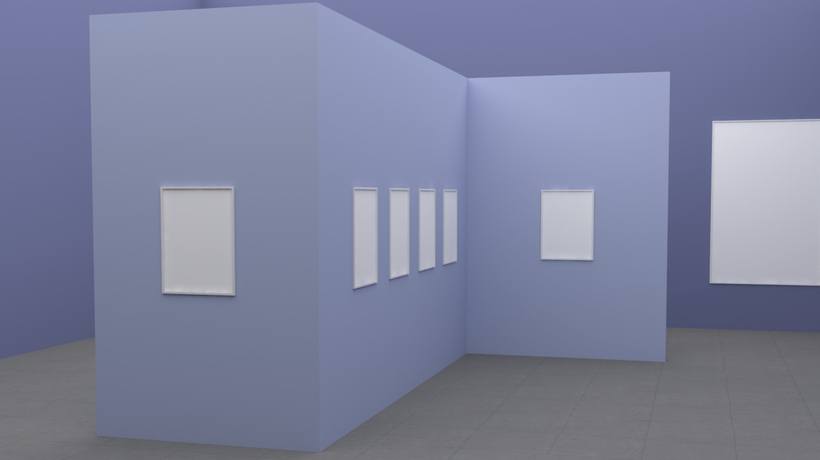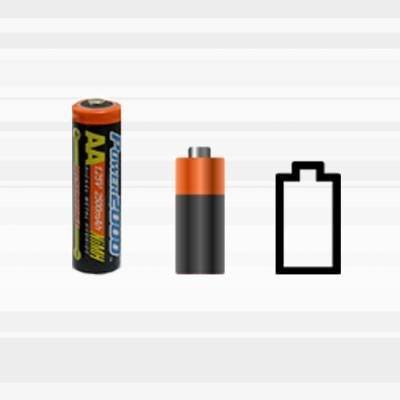How To Combine Text And Graphics For Better eLearning
It has happened before, and it will happen again. You're reading a book, an online article, or maybe you’re taking an eLearning course. The author refers to a graphic (or a portion of one), and you struggle to locate it. You finally find it, but now you must flip between pages or screens. Or, perhaps you can locate the graphic without much labor. Still, you find yourself having a hard time focusing, as your eyes dart between the graphic and the text that's describing it. If you sat down in an optimal state for learning, you’re not in it anymore! As designers of eLearning, we want to minimize the possibility of our audience getting lost in a “back and forth” odyssey. In my last article, I wrote about some factors you may want to consider when choosing when and how to use spoken words (i.e. audio narration) in combination with graphics and other elements in your eLearning. Here, we’ll look at some ways in which you can combine text and graphics for better eLearning.
Over 20 years ago, educational psychologists Richard Mayer and others developed a cognitive theory of multimedia learning. Based on that theory, they established principles that have been rigorously tested by many over the years. Science being science, the research marches on, and we can expect that the resulting guidance will continue to evolve. Still, we do have evidence-based recommendations that we can take into consideration as we make choices in when and how to use media in our learning.
The spatial contiguity principle tells us to place our words near their related graphics. Many studies testing this guideline have been done with a variety of populations and topics. In a recent meta-study that reviewed 22 experiments, subjects performed significantly better on tests if they received materials that followed this principle.[1]
Following this guideline helps learners focus on what is relevant and reduces extraneous processing. Intuitively it’s a practice that makes sense, yet it is frequently not followed. Why? I suspect that in some cases the issue occurs when the author does not control or approve of the final rendering, whether the product is a printed book, an article published on a third-party platform, or an eLearning module viewed using an unanticipated device or browser.
Alternatively, those of us who design eLearning may run into actual or perceived “real estate” challenges, and sometimes this can cause us to make choices that are not in the best interest of the learner. Often, we feel an urge to keep things neat and clean. While our overall instincts are on target, sometimes when attempting to organize our materials, we can arrange them in a way that may inhibit learning.
1. Keep Labels Close To Their Parts
Most of us try to keep our content well organized, and in many cases, this leads to better design choices. Examples include selecting simple illustrations over ones containing irrelevant details, and ditching content that’s not aligned to a learning objective. Sometimes, though, in our efforts to present our contently neatly, we waste our learners’ precious cognitive resources.
When labeling parts of a whole, it can be tempting to create a legend similar to the example of the labeled camera parts shown on the left below. The look is clean, but the labels that identify parts of the camera are separated from the image. As a result, learners’ eyes dart back and forth, unnecessarily increasing the amount of mental effort needed to determine what is relevant at any given moment. With the camera example on the right, the descriptive labels of the parts are close to their graphical counterparts, making it easier for learners to manage their attention and stay focused.

2. Integrate Descriptive Text When Describing An Activity With A Graphic
When explaining a process or procedure, it can be tempting to separate descriptive text from the corresponding graphical depiction of the phases or steps, as shown in the water cycle example below on the left. This approach may seem more orderly, but it will cause your learners to split their attention between observing the relevant part of a graphic and its corresponding descriptive text. We can eliminate this unnecessary cognitive churn by integrating the descriptive text with its graphical components, as the example on the right does.

3. Be Careful How You Link Content And Use Popups
It’s very common for eLearning developers to fill their modules with hyperlinks. Though this can seem like a reasonable way to manage information overload, it can lead to problems. Let’s assume you own the content you are linking to, so you're not at risk of your learners unexpectedly bumping into broken links down the road. Still, you need to carefully consider whether the content you're linking to is something you want your audience to click on right now. If it’s a lengthy whitepaper, for example, think twice. Don’t be swayed by that passionate Subject Matter Expert. There is probably a better way to include the content so that it doesn’t take your learners off course.
A linked window could also cause issues for your audience if you allow it to physically cover the main window while still referring to that window’s content. This arrangement is problematic because it causes learners to waste mental resources figuring out where they should be directing their attention. Pop-ups and rollovers can cause similar problems if we allow them to partially or fully hide a graphic that we are describing. Pop-ups and rollovers are also generally transient in nature, which can be a good or a bad thing depending on how you want to direct your learners’ focus.
4. Minimize The Need For Your Learners To Go Back To A Previous Screen
Many of us separate practice questions or exercises from their corresponding feedback onto different screens. In the case of assessments, this approach probably makes the most sense. If the purpose of the activity is to help improve learning, this approach could generate unnecessary cognitive load.
The approach used below is a common one. While we provide feedback in this example, we split it between screens.

Instead, it is better to include a brief explanation on the same screen, so the learner doesn't need to refer to the previous screen.

I’ve noticed that among some of the most commonly used tools, there are several templates which separate the feedback from the quiz question. Should you use a template like this, you might want to consider repeating the question in full on the feedback slide.
Similar to the practice of providing quiz question feedback on the same screen, when possible you should keep instructions on the same screen as an exercise or activity. If you separate directions from their corresponding activity, learners may have to go back and find them, forcing them to use their limited processing capacity to bring together the information they need.
Summary
Ruth Clark and Robert Mayer note that violations of the spatial contiguity principle are much too common.[2] We have all been victims of it, and its impact on learning is not trivial. This principle has been researched extensively in a variety of settings, with different kinds of subject matter, and with various cohorts. As you would expect, the results vary from study to study, but the effect it is shown to have on learners appears to be high.[3]
I end with a confession: As I wrote this article, I felt a bit of trepidation that due to factors out of my control, you might have to do a little flip flopping of your own between my illustrations and the text describing them. Then I came across a comforting passage from instructional scientist Ruth Clarke in her guide, Evidence-Based Training Principles. She laments from an author’s perspective that despite our best efforts, sometimes our graphics and the text we use to describe them get separated. Many practical matters –- budget, time constraints, and technology limitations to name just a few -- will ultimately influence the resulting design of our learning content. “Evidence is never the only factor to be considered in design and development of instructional environments!”[4] That is true, but evidence-based guidelines are a great addition to our toolbox as we make design decisions.
Sources:
- Clark, Ruth and Mayer, Richard (2014) eLearning and the Science of Instructional Design. John Wiley and Sons, Inc.
- Clark, Ruth and Lyons, Chopeta (2011) Graphics for Learning. Pfeiffer
- Mayer, Richard et al. (2014) The Cambridge Handbook of Multimedia Learning. Cambridge University Press
- Clark, Ruth (2015) Evidence-Based Training Methods. ATD Press
Footnotes:
- Mayer, R. and Fiorella, L. (2014) Principles for Reducing Extraneous Processing in Multimedia Learning: Coherence, Signaling, Redundancy, Spatial Contiguity, and Temporal Contiguity Principles. Cambridge Handbook of Multimedia Learning, 2nd edition. New York: Cambridge University Press
- Clark and Mayer, eLearning and the Science of Instructional Design, 94
- Clark, Evidence-Based Training Methods, 37
- Clark, Evidence-Based Training Methods, 121