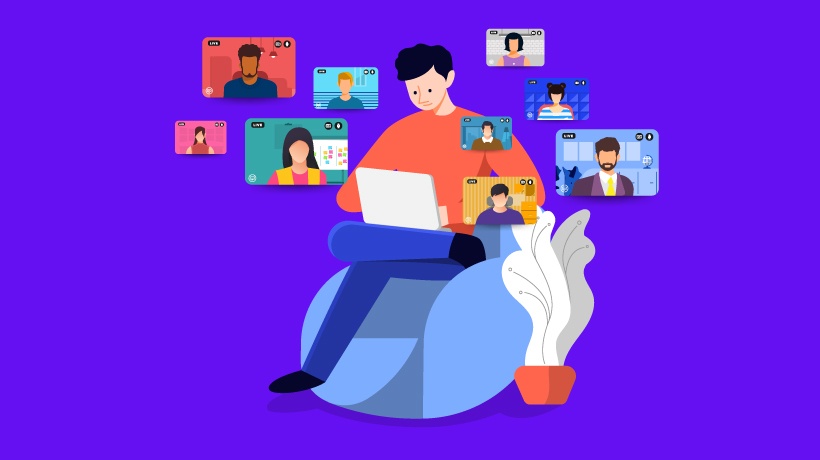Closed Captioning eLearning Courses Tips
Closed captioning eLearning courses gives you the power to deliver effective and meaningful learning experiences to deaf and/or hard of hearing learners. As such, you can provide them with the same skill set development and knowledge base expansion that other members of your learning audience receive, which will allow them to achieve their learning goals without being excluded. Here is a guide that can help you in successfully closed captioning eLearning courses, and gain a step towards creating Section 508 compliant eLearning courses.
- Determine if you need Closed or Open Captions.
There are essentially two types of captions you can use, and you'll need to determine which is ideal for your eLearning course beforehand. Closed captions are on a different track than the video or eLearning course itself: the learner can turn them on or off, depending upon their personal preference, as the captions are not embedded into the design. Open captions, on the other hand, are embedded directly into the course. They are permanent and the user is unable to turn them off. This type of captions is ideal for eLearning courses that are specifically designed for the hearing impaired, or if your eLearning course narrative may be difficult to understand (in the case of a poor recording or if it is in an entirely different language). To avoid this in the future, check out 6 Tips For Producing Good Quality Audio Narrations. - Budget plenty of time.
A one hour video or eLearning course usually takes anywhere from 8 to 10 hours to caption. You'll want to keep this in mind when you're developing your budget estimate and when estimating your eLearning Course Development Time. If your eLearning course is narrative-heavy or you have a great deal of audio-based scenarios or simulations, then this time estimate might be even longer. - Outsource your course captions.
There are times when closed captioning eLearning courses yourself might save you a significant amount of money and time. However, there are other situations where hiring a captioning professional might be the ideal alternative. If you do choose to outsource your closed captioned eLearning course, then you'll want to provide the company or eLearning freelancer with all of the necessary information when asking for a quote. After all, you don't want to hire them for the job, only to discover that they are going to charge you twice as much, simply because you omitted certain details about your eLearning project. In your quote request, mention the length of the eLearning course, the elements included (such as scenarios and videos), and the deadline you have in mind, as well as the language of the eLearning course. - Create a detailed script with time markers.
It's always a good idea to create a detailed outline or transcript for your closed captioned eLearning course that includes time markers or codes. Especially if you are doing in-house captioning, this ensures that all of the audio has been transcribed, and that all of the dialogue is completely accurate and in-time with the original eLearning course narration and/or visuals being displayed. If you are planning on outsourcing the captioning task, then creating a detailed script will allow you to cut down on costs, given that the professional won't have to spend time working out the timing on their own. - Use speech-to-text tools.
There are a variety of tools online that you can use to convert your eLearning course speech to text. For example, Google Voice can be used for single-speaker narratives or audio in closed captioning eLearning courses. The only drawback to this is that it needs to be done in a quiet environment, as the speech-to-text tool can pick up on background noises which can compromise the quality of your captions. Also, terminology that may be more difficult to pronounce often gets “lost in translation” when the tool is creating your captions. Subtitling your eLearning course can be a great solution when localizing your eLearning course, as it allows learners to more effectively absorb information (even if it what is being spoken may be in a foreign language). - Upload your presentation to YouTube for quick and convenient captioning.
Thanks to modern technology, you can effectively use YouTube in eLearning, since closed captioning eLearning courses can be created within a matter of minutes by using video sharing sites, such as YouTube. Simply upload your video to YouTube and turn on the captions. The site has a built-in auto caption that will almost immediately display captions for your video in eLearning. The only thing you'll want to remember is that you may need to edit the captions that have been created, as there might be transcription errors. To do this, just use the YouTube caption editor by clicking the “CC” button under your video (in the editing toolbar) and then select your desired language in the drop down menu. A gray button will appear with the language you've chosen, and once you click that button you can review and edit your caption track. You can also embed the YouTube video into your eLearning course to seamlessly integrate it into the overall learning experience for your users.
By closed captioning eLearning courses, you offer a wide range of advantages for the hearing impaired. Despite the fact that there may be a fair bit of work involved, it's will be well worth it when all members of your learning audience can benefit from your eLearning course. Just use these closed captioning eLearning tips to make the process less stressful and time consuming.
In addition, I highly encourage you to read the article Creating Section 508 compliant eLearning Solutions that features techniques and steps to develop 508 Compliant eLearning Courses.