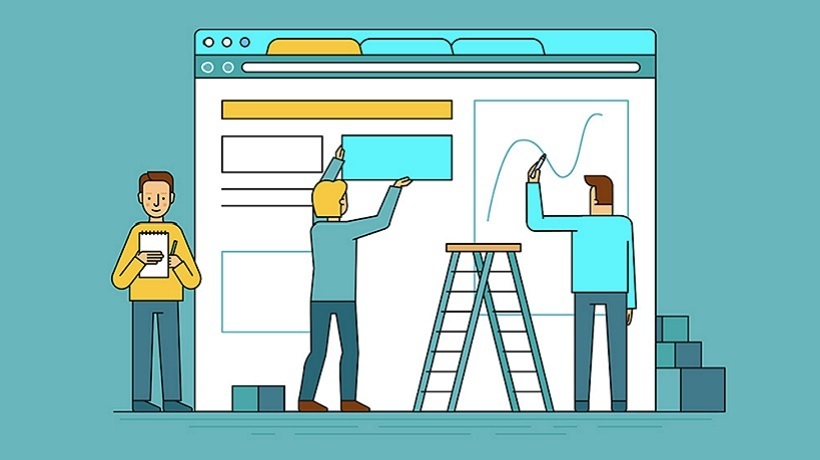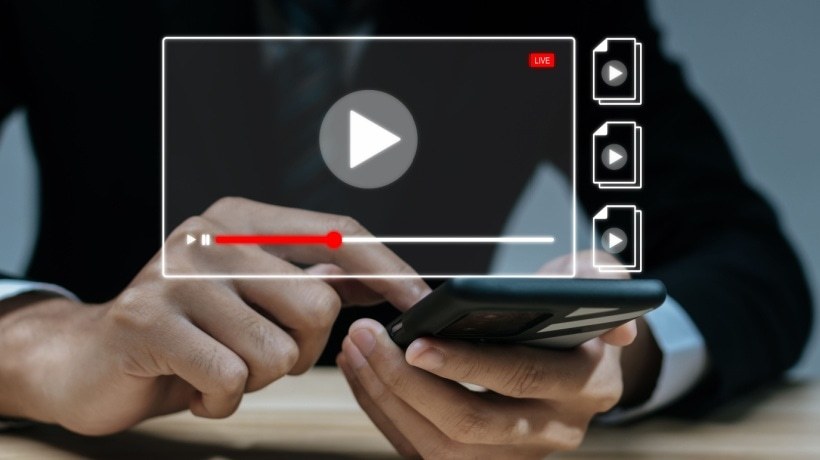How To Create Accessible Videos For eLearning Inclusivity
The face of the American workforce is changing. In the last fifty years, offices have become multi-generational and evolved to include people of all races, ethnicities, gender identities, and people with disabilities. The Americans with Disabilities Act (ADA) was passed in 1990, and for 30 years, it has increased access and opportunity for people with disabilities in the US. It’s a piece of legislation that affirms the civil rights of people with disabilities and places inclusion at the forefront of the law.
Inclusion, in this instance, is the practice or policy of providing equal access to opportunities and resources for people who might otherwise be excluded or marginalized. When it comes to your training programs, you want to make sure your eLearning animations and training videos have the appropriate accessibility features to ensure all your staff have access to your content.
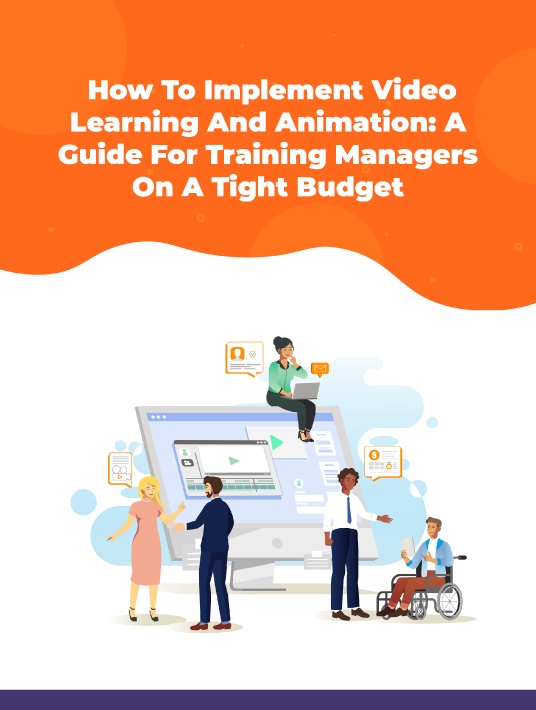
Accessible Content By Design
One of the best ways to guarantee your content’s accessibility is to design with these 4 questions in mind:
1. Will the content experience be identical for all my users? If not, can I make it equal? This question is at the heart of inclusion. When you’re planning your lecture, course or video think about elements that may exclude others unintentionally. If you can’t eliminate them, have a plan to provide an alternative.
2. Does my content accommodate a range of preferences and abilities? This question encompasses learning styles, physical and mental disabilities. Incorporate variety in the planning stages for your content so each learner can interact with your message with fewer impediments.
3. Is my content easy to understand regardless of language, cognitive, or experience barriers? This question has a lot to do with the way your content is written. Make sure the material isn’t overly academic or too specialized for your viewer to understand.
4. Does my content communicate the necessary information regardless of my user’s sensory abilities? The last question refers to how the information is shared. For instance, if correct and incorrect answers are color-coded, someone with color blindness won’t be able to gain the necessary information about correct answers due to their disability. It’s about balancing communication methods in all of your content.
It can be difficult to find the answers to these questions, especially if you’re new to eLearning, but don’t worry. There are simple accessibility guidelines you can follow to make yourself an accessibility checklist that works for your training video projects.
What Is 508 Compliance?
508 Compliance is a federal law mandating that all electronic and information technology developed, procured, maintained, or used by the federal government be accessible to people with disabilities. This means if you’re an agency in the public sector, a government contractor, or, in some cases, a recipient of federal funds, your videos must meet this compliance standard.
Companies in the private sector adopt 508 guidelines and use them as best practices when developing everything from marketing materials to compliance training. Now that the average employee is spending more time than ever on their computers, it’s important to adhere to Section 508, especially if you are using the web for educational instruction or eLearning.
508 compliance extends to websites and digital documents but to ensure your eLearning videos are accessible, you’ll need three things: captions, audio descriptions, and an accessible video player.
Video Captioning
Captions are a written description of all the audio content in a video. More than just the dialogue or narration, captions include sound effects, music, or other information that provides additional context to a viewer with hearing loss.
There are two types of captions: open and closed. Open captioning means the captions are embedded into the video and cannot be turned off. This works well if the video is short, has very little onscreen text, or you aren’t sure how the video will be used. With open captioning, whether a person is viewing the video on their phone, in your LMS, on YouTube, or on your website, they’ll have the same experience. Closed captions are the opposite. They can be toggled on or off if the video player streaming your content supports closed captioning.
Captions Versus Subtitles
Captions and subtitles aren’t the same even though most people consider them synonymous. They are written in the same language that’s being spoken in the video, while subtitles translate the material spoken into an alternative language. Providing alternate language options improves eLearning accessibility, even though it’s not related to disability, because people of different ethnicities and linguistic backgrounds need to understand your content too!
If adding captions to your training video isn’t an option, then you can satisfy the compliance criteria by providing an ADA compliant transcript. A transcript is a word document, created from your script. A person can read this in lieu of watching the video. Write the transcript in a way that provides an equal experience to the reader, which means including significant actions present in the video.
For learners who speak American Sign Language as a first language, captions and transcripts are not always sufficient. In these situations, it’s best to work with the learner individually to find a solution that’s right for them.
Audio Descriptions
For people who are blind or visually impaired, providing audio descriptions of a video is another way creators can make their content accessible. For example, having your subject matter expert describe what happens on-screen can help visually impaired learners understand what happens as it happens. Another solution is to add optional audio descriptions that users can turn on or off as needed.
Accessible Video Player
The last component of accessible video is making sure the video player itself is accessible. Many times, we design content with a mouse in mind, meaning the user will need to click the buttons on the player to advance, rewind, pause, play, or replay the video. Learners unable to use a mouse or clearly discern the buttons on the playbar are at a disadvantage when viewing your content.
To combat this, accessible video players should have keyboard navigable features or voice-activated capabilities. You can ensure your player’s accessibility by choosing a 508 compliant hosting service. They will handle the technology side so you can focus on creating content for your viewers.
Other Design Considerations
There are two additional design considerations you should keep in mind when creating accessible eLearning content: text readability and color contrast.
Making text clear, large, and visible on the screen as soon as the user interacts with it will ensure that the text is not only readable but recognizable by a screen reader. This helps those who might be using a device to have the site’s content read to them. Screen reader technology will not recognize any text that's hiding from view initially or if a drop-down menu is masking it.
For those with color blindness or low-vision, contrast and color choice can greatly affect how they will view the video. Hue, saturation, and legibility are pivotal in helping learners understand what is on-screen. Using an online color checker will provide you with feedback on what your video does well and where an adjustment would be beneficial.
Accessibility After Production
If you’ve already released your eLearning content, that’s okay! You can still take steps to make your eLearning content accessible to others. If you’re able, consider re-uploading your video with subtitles, putting it on a different website, or including links in the description to other accessible versions of your videos that have audio descriptions. Releasing copies of your videos dubbed in another commonly spoken language can also add to accessibility, and using your given platform’s subtitle (or captions) settings once it’s been uploaded can help users turn on or off subtitles directly in the video player. Remember, always consider your target audience when making eLearning content accessible to your learners, and listen to feedback.
Download the eBook How To Implement Video Learning And Animation: A Guide For Training Managers On A Tight Budget for more tips to maximize animations for employee development. Also, join the webinar to explore 8 instructional design examples that you can leverage for your organization.