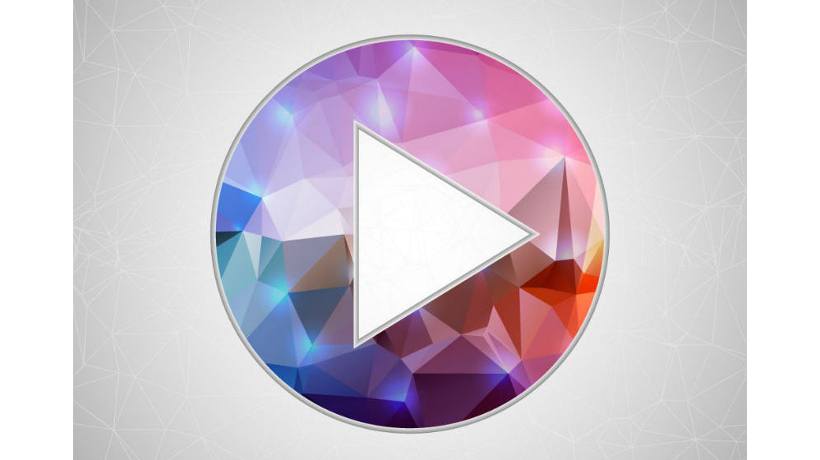How To Use The Next Button In eLearning: 8 Tips For eLearning Professionals
Letting your learners freely roam about the eLearning course and choose which path to follow has its benefits, but if you are dealing with a linear structure a next button is often the best way to go. It guides your learners through the process and takes the frustration and guesswork out of the eLearning experience. Here are some tips for effectively using the next button in your next eLearning deliverable.
- Define your navigation icons in the beginning.
You cannot just assume that all your learners are going to know what each navigation icon means, including the next button. Even if you are going to use the traditional arrow, clearly state that in the beginning of the eLearning course and identify all other navigation buttons as well. In fact, it may even be wise to include text on each button throughout the eLearning course, just in case the learner needs a reminder. Also, if there are other icons in the mix, then be sure to place them on a different section of the page in order to avoid any confusion. - Don’t be vague about where the button leads.
Most learners are hesitant click on a button if they aren’t sure where it will take them. This is true for most things in life though. As a general rule, a vast majority of people will think twice before doing something if the outcome is not clearly stated. It’s all about the fear of the unknown, and this also applies in eLearning environments. Therefore, be very clear about where the next button in eLearning is going to lead. For example, you can include a “go to the next page” or “start the scenario” label on the next button. - Create eye-catching buttons by using contrasting colors.
Who says that the next button in eLearning has to be drab and dull? Why not spruce up your next icons by using contrasting colors that catch the learner’s eye? It’s a known fact that objects or images that are colorful or interrupt a particular pattern are more noticeable. Create a red next button to stand out against your white page backdrop, for instance. Just make sure that your text is also in a contrasting color so that it doesn’t blend in. - Keep mobile users in mind.
Mobile phone usage is on the rise in the world of eLearning. So, you’ll have to remember that some of your learners will be using their mobile devices, which have smaller screen sizes, to access your eLearning course. This means that your next button in eLearning has to be large enough to tap, but not so large that it occupies the whole screen. Try your button out on a variety of different mobile devices to determine how big it should be, bearing in mind that most people use their thumbs when they are clicking through a mobile learning course.Engage every single learner with the best Mobile LMS!Find, choose and compare the top Learning Management Systems with Mobile Apps! - The Next button in eLearning should grab learners’ attention, but not steal the spotlight.
Ideally, the next buttons you include in your eLearning course design should be prominent, as you want them to be noticed by your learners, but they should never be distracting. They are navigation icons, after all, not a key takeaway or eLearning exercises. Keep it simple by adding just one next button and one back button to each eLearning page, and make sure they are separated from other clickable items, such as hyperlinks. There is nothing more frustrating than trying to click the next button and ending up somewhere else entirely because the clickable areas are too close together. - Give it a “clickable” appearance.
Speaking of clickable, you want to make sure that your next button is, well…a button, which can be clicked, rather than just another graphic on the page. Ensure that it has borders around it to define its parameters, and that it has a shape that somewhat resembles a button, like a rectangle or arrow. Above all else, make sure there’s a sufficient amount of white space around it to draw more attention to the fact that it is a navigation icon. - Follow the natural flow of the eLearning course page.
The next button should be at the bottom of the page, preferably on the right hand side. Unless you are addressing to particular cultural groups, learners’ gaze will naturally go from right to left and top to bottom, so the next button will be the last thing that they see on every screen of the eLearning course. This also helps to guide learners through the eLearning course, as they will be able to immediately determine that this is the button that will help them move along and progress to the next page, thanks to its position. - End the page with a cliffhanger.
Sometimes your learners need some coaxing to push that next button, especially those who may be lacking intrinsic motivation. Why not convince them to click by leaving the page on a cliffhanger. For example, you can ask them a thought provoking question, or cut off a story just before the conclusion to pique their interest. You want your learners to wonder what is going to happen next or get an answer to a fascinating question. You can even mention that they will be able to “see the conclusion to the story” or “get the answer” by clicking the next button.
The next button doesn’t have to be a major faux pas in eLearning. In fact, by using these tips you can create an engaging and exciting linear course that is easy to navigate and enjoyable for every member of your audience.
Looking for more tips to improve your eLearning course navigation? Read the article Effective eLearning Navigation: 5 Key Principles to learn about the 5 key principles of eLearning navigation that will help you create organized and user-friendly eLearning experiences.