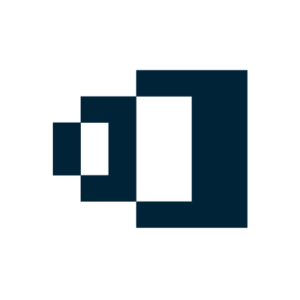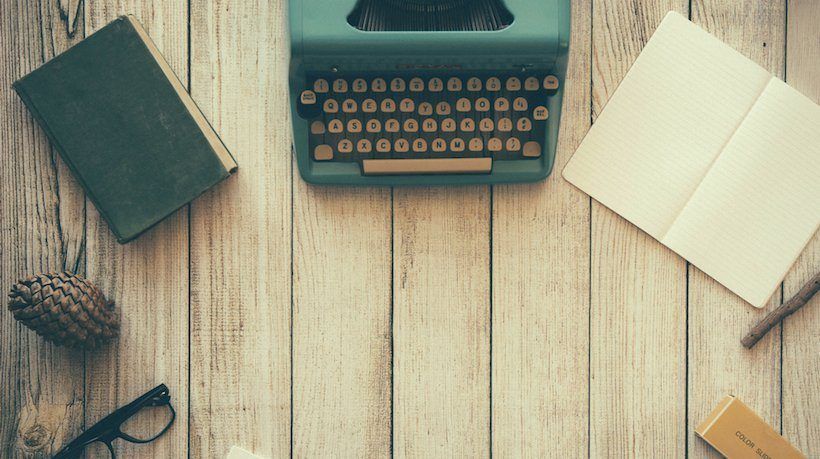Creating Better Learning Resources: Why Reconsidering An "Old" Format Helps Convert PDF Into Online Training
How to convert PDF into online training? Here is the thing:
Word documents and PowerPoint presentations are still the most popular means to gather information about work processes, product details, or background knowledge. Easily turned into "Portable Document Format" (PDF), it is a quick way to spread information. According to Why PDF, this “electronic paper” by design is a portable, easy, and non-proprietary technology and produced by any application that can print (Word-processors, spreadsheets, scanned pages). Almost everyone has the necessary software and is able to create and adapt content quickly.
However, once spread, there is little control over who accesses the content. Questions like “Did they really open the file?”, “Who else read it?”, “Are they reading the old version although I sent a new one?” remain unanswered. eLearning users know perfectly well that more flexibility, interactivity, and transparency can be achieved with online training tools. Yet, "nostalgic" as it sounds, we haven't dropped creating and editing content in Word, Excel, or PowerPoint. Then what could be more logical than turning those files into eLearning for a more effective spread?
Convert PDF Into Online Training In 3 Steps
The easiest way to convert PDF into a safe, interactive, and trackable learning resource is to use eLearning software like Coursepath, which incorporates PDF conversion. There you can upload documents in different ways and make the content look better, revise material, and track learning results. With all content in one platform, including PDF and other attachments, company knowledge can be managed way more effectively than by spreading documents separately.
- Upload.
Choose a PDF document (or a PowerPoint presentation). Upload the file – this usually takes seconds. Then, you can drag and drop the content into your desired course structure. - Attach.
Whether you have built your course from scratch or via converting, you should always have the possibility to include more material. There are different places for additional files, such as company pages. You can also attach separate files in a learning step or at the end of a course. - Re-upload.
Always keep your PDF and processing file for later changes and adaptions. Revised documents can be uploaded in a few clicks. The advantage is that you don’t need to send around documents loosely but keep them central in one platform.
Watch the video to see how a PDF document is converted into an almost complete online training:
Useful Tips For PDF Users
Prepare your PDF and make it look appealing:
- Remember: Less is more! Don’t overload it with in information (keep it microlearning style).
- Rotate page orientation to portrait if most users are reading the content on tablet or mobile phones. Rotate to landscape if you think that most users will use a wide screen to access content.
- Start each page with a new topic, as each page becomes a separate step when converted into a course. Enrich your PDF (and your course) with multimedia, such as graphs and pictures, and structured content with bullet points and informative headlines.
Towards A “Better Learning Resource”
Using PDF for your convenience is of course just one side to the medal. Your participants require and deserve a resource that is truly capable of teaching them something. PDF as “electronic paper” alone just cannot fulfill this requirement. What it does perfectly is that it transports information efficiently. What is missing is an interactive, “human” part that helps learners processing content effectively.
3 Tips For Easily-Built Interactive Training Material
1. Embed Video.
It's not a secret that integrating lively video clips makes training more appealing. Admittedly, producing video is not as easy as making and converting a PDF. But options such as screencasts and audio slideshows help you create material fast and without dependence on third parties.
2. Ask Questions.
eLearning software helps you create tests and quizzes really fast. But as always, it is up to you to find a good mixture of multiple choice, single choice, true/false, open, and survey questions.
3. Build A Community.
Learning is a social process! Integrate as much social exchange, feedback, and discussion in your eLearning platform to make sure people process information adequately and help each other understand what the content really is about.
Final Thoughts
PDF and online tools both bear the risk of a too individual approach: As people can access content in their own time, they have a tendency to see learning as their individual responsibility. A platform that integrates resources and a community feeling into one has a much higher chance of bringing the desired learning results. You see, starting with a PDF and carefully building interaction around it is actually a smart and modern way. So don't give up PDF; see what it can do for you!