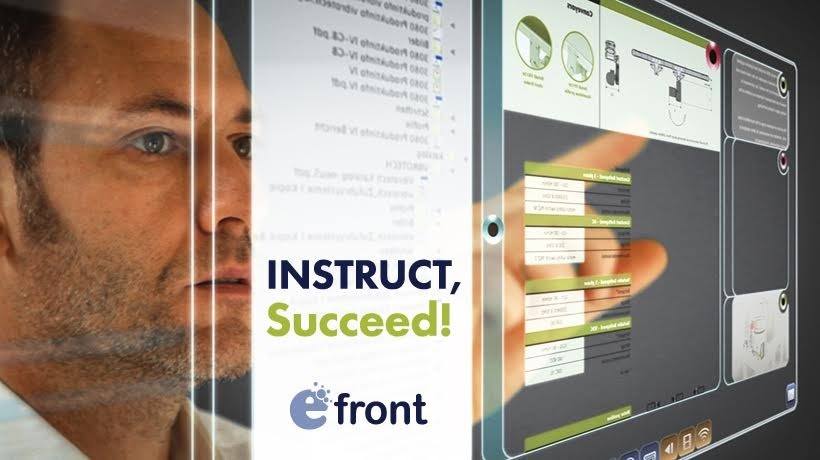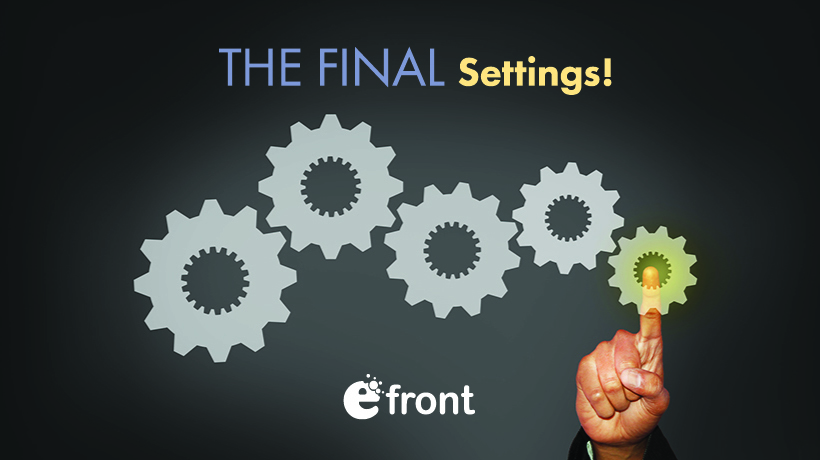The View From The Heights Of eFrontPro's Instructor Pages
Online training might have helped us do away with the traditional classroom (and the associated rigid schedules and costs), but it was never meant to totally replace teachers.
Reduce their numbers, yes.
You see, while the online training portal, with its interactive courses and automatically graded tests, assumes most of the traditional teaching duties, you still need one or more human instructors supervising the whole thing in order to maximize the effectiveness of your talent development or corporate training program.
Fortunately, since eLearning instructors are not physically constrained in supervising a single classroom at a time, they can handle way more learners than an old school (pun intended) teacher ever could ― which means you don't have to hire as many.
In fact, for the averagely sized training program, just one is probably enough, and it doesn't have to be a professional educator either -- just someone able to overview your learners, compile tests, and assist users with any course-related questions.
It's quite an easy role, really -- and to prove our point, in this article, we will have a look at eFrontPro's Instructor Pages, the views available in eLearning portals -- what they see when they log in, what tools are available for them, and how they can make the best use of them.
Instructor Dashboard
Just like administrators, eFrontPro’s Instructors Pages include a dedicated dashboard page. Only instead of links to administrative pages, an Instructor's dashboard focuses on their courses, which cover the better part of the screen. The rest is occupied by a sidebar on the left that shows their profile pic, a calendar for keeping up with upcoming training events, and a Tools palette which we will examine in detail in the next section.

The main area of the Instructor's dashboard shows a listing of all the courses they own as an Instructor (that is, courses that they have created and/or are assigned to as instructors). Similar to other management screens, there's a filter ("Search my courses") to help you narrow down to a particular course or set of courses. There's also a toggle on the top right that switches between tabular and grid view.
The Tools Palette
One of the most important segments in eFrontPro’s Instructor Pages are an Instructor's Tools palette. Although it is quite minimal, it has links to see the full Course Catalog, to manage Discussions, to view their Courses management screen, and to enter their Group Key.
Let's see what each of them does.
Group Key
This is simultaneously the simplest and most confusing management screen available to Instructors.

It's the simplest because all it contains is a text entry field, where you enter your Group key, press "Submit" and you are done.
But it's also the most confusing, because, unless you already know what a Group Key is about, the role of this procedure is not evident.
Fortunately, you have us to explain it to you: a "Group Key" is just a code (a bunch of letters and numbers) that corresponds to one of eFrontPro's Groups. By entering it in this form, you are automatically subscribed to that Group and you can manage any classes that have been assigned to that Group. So, to put it in even simpler words, it’s the password you need to tell the doorman (that’s us) for a specific clubhouse (the Group). Simple, eh?
Discussions
The "Discussions" feature is eFrontPro's take on discussion forums. Discussions are course-related (an associated Discussion is automatically created upon a course's creation), and allow instructors and learners to communicate, collaborate, exchange ideas, make suggestions, ask and answer questions.
The Discussions management page shows a listing of all previously created Discussions and the number of discussion topics (what some forum systems call "threads") that each contains.
As an Instructor, you can view and delete any Discussion topics and add new ones. To add a new topic to a Discussion click the “Start new discussion” button and give your new topic a title and a short description so that people participating in the Discussion will know what it's about.

Course Catalog
The Course Catalog contains the full list of all existing courses on an eFrontPro portal, as opposed to your Courses page as an instructor, which only shows the one that you are assigned to.

You can search among the available courses, read a short description of each, click to get more information on any course that you're interested in, and filter the displayed courses by category (e.g. "Sales Skills") or location (e.g. some particular Branch).
Any course that you are already managing will be marked with a blue badge.
Courses
An Instructor's Courses page follows the same "management listing" design that all eFrontPro management screens for numerable system entities (Courses, Users, Groups, etc.) do.
This means that instructors gets a tabular listing of the Courses they manage, along with buttons to edit or delete each of them, plus a search box for quickly finding the course or courses they want to view by its title (handy in case they need to manage tens or hundreds of courses).

Clicking on the "edit course" icon (the little pencil) takes you to the Course's management page, where you can view and edit its properties, lessons, users, and skills.
Conclusion
In this article, we gave you a high-level overview of eFrontPro’s Instructor Pages, the dashboard and its associated management screens. In next week's article, we'll delve a little deeper and examine the Course and Lesson management parts of eFrontPro’s Instructor Pages in detail. Stay tuned -- and check out https://www.efrontlearning.com/blog/ for more eLearning news, tutorials, opinion pieces, and industry insight.