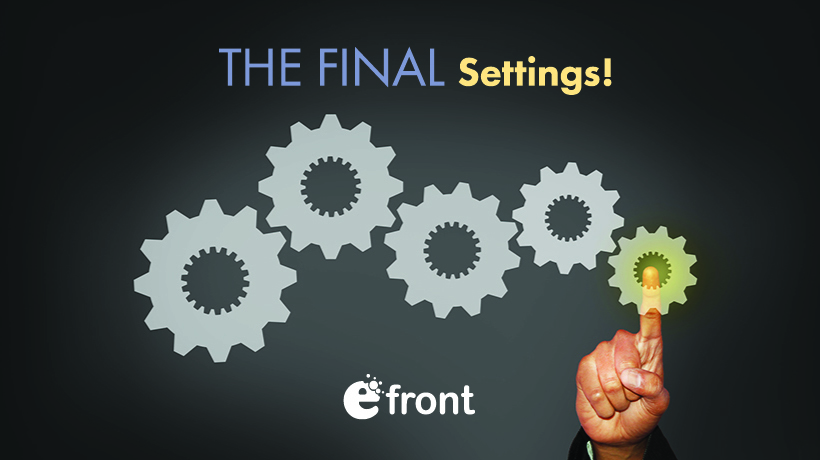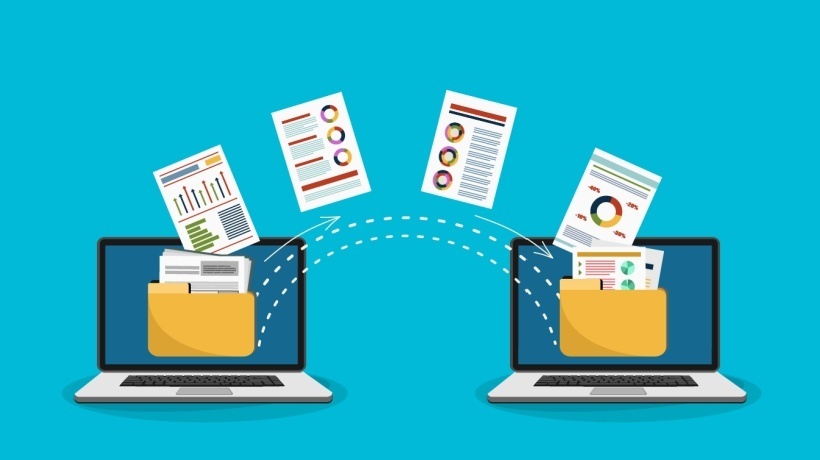eFrontPro's System Settings Season Finale
Every major software platform has some way to configure and fine tune its basic operation. Windows has the Settings app (also known as the "Control Panel" in earlier versions). Mac OS X has the Preferences application. Linux has ― well, whatever your chosen Linux desktop environment settled on.
We have eFrontPro’s System Settings page.
Sure, there are also other management pages, for both administrators and instructors -- and when using eFrontPro for corporate talent development or enterprise training, most of the time you will be mostly working with those (management pages for platform entities like Courses, Learners, Tests, Certificates and such). It’s on the System Settings page, though, that you’ll find eFrontPro’s core settings, those that affect the whole platform.
In the two previous installments of this series of articles we had a look at System Settings items such as the Identity page (where you set your portal’s title), internationalization settings (Locale page), logo and favicon configuration (Appearance page), debugging options (Limits & Debug), and Email and Payments configuration.
In this article, the last installment of the System Settings series, we’ll tackle the Security, Users, and Integrations configuration panels.
Safety First
As you probably already have guessed, the Security section of eFrontPro’s System Settings page allows you to configure eFrontPro’s security-related options.
They are all quite easy to grasp and can make quite a difference to how secure your training portal is, so if you are not already familiar with these settings, read carefully.
First, there is the option to only allow specific ("whitelisted") IPs to access your eFrontPro portal. This is perfect for when you know your learners are only going to visit you from specific IPs (e.g. from within your corporate LAN).

Then, there’s a list of extensions for file types that are not allowed to be uploaded to the platform. This list comes pre-filled with all the usual suspects (preventing users from uploading potentially malicious binaries and executable scripts), but you can add more file extensions to it to further restrict what’s allowed.
Just don’t remove any of the ones already there -- unless you know what you’re doing.
The rest of the settings focus on password security. There’s the option to set a minimum password length, to force password change upon the first login, to show/hide the "reset password" link, and to define a regular expression that passwords must match (which can check for allowed characters, repetition, etc).
Last, and to be frank least, there’s the option to set a label for the password field.
Users
With your Security options in order, you can now check the Users panel in eFrontPro’s System Settings, to configure eFrontPro’s user account-related options.
This includes things like whether to allow users to self-signup (as opposed to have admins adding them or inviting them), whether Branch users should be able to log in from the portal’s main URL (and not only from the branch URL/domain), and whether to enable the "keep me logged on" option.

On the "stuff nobody reads" department, there’s the option to show a License note to your users, and, for the sadistically inclined, to force them to accept said note on their every login.
A little more interesting, the "Username format" option lets you change the way usernames appear inside your eFrontPro-based portal.
Finally, you can enable "Mapped accounts" -- a feature that lets users switch between their different eFrontPro accounts easily, without having to log out and log in again.
Integrations
Our final eFrontPro System Settings section, Integrations, is perhaps the most powerful one, as it lets you configure eFrontPro’s many and varied built-in integration options.

These include:
- Single Sign-On configuration options (LDAP, SAML, etc.) for setting up authentication with a third-party authentication provider.
- Facebook integration, for allowing your users to log into your training portal with their Facebook credentials.
- API configuration, to allow your developers to access, manage and extend eFrontPro programmatically.
- EncodeMagic configuration, with EncodeMagic being the magical service behind eFrontPro’s automatic format conversions (e.g. from PPT to video, from DOC and PDF to web-viewable content, etc.).
- OpenSesame configuration, where you can enable the integration of the popular content marketplace and fill in your (OpenSesame provided) API and Secret keys so that eFrontPro can connect to it.
Conclusion
In this epic trilogy of articles, we’ve covered all you need to know about eFrontPro’s System Settings ― the advanced administrative section that covers things like Security settings, Integrations, internationalization, email setup, and more.