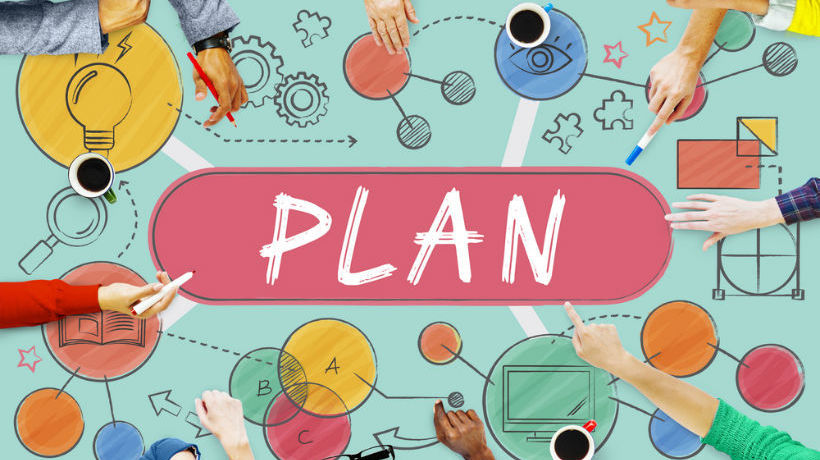eLearning 101 - Planning eLearning
In eLearning Part 1: Introduction to eLearning you were introduced to the concepts of eLearning and approaches to learning. In eLearning Part 2: Planning eLearning, we will discuss planning and how to create a storyboard, the audio or script writing process and various methods of interactivity
Before anything is put on paper, the audience for the training has to be determined. Once you know who you're talking to and what their skill levels are, you can then begin the task of actually putting the training program together.
Next, you have to know what that audience should be able to do once the course is over that they couldn't do before. In other words, what are the objectives of the course? Working backward from your objectives will keep you on track. Also, make sure the audience knows those objectives right from the beginning. The "What's in it for me?"
One method for organizing your materials, particularly if you plan to include interactivity and games, is to create a storyboard of the complete program. Creating a storyboard involves simply drawing blocks on a page that represent the frames (pages/screens) of your course. This will help you visualize the sections of your program and identify kinks in the flow; do this before you begin committing text to computer. Not using a storyboard is like building a house without a house plan. I have done this before in both building houses and building eLearning and believe me when I tell you, you will save a ton of time if you have the plan first!
Storyboard – Clean it up
- What is the flow of your material?
- Humans learn from theatre!
- What is the text that you need on the screen?
- What are the titles, transitions (are you handing topics off, tying to next piece), and special effects?
- What media will you use?
- What objects do you need (click boxes, slidelets)
- Speak to people receiving it, know your audience
- What choices will your users make? Branching needs a map
- Does your navigation make those choices obvious?
Example Storyboard template using Power Point: (jpg)*
Example Storyboard using Excel: (pdf)*
Example Storyboard using Word: (pdf)*
*(You will find the above downloadable files at the end of the article)
Script writing Text on the slide and audio narration, how important is it, very!
The problem with many e-learning programs is that the developers have simply taken their existing text-based teaching and put it on the computer screen. The interactivity of the program consists of reading text and then clicking on an arrow to proceed to the next page. You have to use some text, but you can do it responsibly. Keep it to no more than six lines per screen and intersperse it with other elements. Also, don't overdo your text animations.
The power of audio may often be overlooked, but the combination of written and spoken words does have a big impact on recall and retention.
Suggestions for script:
- What’s the reading level of your content?
- Be clear. Explain things in a straight forward manner.
- Don’t use Jargon! People learn from conversation! Can you explain it clearly?
- Lecturing doesn’t work well, come from a position from respect.
- Plan to breathe! Pause.
- Does the text flow? is it easy on the ear? Read it out loud first. Consider what is being said vs. what is on the screen.
- You are replacing the human being who is normally teaching. Guide the visual with verbal cues, “look here on the left”
- Summarize and Repeat (or are you just testing memory?)
- Watch the use of regional phases and humor.
- Making a script
- Put stars * to show where animations will go
- Spell out acronyms, use only if you have to
- This text has parts that should be read with emphasis
- Space the text out so it’s easier to read
- Delay the audio slightly. If possible make it so that the audio is triggered by the user.
- If it is a non-stop talk fest, then it becomes overload. Have spaces or silent and times when the user can explore
Create Interactivity for eLearning
Limited Interaction: The learner makes simple responses to instructional cues. The responses may include answering multiple choice or true/false questions or selecting areas on the screen when prompted.
Complex Participation: The learner makes a variety of responses using varied techniques in response to instructional cues. Techniques making the appropriate selections based on what the user has learned earlier in the course.
Problem Solving/Scenario based: Problem solving activities involve applying the knowledge learned to a situation or set of circumstances presented in a course. This may be in the form of a puzzle, scenario or other situational based events.
Tips
- Understand your audience
- Make it meaningful
- Make it useful
- Make it fun
- Consider the outcome what are the objectives? What behavior do you want to change?
- How will you know the behavior has been changed?
- Identify what types of interaction are needed for the course
- Determine how frequently each type of interaction may be required for the course
- Include a wide variety of screen (interaction) types to keep the learner engaged throughout the course
- Identify a standard set of instructions (learner prompts) for each screen (interaction)
- Provide opportunities for un-scored practice after each concept or skill is taught
eLearning 101:
eLearning 101 Part 1: Introduction to eLearning
- Getting Started
- Approaches to Learning
eLearning 101 Part 2: Planning eLearning
- Storyboard
- Script writing
- Interactivity
eLearning 101 Part 3: Developmental Roles
- Mandatory Roles
- Optional Roles
- Communications
eLearning 101 Part 4: Development Process
- Recording
- Implementing
- Publishing
eLearning 101 Part 5: Evaluating
Contributing Author Rob Porter with Training Objectives
ExcelStoryBoardExample.pdf
WordExampleStoryboard.pdf
Power Point Storyboard